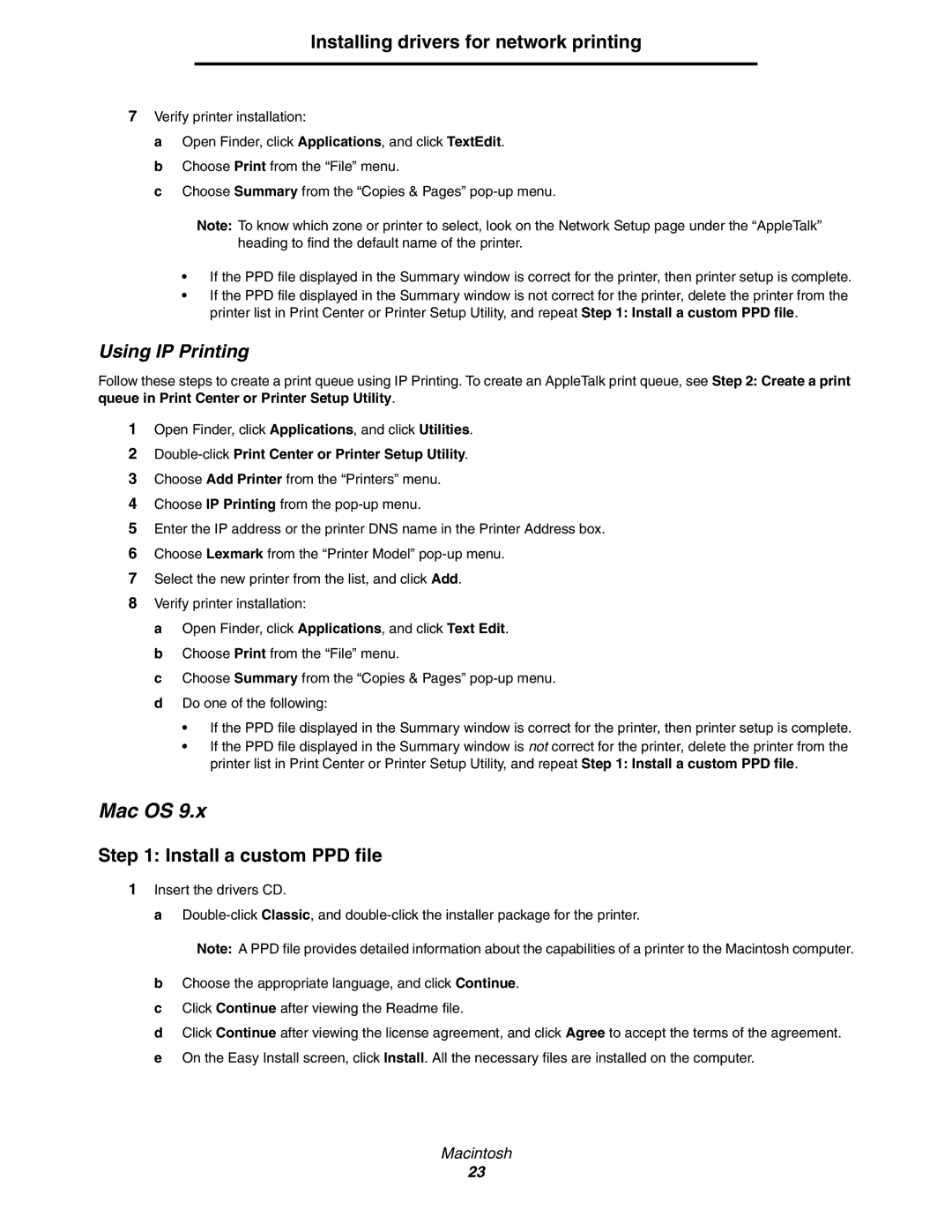Installing drivers for network printing
7Verify printer installation:
a Open Finder, click Applications, and click TextEdit. b Choose Print from the “File” menu.
c Choose Summary from the “Copies & Pages”
Note: To know which zone or printer to select, look on the Network Setup page under the “AppleTalk” heading to find the default name of the printer.
•If the PPD file displayed in the Summary window is correct for the printer, then printer setup is complete.
•If the PPD file displayed in the Summary window is not correct for the printer, delete the printer from the printer list in Print Center or Printer Setup Utility, and repeat Step 1: Install a custom PPD file.
Using IP Printing
Follow these steps to create a print queue using IP Printing. To create an AppleTalk print queue, see Step 2: Create a print queue in Print Center or Printer Setup Utility.
1Open Finder, click Applications, and click Utilities.
2Double-click Print Center or Printer Setup Utility.
3Choose Add Printer from the “Printers” menu.
4Choose IP Printing from the
5Enter the IP address or the printer DNS name in the Printer Address box.
6Choose Lexmark from the “Printer Model”
7Select the new printer from the list, and click Add.
8Verify printer installation:
a Open Finder, click Applications, and click Text Edit. b Choose Print from the “File” menu.
c Choose Summary from the “Copies & Pages”
•If the PPD file displayed in the Summary window is correct for the printer, then printer setup is complete.
•If the PPD file displayed in the Summary window is not correct for the printer, delete the printer from the printer list in Print Center or Printer Setup Utility, and repeat Step 1: Install a custom PPD file.
Mac OS 9.x
Step 1: Install a custom PPD file
1Insert the drivers CD.
a
Note: A PPD file provides detailed information about the capabilities of a printer to the Macintosh computer.
bChoose the appropriate language, and click Continue.
cClick Continue after viewing the Readme file.
dClick Continue after viewing the license agreement, and click Agree to accept the terms of the agreement.
eOn the Easy Install screen, click Install. All the necessary files are installed on the computer.
Macintosh
23