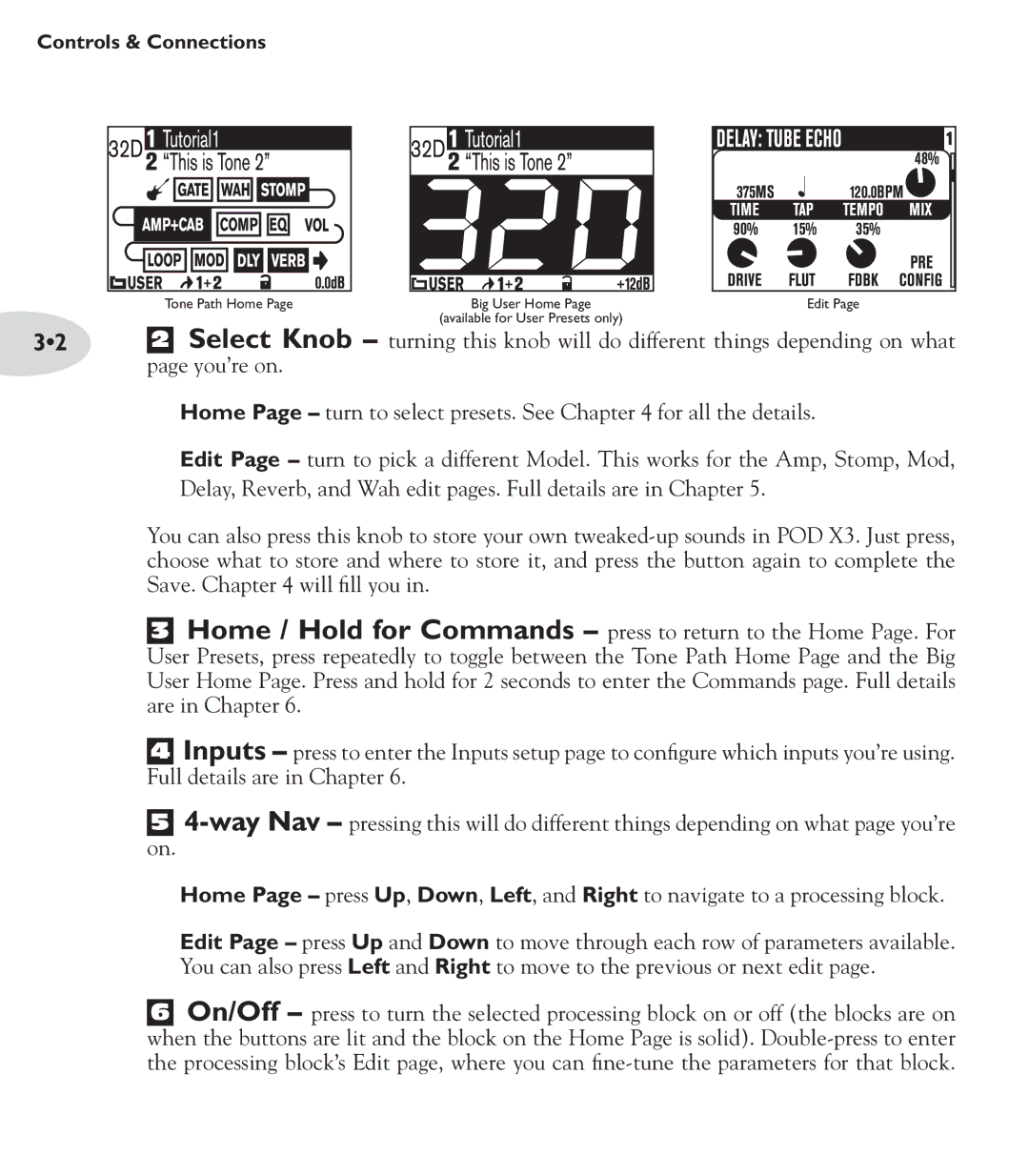Controls & Connections
3•2
Tone Path Home PageBig User Home PageEdit Page
(available for User Presets only)
2 Select Knob – turning this knob will do different things depending on what
page you’re on.
Home Page – turn to select presets. See Chapter 4 for all the details.
Edit Page – turn to pick a different Model. This works for the Amp, Stomp, Mod, Delay, Reverb, and Wah edit pages. Full details are in Chapter 5.
You can also press this knob to store your own
3Home / Hold for Commands – press to return to the Home Page. For User Presets, press repeatedly to toggle between the Tone Path Home Page and the Big User Home Page. Press and hold for 2 seconds to enter the Commands page. Full details are in Chapter 6.
4Inputs – press to enter the Inputs setup page to configure which inputs you’re using. Full details are in Chapter 6.
5
on.
Home Page – press Up, Down, Left, and Right to navigate to a processing block.
Edit Page – press Up and Down to move through each row of parameters available. You can also press Left and Right to move to the previous or next edit page.
6On/Off – press to turn the selected processing block on or off (the blocks are on when the buttons are lit and the block on the Home Page is solid).