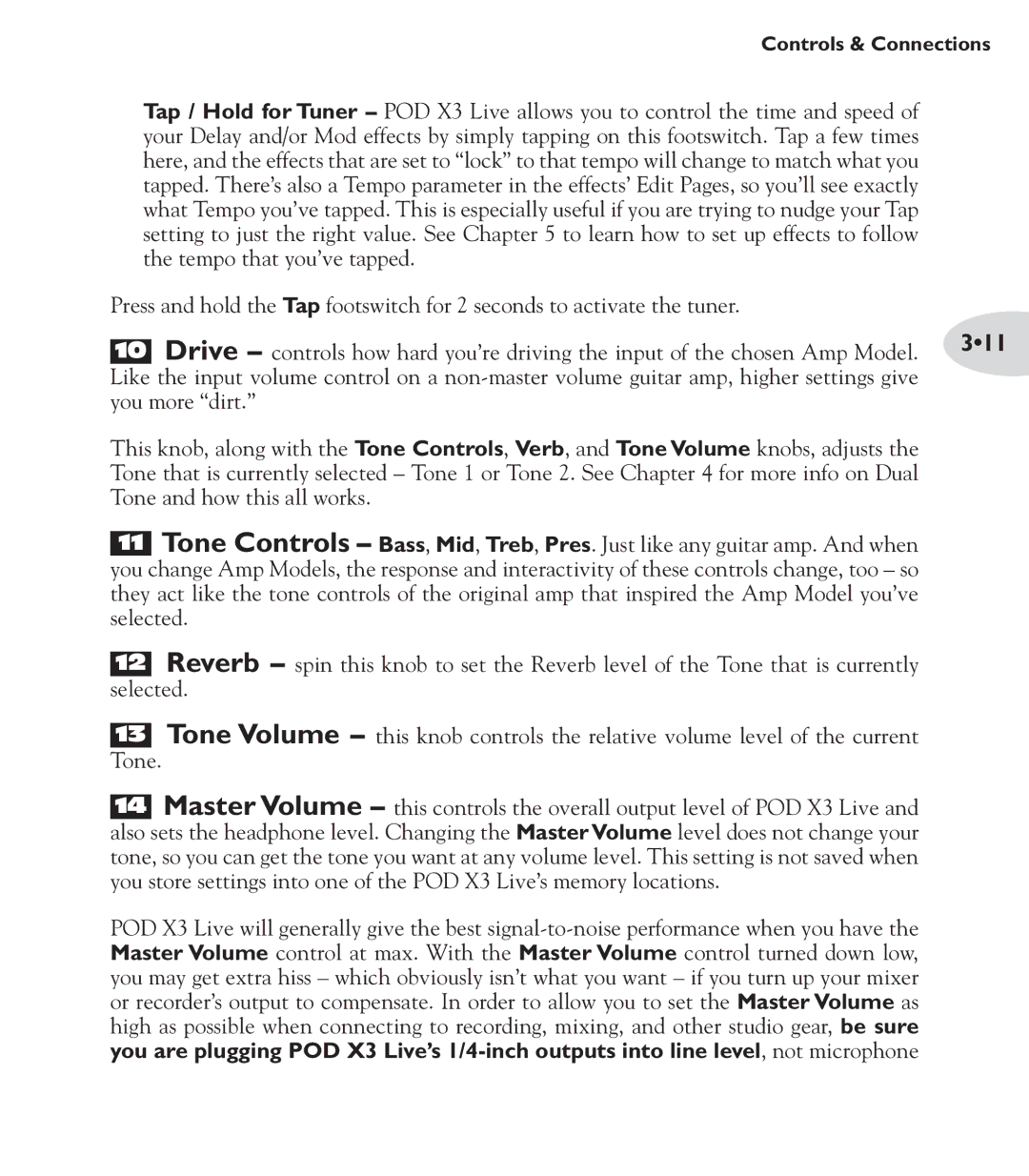Controls & Connections
Tap / Hold for Tuner – POD X3 Live allows you to control the time and speed of your Delay and/or Mod effects by simply tapping on this footswitch. Tap a few times here, and the effects that are set to “lock” to that tempo will change to match what you tapped. There’s also a Tempo parameter in the effects’ Edit Pages, so you’ll see exactly what Tempo you’ve tapped. This is especially useful if you are trying to nudge your Tap setting to just the right value. See Chapter 5 to learn how to set up effects to follow the tempo that you’ve tapped.
Press and hold the Tap footswitch for 2 seconds to activate the tuner.
10 Drive – controls how hard you’re driving the input of the chosen Amp Model. 3•11 Like the input volume control on a
you more “dirt.”
This knob, along with the Tone Controls, Verb, and Tone Volume knobs, adjusts the Tone that is currently selected – Tone 1 or Tone 2. See Chapter 4 for more info on Dual Tone and how this all works.
11Tone Controls – Bass, Mid, Treb, Pres. Just like any guitar amp. And when you change Amp Models, the response and interactivity of these controls change, too – so they act like the tone controls of the original amp that inspired the Amp Model you’ve selected.
12Reverb – spin this knob to set the Reverb level of the Tone that is currently selected.
13Tone Volume – this knob controls the relative volume level of the current
Tone.
14Master Volume – this controls the overall output level of POD X3 Live and also sets the headphone level. Changing the Master Volume level does not change your tone, so you can get the tone you want at any volume level. This setting is not saved when you store settings into one of the POD X3 Live’s memory locations.
POD X3 Live will generally give the best