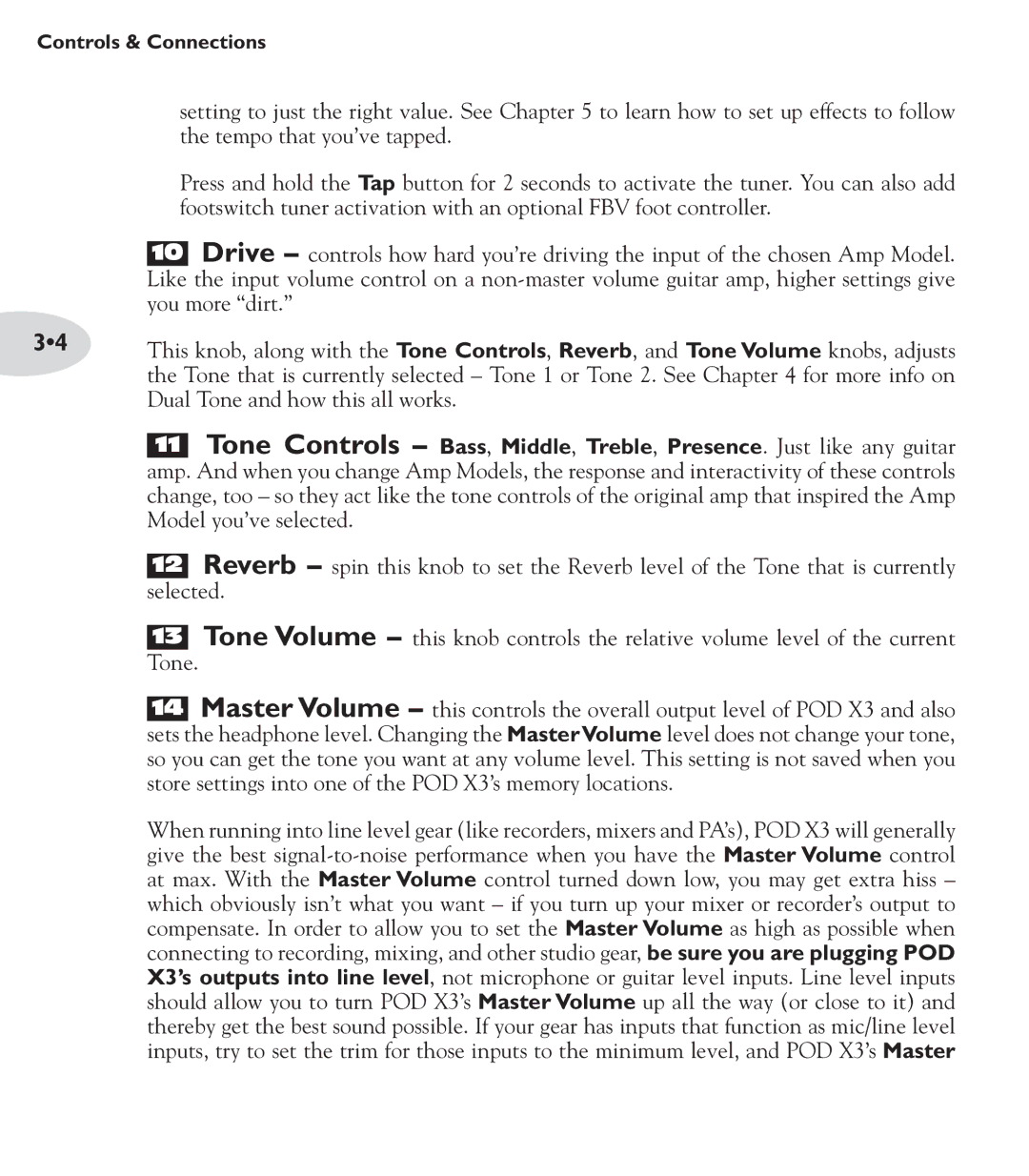Controls & Connections
| setting to just the right value. See Chapter 5 to learn how to set up effects to follow | ||
| the tempo that you’ve tapped. | ||
| Press and hold the Tap button for 2 seconds to activate the tuner. You can also add | ||
| footswitch tuner activation with an optional FBV foot controller. | ||
|
| Drive – controls how hard you’re driving the input of the chosen Amp Model. | |
| 10 | ||
| Like | the input volume control on a | |
| you more “dirt.” | ||
3•4 | This knob, along with the Tone Controls, Reverb, and Tone Volume knobs, adjusts | ||
| the Tone that is currently selected – Tone 1 or Tone 2. See Chapter 4 for more info on | ||
| Dual Tone and how this all works. | ||
|
| Tone Controls – Bass, Middle, Treble, Presence. Just like any guitar | |
| 11 | ||
| amp. | And when you change Amp Models, the response and interactivity of these controls | |
| change, too – so they act like the tone controls of the original amp that inspired the Amp | ||
| Model you’ve selected. | ||
|
|
| Reverb – spin this knob to set the Reverb level of the Tone that is currently |
| 12 |
| |
| selected. | ||
|
|
| Tone Volume – this knob controls the relative volume level of the current |
| 13 |
| |
| Tone. |
|
|
14 Master Volume – this controls the overall output level of POD X3 and also sets the headphone level. Changing the MasterVolume level does not change your tone, so you can get the tone you want at any volume level. This setting is not saved when you store settings into one of the POD X3’s memory locations.
When running into line level gear (like recorders, mixers and PA’s), POD X3 will generally give the best