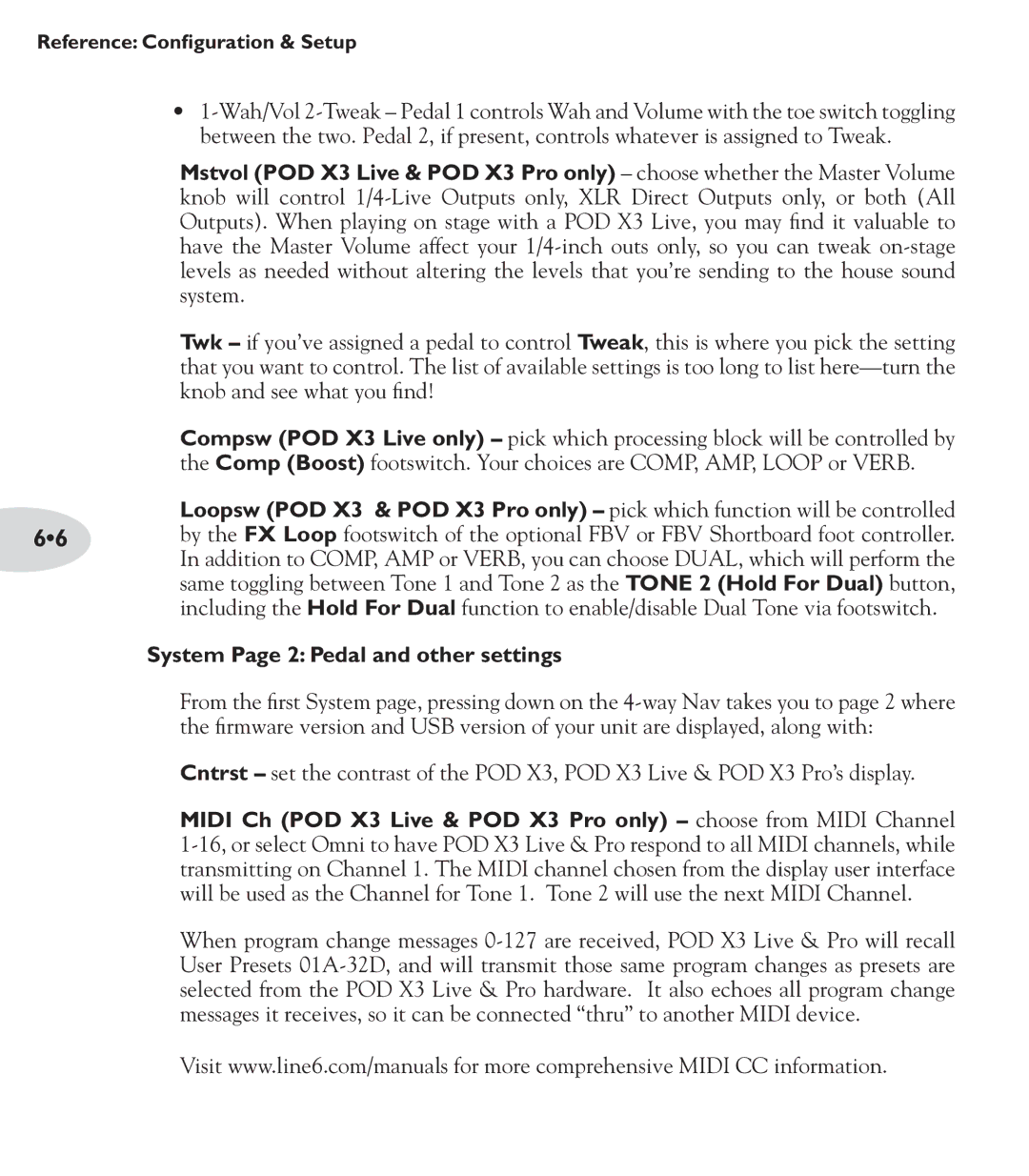Reference: Configuration & Setup
•
Mstvol (POD X3 Live & POD X3 Pro only) – choose whether the Master Volume knob will control
Twk – if you’ve assigned a pedal to control Tweak, this is where you pick the setting that you want to control. The list of available settings is too long to list
Compsw (POD X3 Live only) – pick which processing block will be controlled by the Comp (Boost) footswitch. Your choices are COMP, AMP, LOOP or VERB.
Loopsw (POD X3 & POD X3 Pro only) – pick which function will be controlled
6•6 by the FX Loop footswitch of the optional FBV or FBV Shortboard foot controller. In addition to COMP, AMP or VERB, you can choose DUAL, which will perform the same toggling between Tone 1 and Tone 2 as the TONE 2 (Hold For Dual) button, including the Hold For Dual function to enable/disable Dual Tone via footswitch.
System Page 2: Pedal and other settings
From the first System page, pressing down on the
Cntrst – set the contrast of the POD X3, POD X3 Live & POD X3 Pro’s display.
MIDI Ch (POD X3 Live & POD X3 Pro only) – choose from MIDI Channel
When program change messages
Visit www.line6.com/manuals for more comprehensive MIDI CC information.