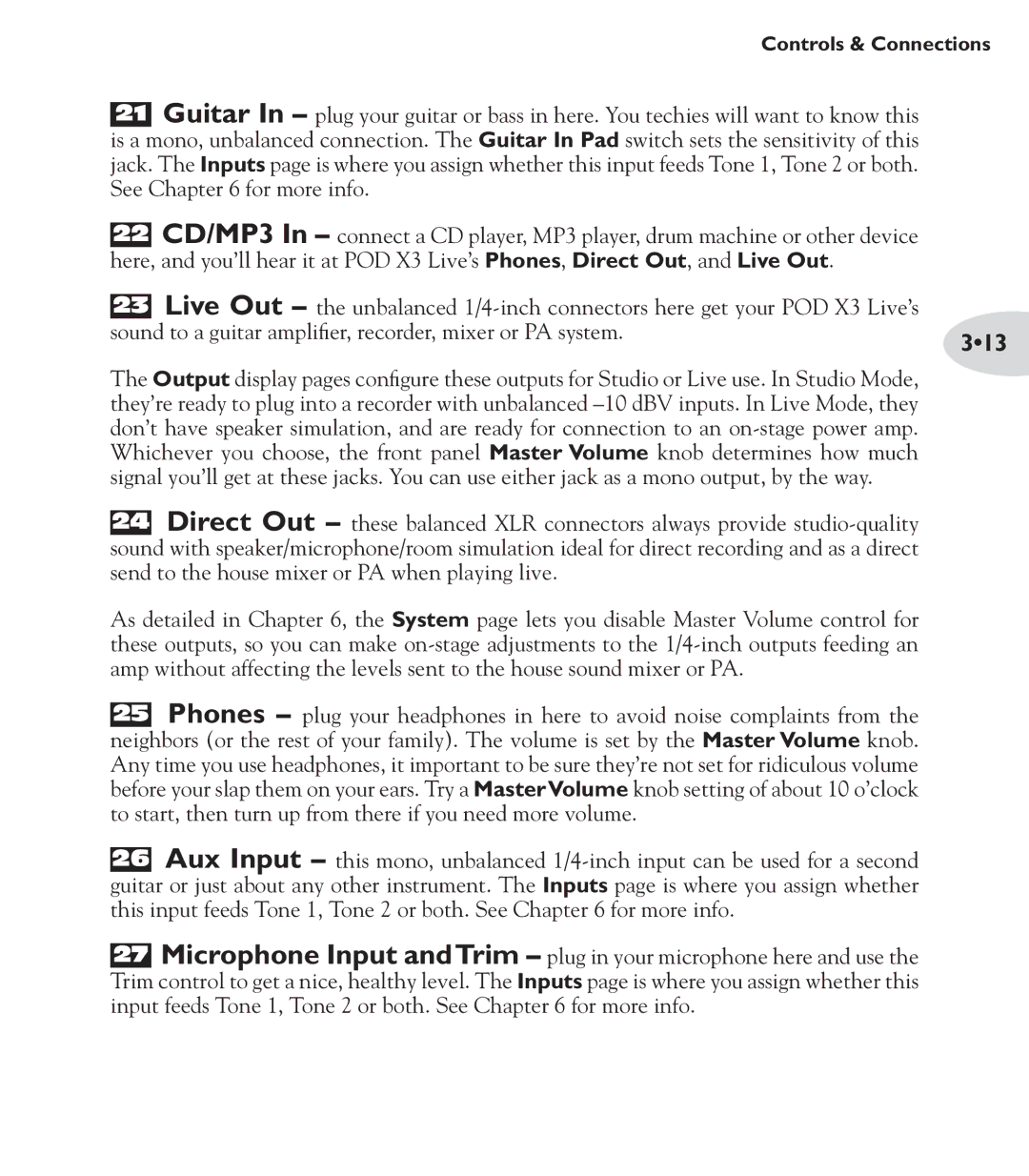Controls & Connections
21Guitar In – plug your guitar or bass in here. You techies will want to know this is a mono, unbalanced connection. The Guitar In Pad switch sets the sensitivity of this jack. The Inputs page is where you assign whether this input feeds Tone 1, Tone 2 or both. See Chapter 6 for more info.
22CD/MP3 In – connect a CD player, MP3 player, drum machine or other device here, and you’ll hear it at POD X3 Live’s Phones, Direct Out, and Live Out.
23Live Out – the unbalanced
sound to a guitar amplifier, recorder, mixer or PA system. | 3•13 |
|
The Output display pages configure these outputs for Studio or Live use. In Studio Mode, they’re ready to plug into a recorder with unbalanced
24Direct Out – these balanced XLR connectors always provide
As detailed in Chapter 6, the System page lets you disable Master Volume control for these outputs, so you can make
25Phones – plug your headphones in here to avoid noise complaints from the neighbors (or the rest of your family). The volume is set by the Master Volume knob. Any time you use headphones, it important to be sure they’re not set for ridiculous volume before your slap them on your ears. Try a MasterVolume knob setting of about 10 o’clock to start, then turn up from there if you need more volume.
26Aux Input – this mono, unbalanced
27Microphone Input andTrim – plug in your microphone here and use the Trim control to get a nice, healthy level. The Inputs page is where you assign whether this input feeds Tone 1, Tone 2 or both. See Chapter 6 for more info.