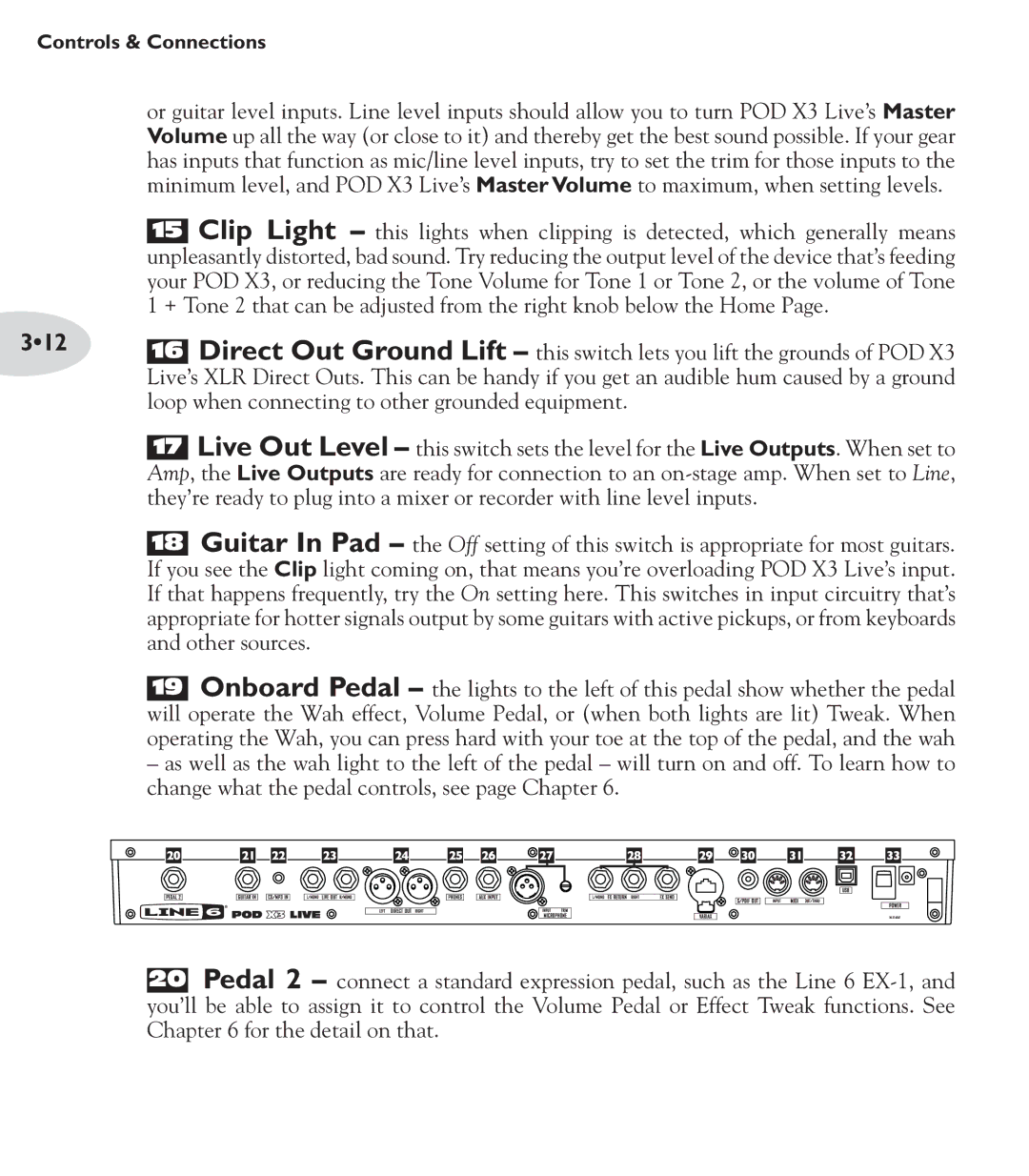Controls & Connections
or guitar level inputs. Line level inputs should allow you to turn POD X3 Live’s Master Volume up all the way (or close to it) and thereby get the best sound possible. If your gear has inputs that function as mic/line level inputs, try to set the trim for those inputs to the minimum level, and POD X3 Live’s Master Volume to maximum, when setting levels.
15Clip Light – this lights when clipping is detected, which generally means unpleasantly distorted, bad sound. Try reducing the output level of the device that’s feeding your POD X3, or reducing the Tone Volume for Tone 1 or Tone 2, or the volume of Tone 1 + Tone 2 that can be adjusted from the right knob below the Home Page.
3•12 16 Direct Out Ground Lift – this switch lets you lift the grounds of POD X3 Live’s XLR Direct Outs. This can be handy if you get an audible hum caused by a ground loop when connecting to other grounded equipment.
17Live Out Level – this switch sets the level for the Live Outputs. When set to Amp, the Live Outputs are ready for connection to an
18Guitar In Pad – the Off setting of this switch is appropriate for most guitars. If you see the Clip light coming on, that means you’re overloading POD X3 Live’s input. If that happens frequently, try the On setting here. This switches in input circuitry that’s appropriate for hotter signals output by some guitars with active pickups, or from keyboards and other sources.
19Onboard Pedal – the lights to the left of this pedal show whether the pedal will operate the Wah effect, Volume Pedal, or (when both lights are lit) Tweak. When operating the Wah, you can press hard with your toe at the top of the pedal, and the wah
–as well as the wah light to the left of the pedal – will turn on and off. To learn how to change what the pedal controls, see page Chapter 6.
20Pedal 2 – connect a standard expression pedal, such as the Line 6