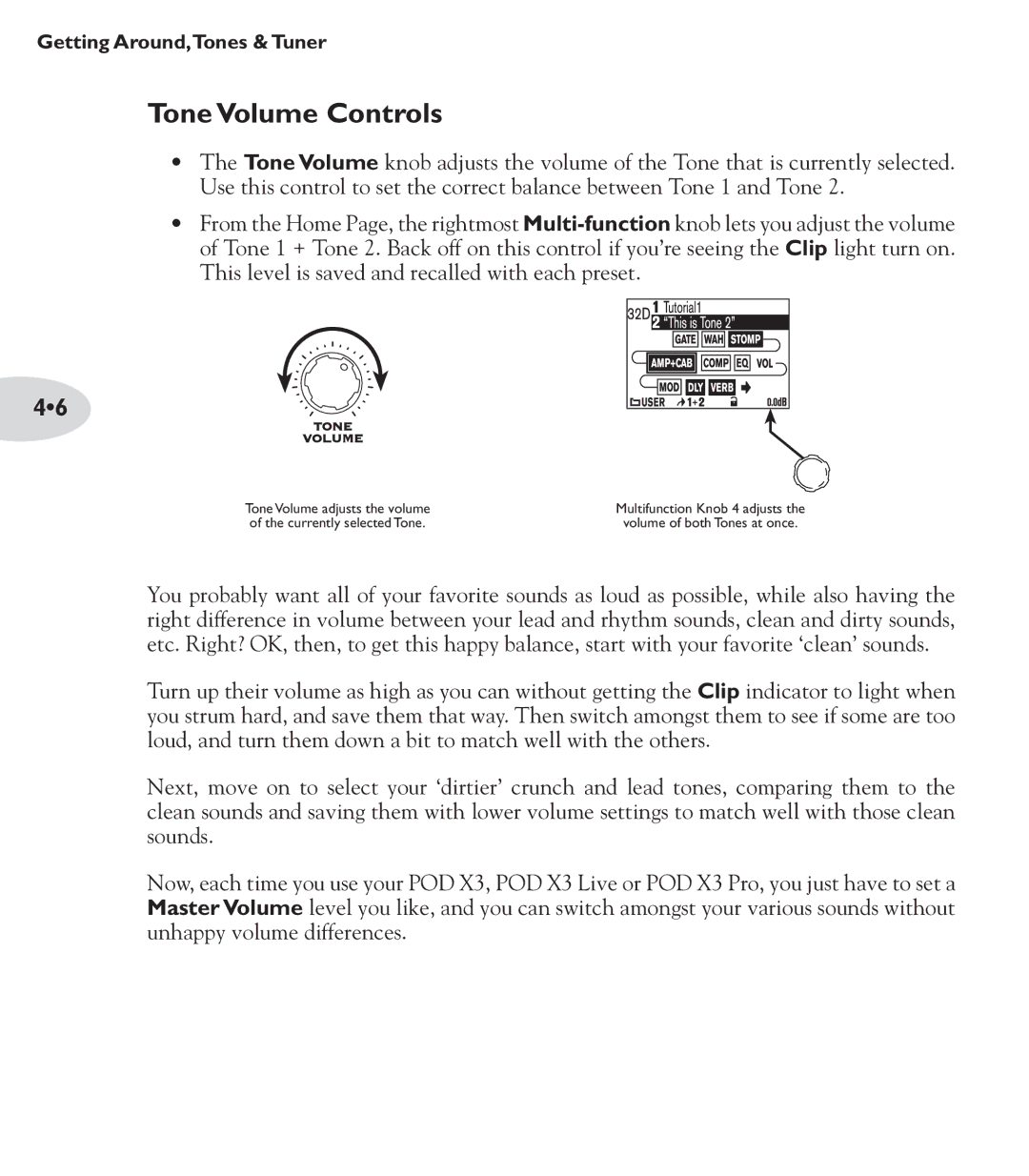Getting Around,Tones & Tuner
Tone Volume Controls
•The Tone Volume knob adjusts the volume of the Tone that is currently selected. Use this control to set the correct balance between Tone 1 and Tone 2.
•From the Home Page, the rightmost
4•6
Tone Volume adjusts the volume of the currently selected Tone.
Multifunction Knob 4 adjusts the volume of both Tones at once.
You probably want all of your favorite sounds as loud as possible, while also having the right difference in volume between your lead and rhythm sounds, clean and dirty sounds, etc. Right? OK, then, to get this happy balance, start with your favorite ‘clean’ sounds.
Turn up their volume as high as you can without getting the Clip indicator to light when you strum hard, and save them that way. Then switch amongst them to see if some are too loud, and turn them down a bit to match well with the others.
Next, move on to select your ‘dirtier’ crunch and lead tones, comparing them to the clean sounds and saving them with lower volume settings to match well with those clean sounds.
Now, each time you use your POD X3, POD X3 Live or POD X3 Pro, you just have to set a Master Volume level you like, and you can switch amongst your various sounds without unhappy volume differences.