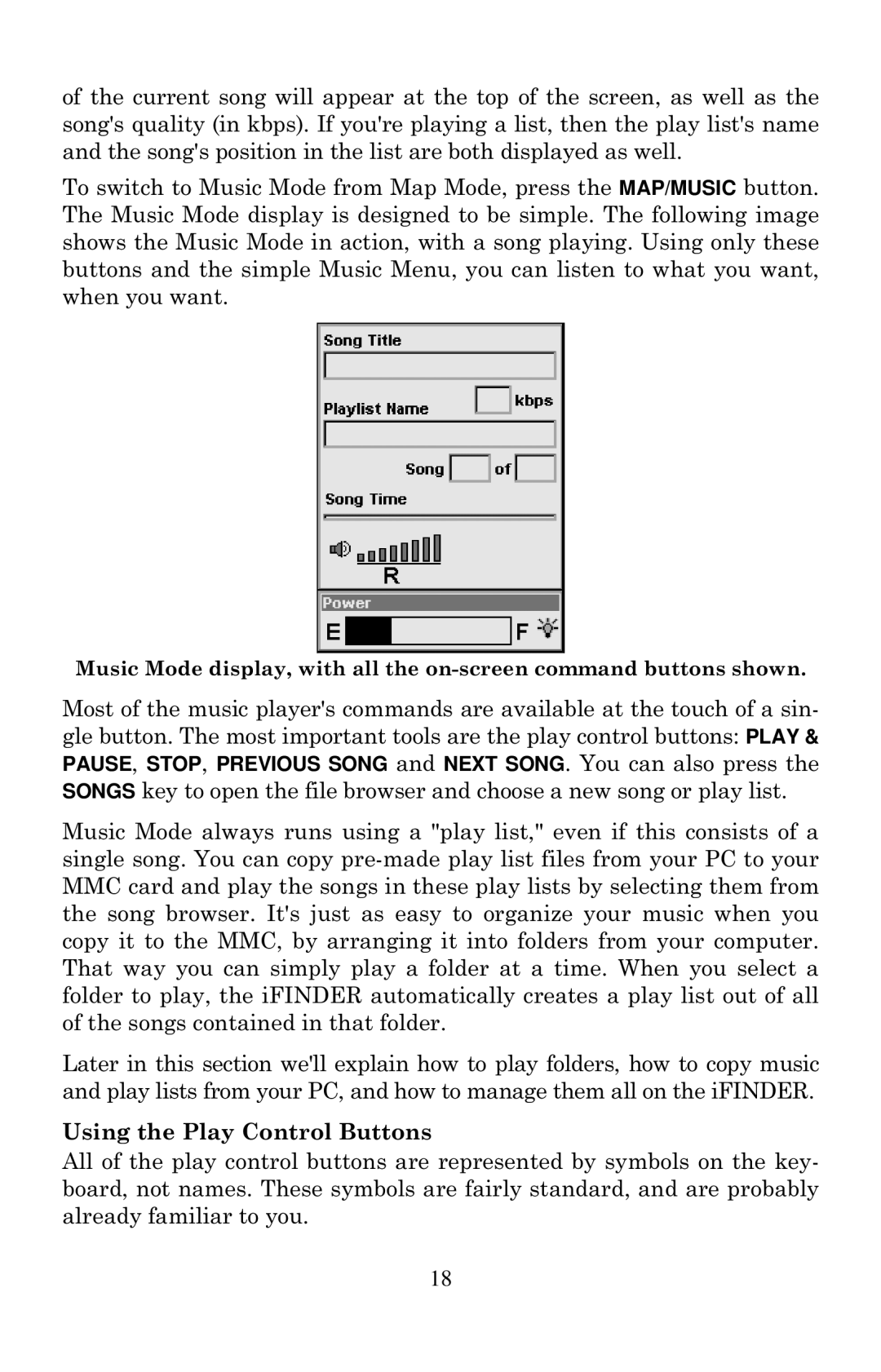of the current song will appear at the top of the screen, as well as the song's quality (in kbps). If you're playing a list, then the play list's name and the song's position in the list are both displayed as well.
To switch to Music Mode from Map Mode, press the MAP/MUSIC button. The Music Mode display is designed to be simple. The following image shows the Music Mode in action, with a song playing. Using only these buttons and the simple Music Menu, you can listen to what you want, when you want.
Music Mode display, with all the
Most of the music player's commands are available at the touch of a sin- gle button. The most important tools are the play control buttons: PLAY & PAUSE, STOP, PREVIOUS SONG and NEXT SONG. You can also press the SONGS key to open the file browser and choose a new song or play list.
Music Mode always runs using a "play list," even if this consists of a single song. You can copy
Later in this section we'll explain how to play folders, how to copy music and play lists from your PC, and how to manage them all on the iFINDER.
Using the Play Control Buttons
All of the play control buttons are represented by symbols on the key- board, not names. These symbols are fairly standard, and are probably already familiar to you.
18