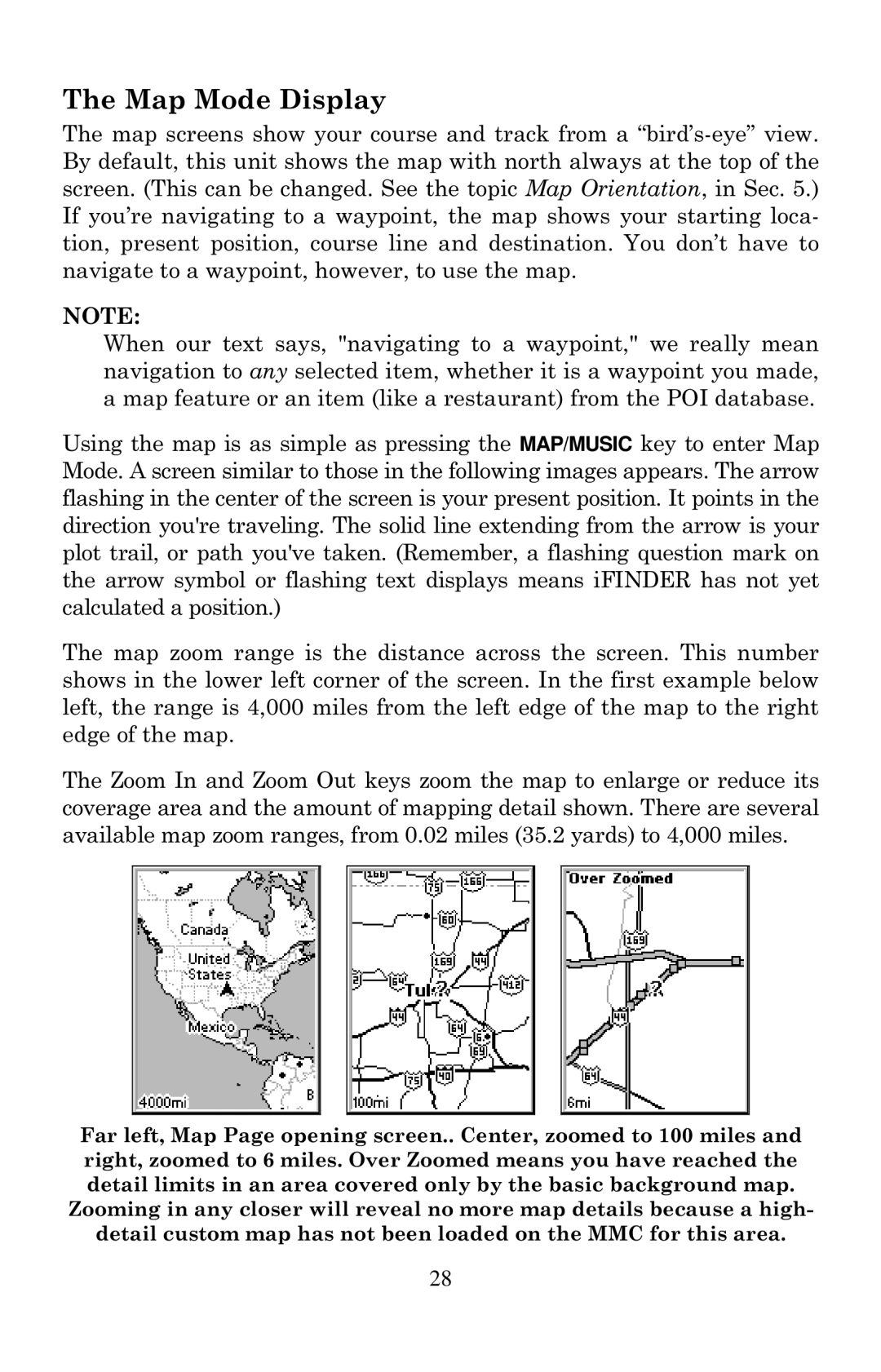The Map Mode Display
The map screens show your course and track from a
NOTE:
When our text says, "navigating to a waypoint," we really mean navigation to any selected item, whether it is a waypoint you made, a map feature or an item (like a restaurant) from the POI database.
Using the map is as simple as pressing the MAP/MUSIC key to enter Map Mode. A screen similar to those in the following images appears. The arrow flashing in the center of the screen is your present position. It points in the direction you're traveling. The solid line extending from the arrow is your plot trail, or path you've taken. (Remember, a flashing question mark on the arrow symbol or flashing text displays means iFINDER has not yet calculated a position.)
The map zoom range is the distance across the screen. This number shows in the lower left corner of the screen. In the first example below left, the range is 4,000 miles from the left edge of the map to the right edge of the map.
The Zoom In and Zoom Out keys zoom the map to enlarge or reduce its coverage area and the amount of mapping detail shown. There are several available map zoom ranges, from 0.02 miles (35.2 yards) to 4,000 miles.
Far left, Map Page opening screen.. Center, zoomed to 100 miles and right, zoomed to 6 miles. Over Zoomed means you have reached the detail limits in an area covered only by the basic background map.
Zooming in any closer will reveal no more map details because a high-
detail custom map has not been loaded on the MMC for this area.
28