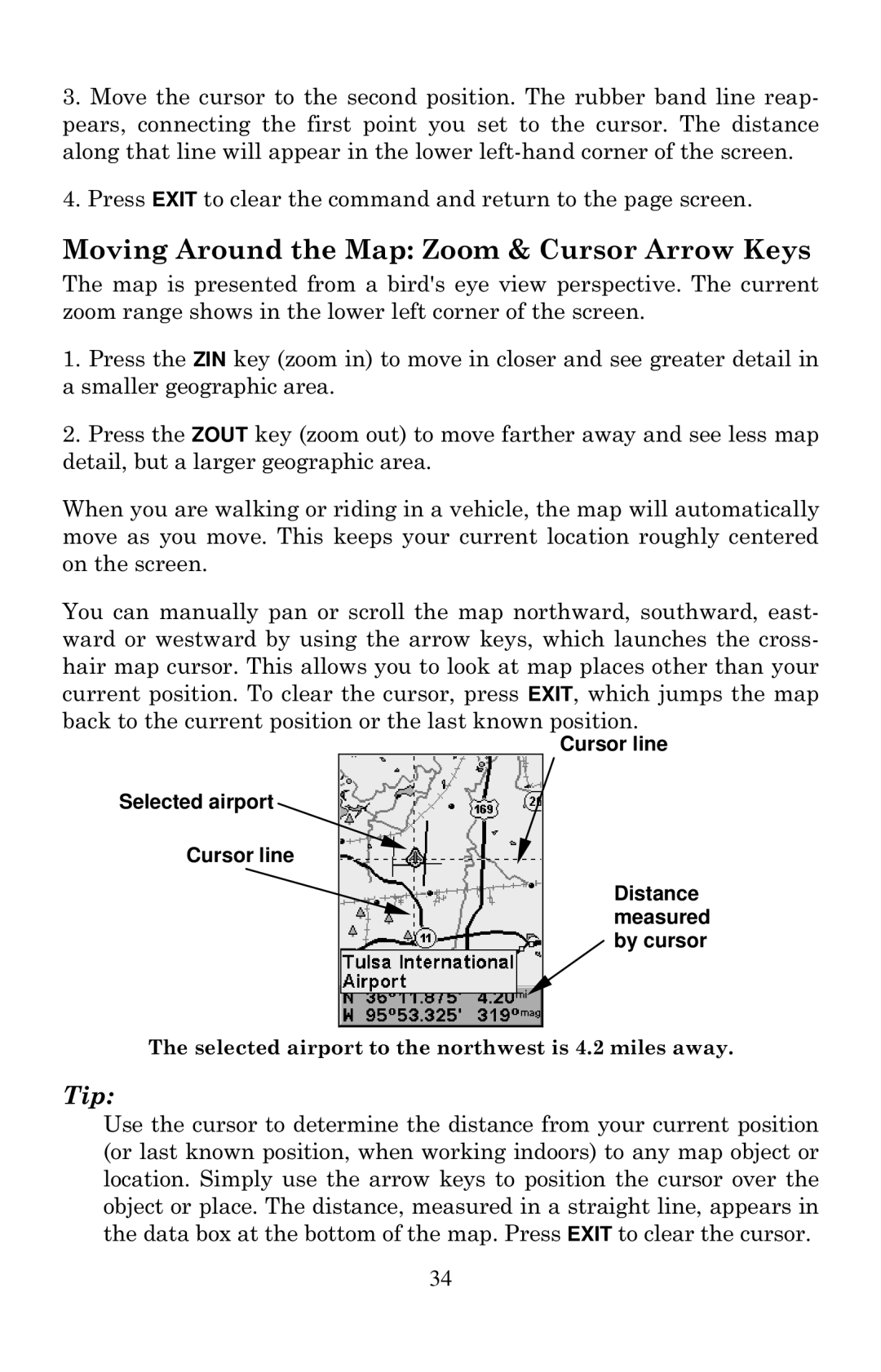3.Move the cursor to the second position. The rubber band line reap- pears, connecting the first point you set to the cursor. The distance along that line will appear in the lower
4.Press EXIT to clear the command and return to the page screen.
Moving Around the Map: Zoom & Cursor Arrow Keys
The map is presented from a bird's eye view perspective. The current zoom range shows in the lower left corner of the screen.
1.Press the ZIN key (zoom in) to move in closer and see greater detail in a smaller geographic area.
2.Press the ZOUT key (zoom out) to move farther away and see less map detail, but a larger geographic area.
When you are walking or riding in a vehicle, the map will automatically move as you move. This keeps your current location roughly centered on the screen.
You can manually pan or scroll the map northward, southward, east- ward or westward by using the arrow keys, which launches the cross- hair map cursor. This allows you to look at map places other than your current position. To clear the cursor, press EXIT, which jumps the map back to the current position or the last known position.
Selected airport
Cursor line
Cursor line
Distance measured ![]() by cursor
by cursor
The selected airport to the northwest is 4.2 miles away.
Tip:
Use the cursor to determine the distance from your current position (or last known position, when working indoors) to any map object or location. Simply use the arrow keys to position the cursor over the object or place. The distance, measured in a straight line, appears in the data box at the bottom of the map. Press EXIT to clear the cursor.
34