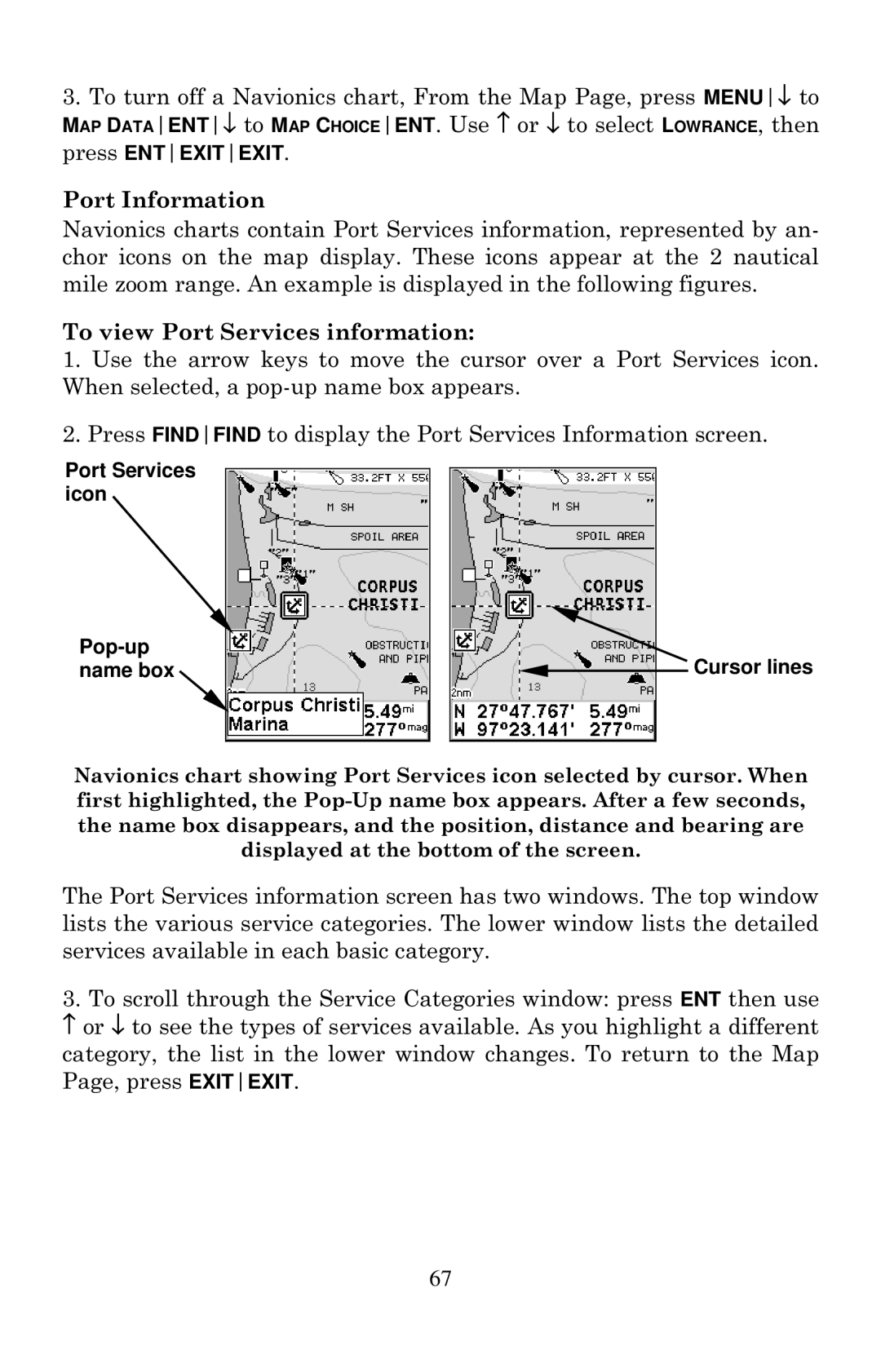3.To turn off a Navionics chart, From the Map Page, press MENU↓ to MAP DATAENT↓ to MAP CHOICEENT. Use ↑ or ↓ to select LOWRANCE, then press ENTEXITEXIT.
Port Information
Navionics charts contain Port Services information, represented by an- chor icons on the map display. These icons appear at the 2 nautical mile zoom range. An example is displayed in the following figures.
To view Port Services information:
1.Use the arrow keys to move the cursor over a Port Services icon. When selected, a
2.Press FINDFIND to display the Port Services Information screen.
Port Services icon
Pop-up name box
Cursor lines
Navionics chart showing Port Services icon selected by cursor. When first highlighted, the
The Port Services information screen has two windows. The top window lists the various service categories. The lower window lists the detailed services available in each basic category.
3.To scroll through the Service Categories window: press ENT then use ↑ or ↓ to see the types of services available. As you highlight a different category, the list in the lower window changes. To return to the Map Page, press EXITEXIT.
67