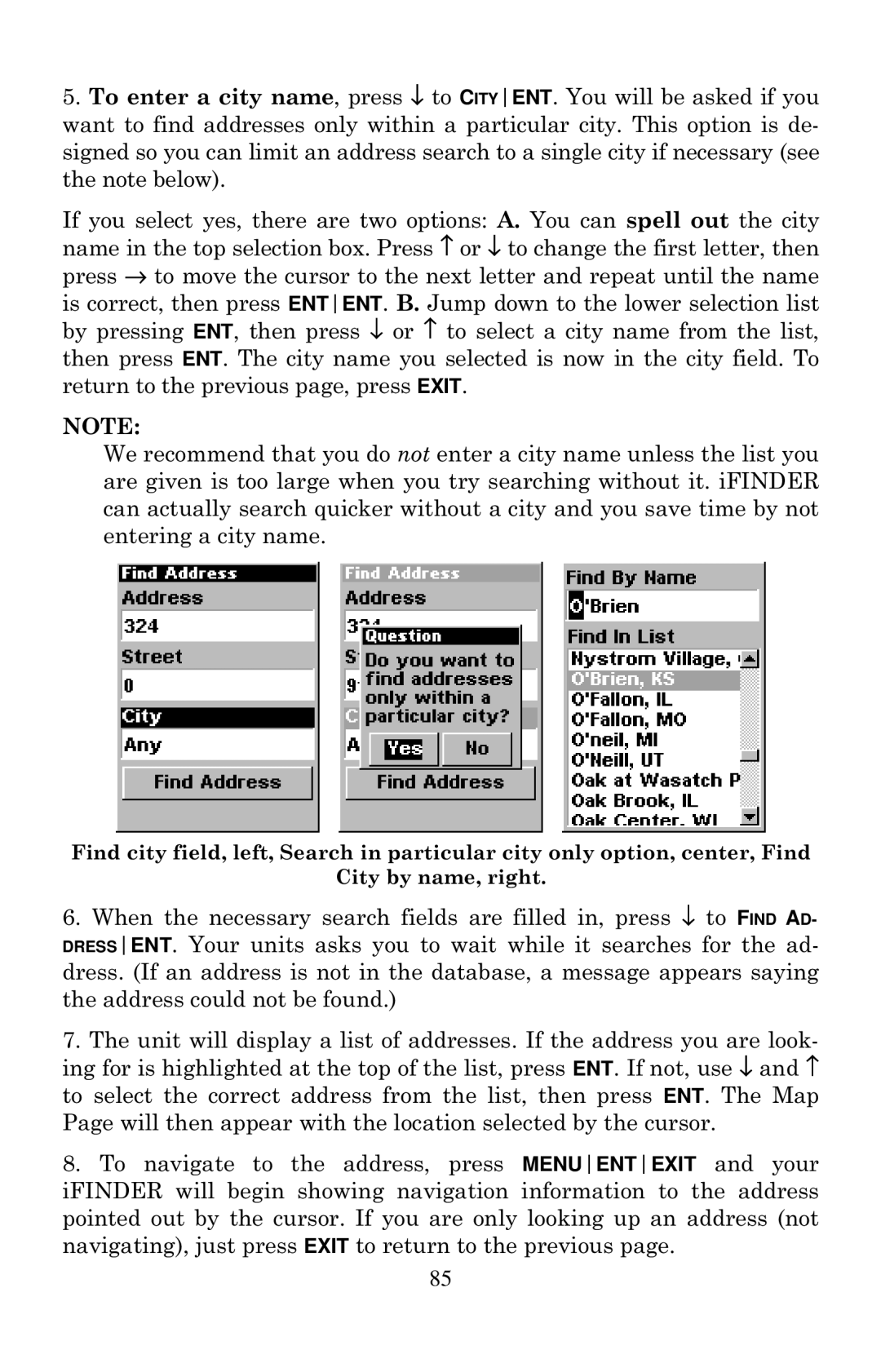5.To enter a city name, press ↓ to CITYENT. You will be asked if you want to find addresses only within a particular city. This option is de- signed so you can limit an address search to a single city if necessary (see the note below).
If you select yes, there are two options: A. You can spell out the city name in the top selection box. Press ↑ or ↓ to change the first letter, then press → to move the cursor to the next letter and repeat until the name is correct, then press ENTENT. B. Jump down to the lower selection list by pressing ENT, then press ↓ or ↑ to select a city name from the list, then press ENT. The city name you selected is now in the city field. To return to the previous page, press EXIT.
NOTE:
We recommend that you do not enter a city name unless the list you are given is too large when you try searching without it. iFINDER can actually search quicker without a city and you save time by not entering a city name.
Find city field, left, Search in particular city only option, center, Find
City by name, right.
6.When the necessary search fields are filled in, press ↓ to FIND AD- DRESSENT. Your units asks you to wait while it searches for the ad- dress. (If an address is not in the database, a message appears saying the address could not be found.)
7.The unit will display a list of addresses. If the address you are look- ing for is highlighted at the top of the list, press ENT. If not, use ↓ and ↑ to select the correct address from the list, then press ENT. The Map Page will then appear with the location selected by the cursor.
8.To navigate to the address, press MENUENTEXIT and your iFINDER will begin showing navigation information to the address pointed out by the cursor. If you are only looking up an address (not navigating), just press EXIT to return to the previous page.
85