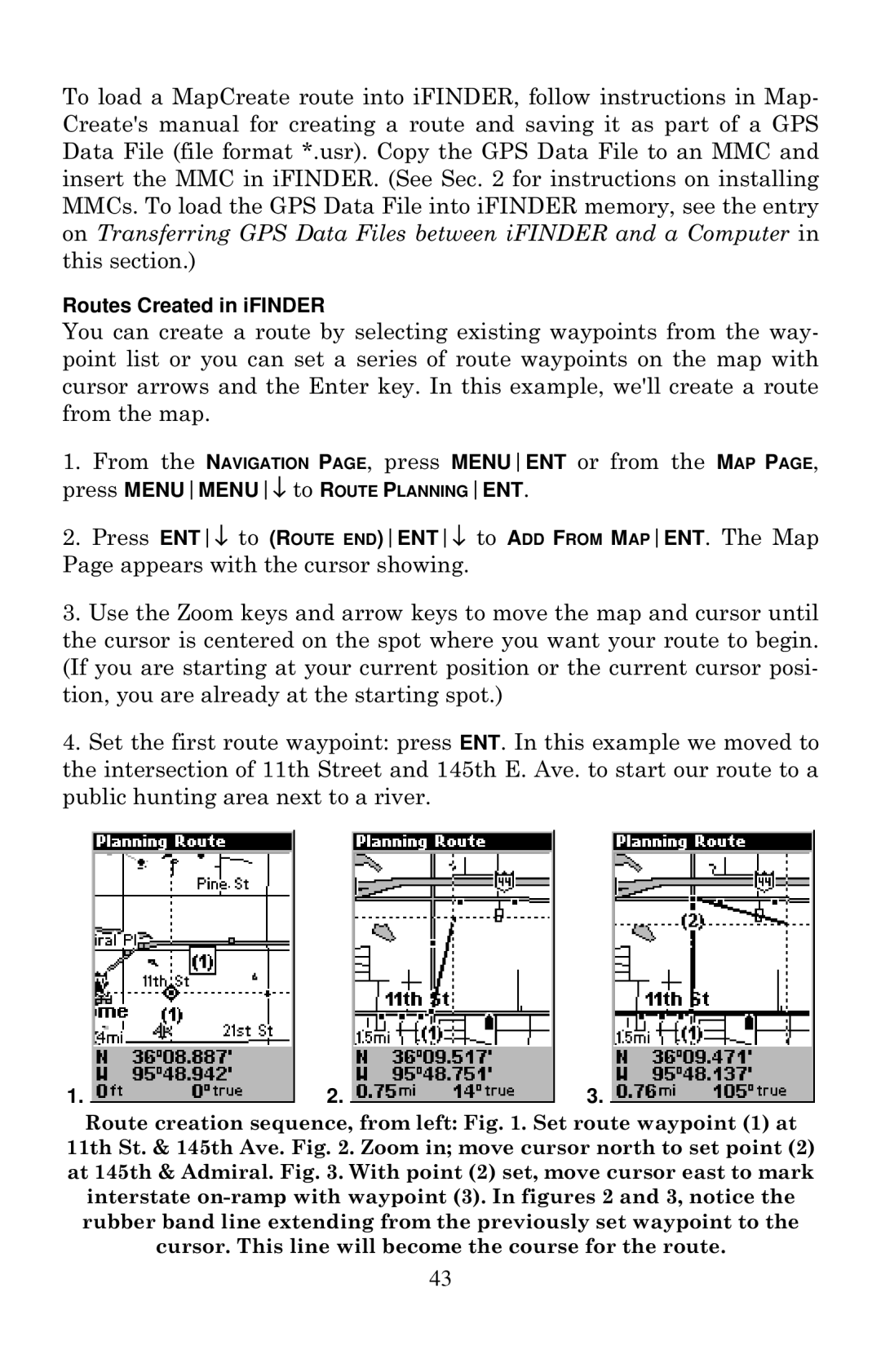To load a MapCreate route into iFINDER, follow instructions in Map- Create's manual for creating a route and saving it as part of a GPS Data File (file format *.usr). Copy the GPS Data File to an MMC and insert the MMC in iFINDER. (See Sec. 2 for instructions on installing MMCs. To load the GPS Data File into iFINDER memory, see the entry on Transferring GPS Data Files between iFINDER and a Computer in this section.)
Routes Created in iFINDER
You can create a route by selecting existing waypoints from the way- point list or you can set a series of route waypoints on the map with cursor arrows and the Enter key. In this example, we'll create a route from the map.
1.From the NAVIGATION PAGE, press MENUENT or from the MAP PAGE, press MENUMENU↓ to ROUTE PLANNINGENT.
2.Press ENT↓ to (ROUTE END)ENT↓ to ADD FROM MAPENT. The Map Page appears with the cursor showing.
3.Use the Zoom keys and arrow keys to move the map and cursor until the cursor is centered on the spot where you want your route to begin. (If you are starting at your current position or the current cursor posi- tion, you are already at the starting spot.)
4.Set the first route waypoint: press ENT. In this example we moved to the intersection of 11th Street and 145th E. Ave. to start our route to a public hunting area next to a river.
1. | 2. | 3. |
Route creation sequence, from left: Fig. 1. Set route waypoint (1) at 11th St. & 145th Ave. Fig. 2. Zoom in; move cursor north to set point (2) at 145th & Admiral. Fig. 3. With point (2) set, move cursor east to mark interstate
43