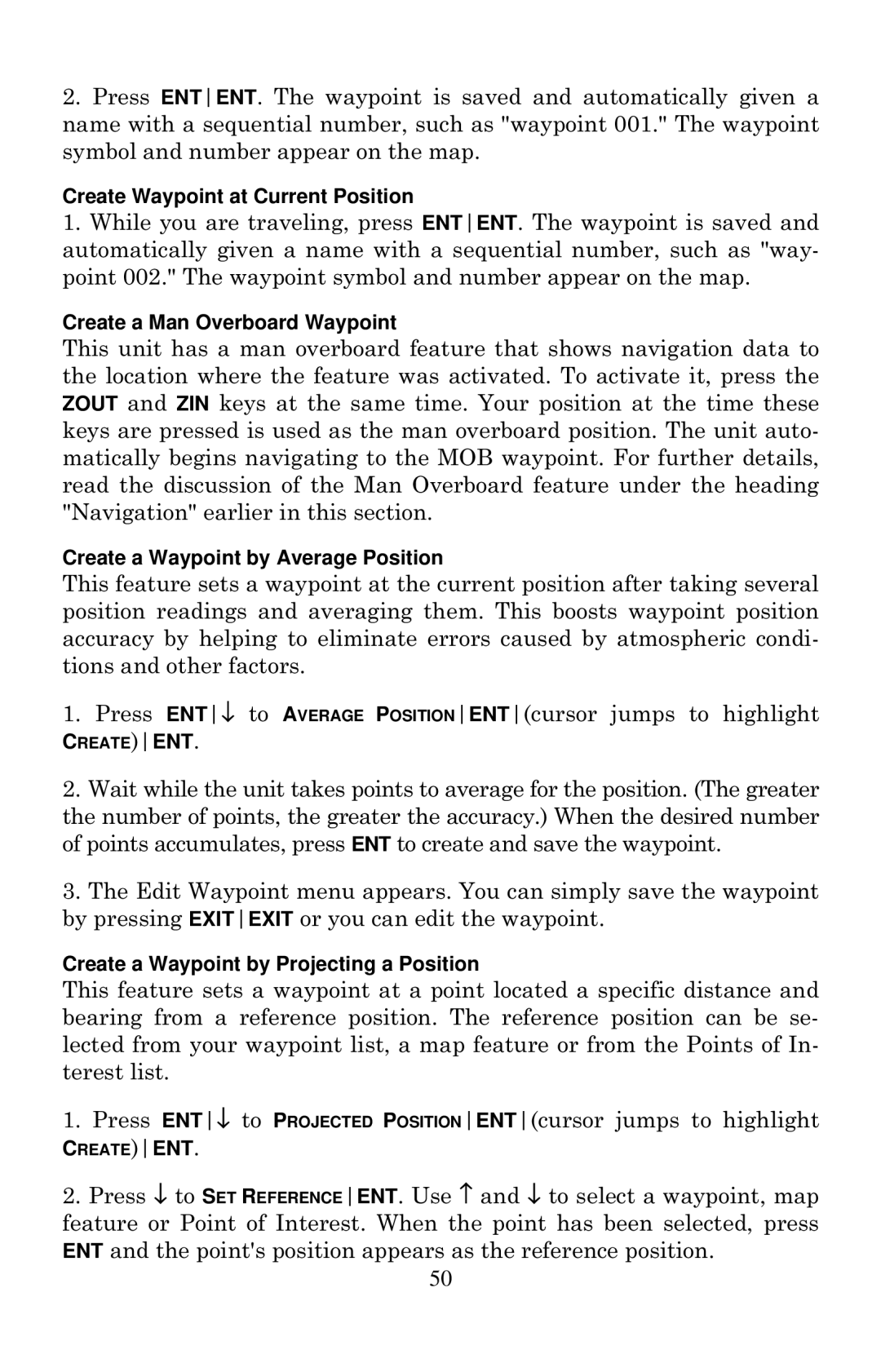2.Press ENTENT. The waypoint is saved and automatically given a name with a sequential number, such as "waypoint 001." The waypoint symbol and number appear on the map.
Create Waypoint at Current Position
1.While you are traveling, press ENTENT. The waypoint is saved and automatically given a name with a sequential number, such as "way- point 002." The waypoint symbol and number appear on the map.
Create a Man Overboard Waypoint
This unit has a man overboard feature that shows navigation data to the location where the feature was activated. To activate it, press the ZOUT and ZIN keys at the same time. Your position at the time these keys are pressed is used as the man overboard position. The unit auto- matically begins navigating to the MOB waypoint. For further details, read the discussion of the Man Overboard feature under the heading "Navigation" earlier in this section.
Create a Waypoint by Average Position
This feature sets a waypoint at the current position after taking several position readings and averaging them. This boosts waypoint position accuracy by helping to eliminate errors caused by atmospheric condi- tions and other factors.
1.Press ENT↓ to AVERAGE POSITIONENT(cursor jumps to highlight
CREATE)ENT.
2.Wait while the unit takes points to average for the position. (The greater the number of points, the greater the accuracy.) When the desired number of points accumulates, press ENT to create and save the waypoint.
3.The Edit Waypoint menu appears. You can simply save the waypoint by pressing EXITEXIT or you can edit the waypoint.
Create a Waypoint by Projecting a Position
This feature sets a waypoint at a point located a specific distance and bearing from a reference position. The reference position can be se- lected from your waypoint list, a map feature or from the Points of In- terest list.
1.Press ENT↓ to PROJECTED POSITIONENT(cursor jumps to highlight
CREATE)ENT.
2.Press ↓ to SET REFERENCEENT. Use ↑ and ↓ to select a waypoint, map feature or Point of Interest. When the point has been selected, press ENT and the point's position appears as the reference position.
50