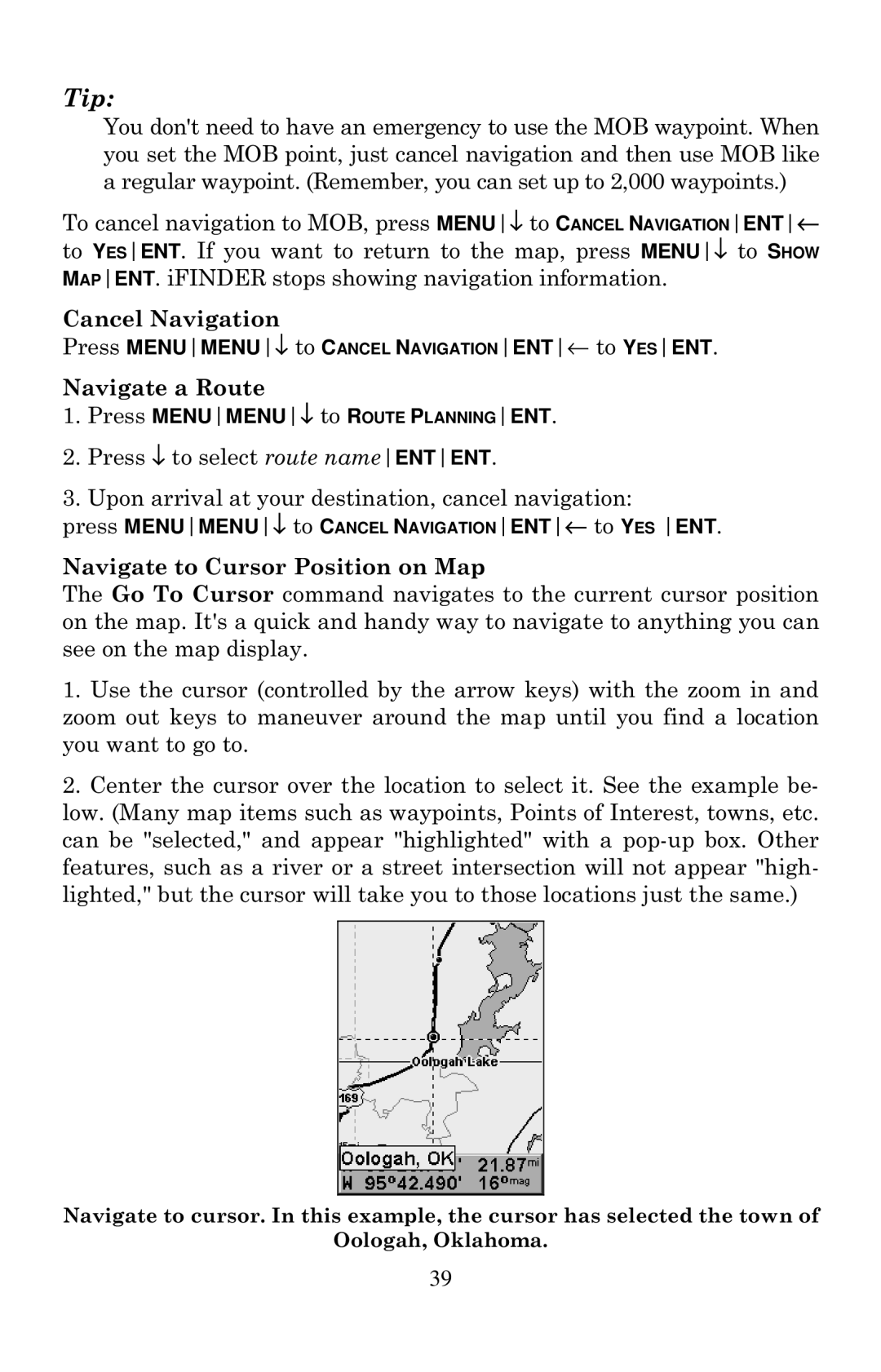Tip:
You don't need to have an emergency to use the MOB waypoint. When you set the MOB point, just cancel navigation and then use MOB like a regular waypoint. (Remember, you can set up to 2,000 waypoints.)
To cancel navigation to MOB, press MENU↓ to CANCEL NAVIGATIONENT← to YESENT. If you want to return to the map, press MENU↓ to SHOW MAPENT. iFINDER stops showing navigation information.
Cancel Navigation
Press MENUMENU↓ to CANCEL NAVIGATIONENT← to YESENT.
Navigate a Route
1.Press MENUMENU↓ to ROUTE PLANNINGENT.
2.Press ↓ to select route nameENTENT.
3.Upon arrival at your destination, cancel navigation:
press MENUMENU↓ to CANCEL NAVIGATIONENT← to YES ENT.
Navigate to Cursor Position on Map
The Go To Cursor command navigates to the current cursor position on the map. It's a quick and handy way to navigate to anything you can see on the map display.
1.Use the cursor (controlled by the arrow keys) with the zoom in and zoom out keys to maneuver around the map until you find a location you want to go to.
2.Center the cursor over the location to select it. See the example be- low. (Many map items such as waypoints, Points of Interest, towns, etc. can be "selected," and appear "highlighted" with a
Navigate to cursor. In this example, the cursor has selected the town of
Oologah, Oklahoma.
39