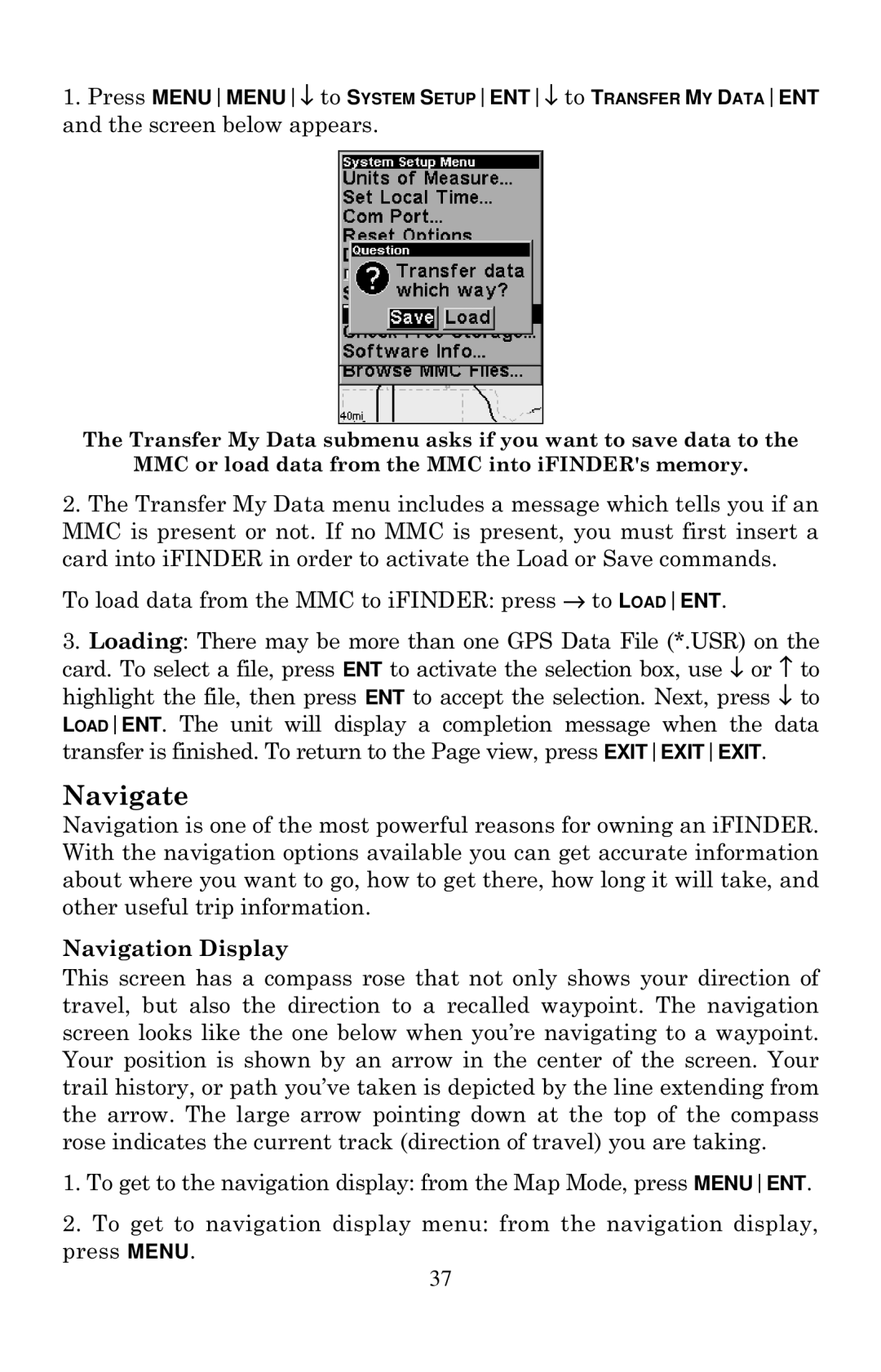1.Press MENUMENU↓ to SYSTEM SETUPENT↓ to TRANSFER MY DATAENT
and the screen below appears.
The Transfer My Data submenu asks if you want to save data to the
MMC or load data from the MMC into iFINDER's memory.
2.The Transfer My Data menu includes a message which tells you if an MMC is present or not. If no MMC is present, you must first insert a card into iFINDER in order to activate the Load or Save commands.
To load data from the MMC to iFINDER: press → to LOADENT.
3.Loading: There may be more than one GPS Data File (*.USR) on the card. To select a file, press ENT to activate the selection box, use ↓ or ↑ to highlight the file, then press ENT to accept the selection. Next, press ↓ to LOADENT. The unit will display a completion message when the data transfer is finished. To return to the Page view, press EXITEXITEXIT.
Navigate
Navigation is one of the most powerful reasons for owning an iFINDER. With the navigation options available you can get accurate information about where you want to go, how to get there, how long it will take, and other useful trip information.
Navigation Display
This screen has a compass rose that not only shows your direction of travel, but also the direction to a recalled waypoint. The navigation screen looks like the one below when you’re navigating to a waypoint. Your position is shown by an arrow in the center of the screen. Your trail history, or path you’ve taken is depicted by the line extending from the arrow. The large arrow pointing down at the top of the compass rose indicates the current track (direction of travel) you are taking.
1.To get to the navigation display: from the Map Mode, press MENUENT.
2.To get to navigation display menu: from the navigation display, press MENU.
37