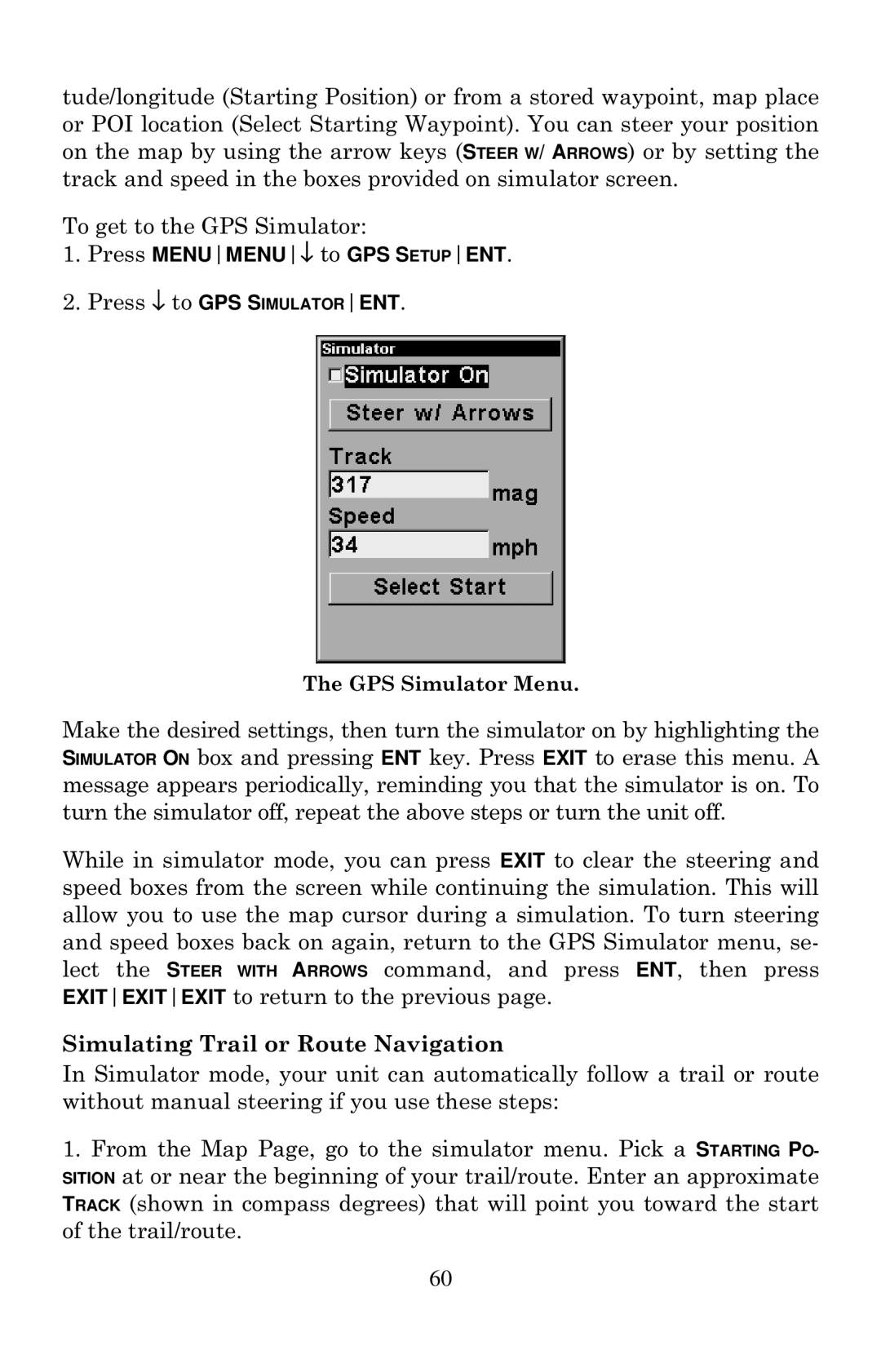tude/longitude (Starting Position) or from a stored waypoint, map place or POI location (Select Starting Waypoint). You can steer your position on the map by using the arrow keys (STEER W/ ARROWS) or by setting the track and speed in the boxes provided on simulator screen.
To get to the GPS Simulator:
1.Press MENUMENU↓ to GPS SETUPENT.
2.Press ↓ to GPS SIMULATORENT.
The GPS Simulator Menu.
Make the desired settings, then turn the simulator on by highlighting the SIMULATOR ON box and pressing ENT key. Press EXIT to erase this menu. A message appears periodically, reminding you that the simulator is on. To turn the simulator off, repeat the above steps or turn the unit off.
While in simulator mode, you can press EXIT to clear the steering and speed boxes from the screen while continuing the simulation. This will allow you to use the map cursor during a simulation. To turn steering and speed boxes back on again, return to the GPS Simulator menu, se- lect the STEER WITH ARROWS command, and press ENT, then press EXITEXITEXIT to return to the previous page.
Simulating Trail or Route Navigation
In Simulator mode, your unit can automatically follow a trail or route without manual steering if you use these steps:
1.From the Map Page, go to the simulator menu. Pick a STARTING PO- SITION at or near the beginning of your trail/route. Enter an approximate TRACK (shown in compass degrees) that will point you toward the start of the trail/route.
60