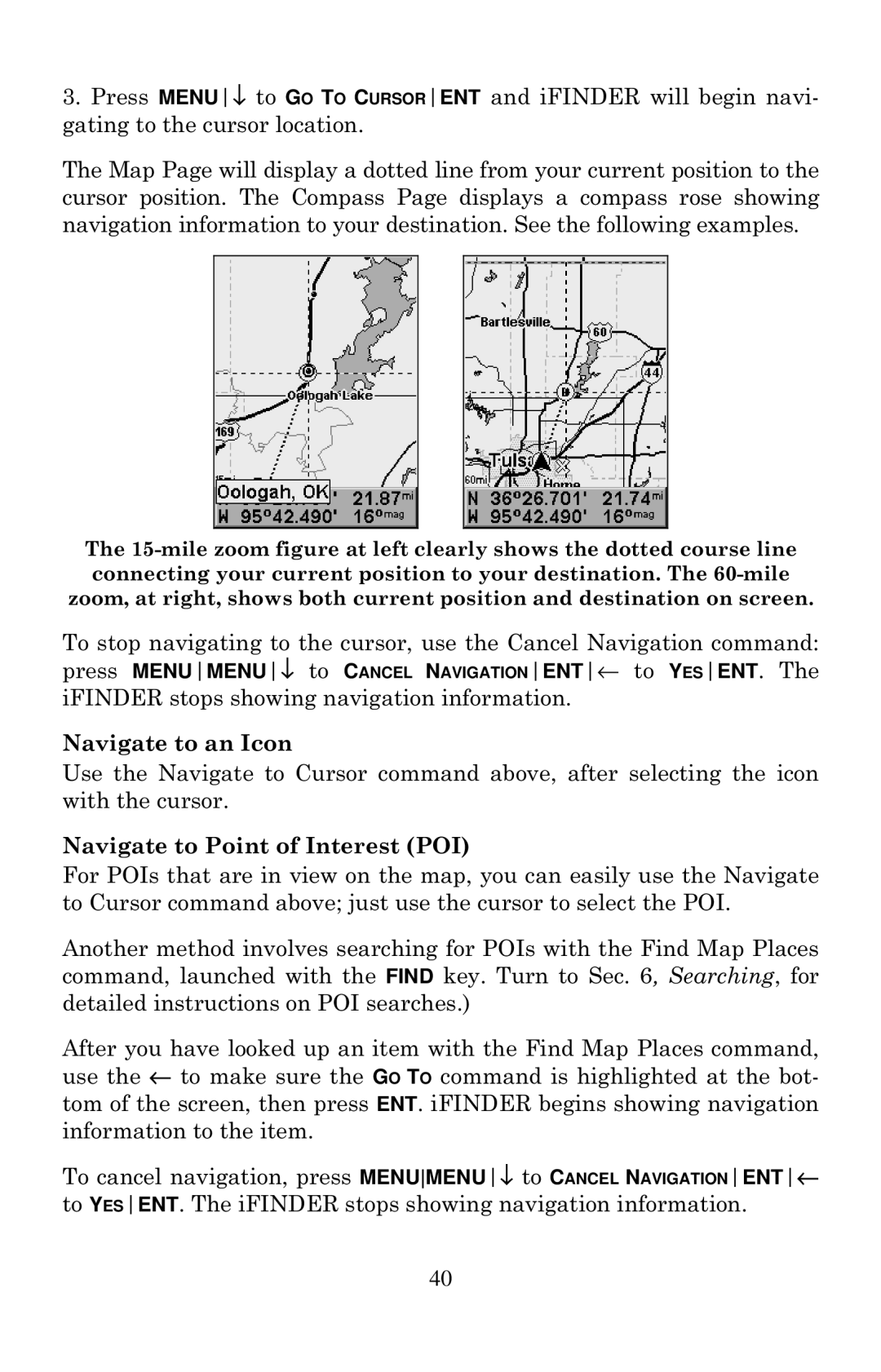3.Press MENU↓ to GO TO CURSORENT and iFINDER will begin navi- gating to the cursor location.
The Map Page will display a dotted line from your current position to the cursor position. The Compass Page displays a compass rose showing navigation information to your destination. See the following examples.
The
To stop navigating to the cursor, use the Cancel Navigation command: press MENUMENU↓ to CANCEL NAVIGATIONENT← to YESENT. The iFINDER stops showing navigation information.
Navigate to an Icon
Use the Navigate to Cursor command above, after selecting the icon with the cursor.
Navigate to Point of Interest (POI)
For POIs that are in view on the map, you can easily use the Navigate to Cursor command above; just use the cursor to select the POI.
Another method involves searching for POIs with the Find Map Places command, launched with the FIND key. Turn to Sec. 6, Searching, for detailed instructions on POI searches.)
After you have looked up an item with the Find Map Places command, use the ← to make sure the GO TO command is highlighted at the bot- tom of the screen, then press ENT. iFINDER begins showing navigation information to the item.
To cancel navigation, press MENUMENU↓ to CANCEL NAVIGATIONENT← to YESENT. The iFINDER stops showing navigation information.
40