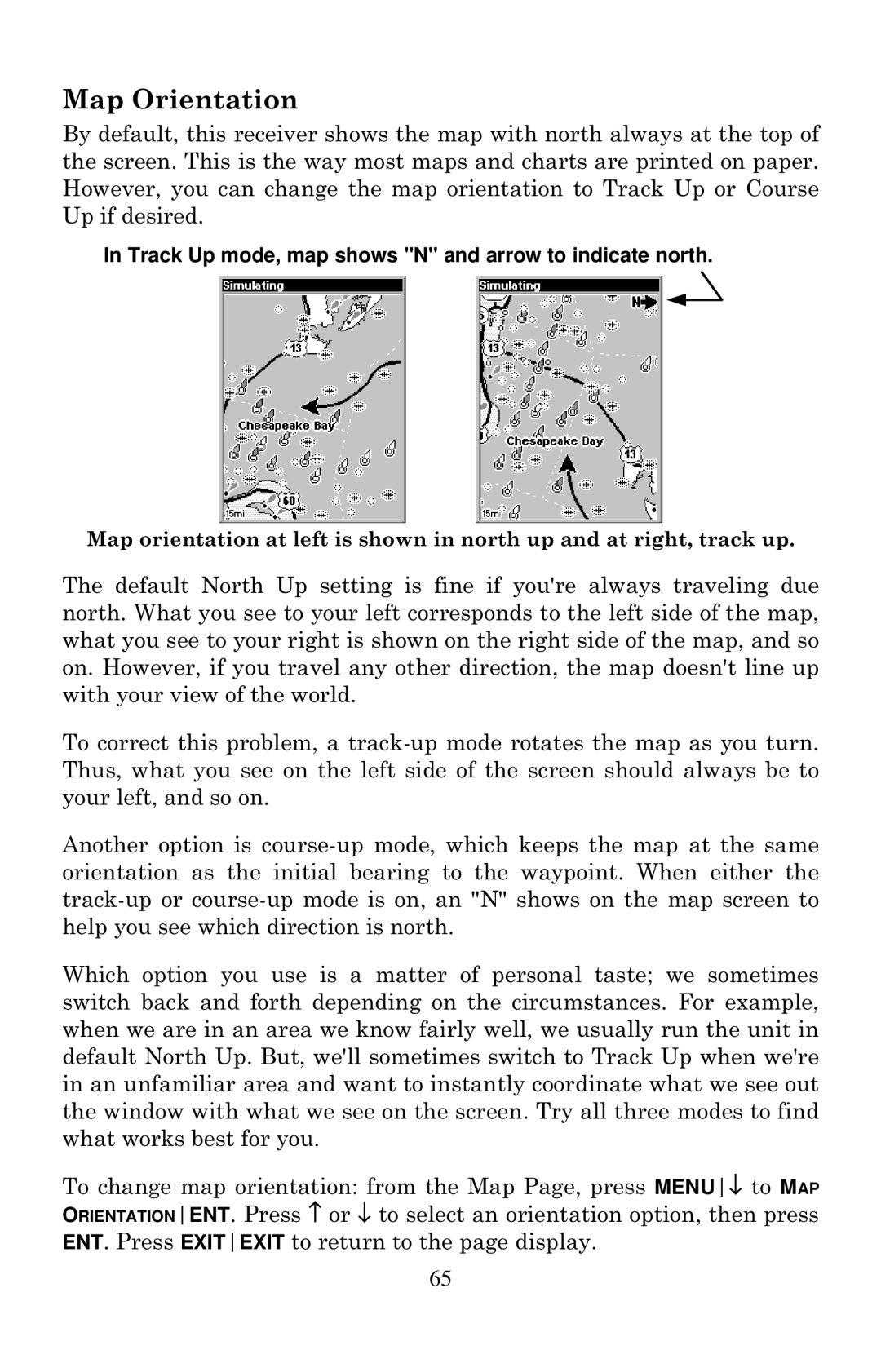Map Orientation
By default, this receiver shows the map with north always at the top of the screen. This is the way most maps and charts are printed on paper. However, you can change the map orientation to Track Up or Course Up if desired.
In Track Up mode, map shows "N" and arrow to indicate north.
Map orientation at left is shown in north up and at right, track up.
The default North Up setting is fine if you're always traveling due north. What you see to your left corresponds to the left side of the map, what you see to your right is shown on the right side of the map, and so on. However, if you travel any other direction, the map doesn't line up with your view of the world.
To correct this problem, a
Another option is
Which option you use is a matter of personal taste; we sometimes switch back and forth depending on the circumstances. For example, when we are in an area we know fairly well, we usually run the unit in default North Up. But, we'll sometimes switch to Track Up when we're in an unfamiliar area and want to instantly coordinate what we see out the window with what we see on the screen. Try all three modes to find what works best for you.
To change map orientation: from the Map Page, press MENU↓ to MAP ORIENTATIONENT. Press ↑ or ↓ to select an orientation option, then press ENT. Press EXITEXIT to return to the page display.
65