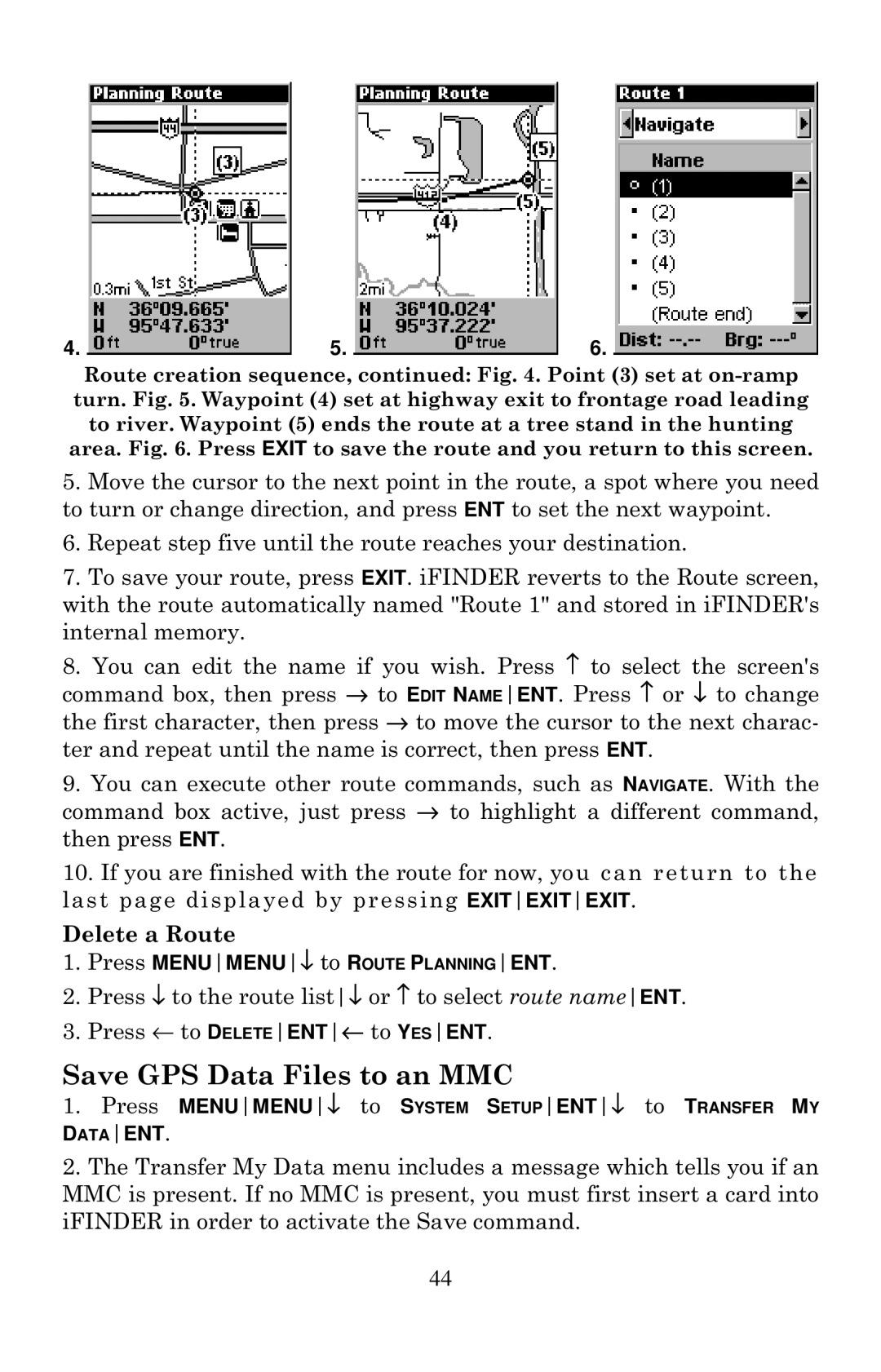4. | 5. | 6. |
Route creation sequence, continued: Fig. 4. Point (3) set at
5.Move the cursor to the next point in the route, a spot where you need to turn or change direction, and press ENT to set the next waypoint.
6.Repeat step five until the route reaches your destination.
7.To save your route, press EXIT. iFINDER reverts to the Route screen, with the route automatically named "Route 1" and stored in iFINDER's internal memory.
8.You can edit the name if you wish. Press ↑ to select the screen's command box, then press → to EDIT NAMEENT. Press ↑ or ↓ to change the first character, then press → to move the cursor to the next charac- ter and repeat until the name is correct, then press ENT.
9.You can execute other route commands, such as NAVIGATE. With the command box active, just press → to highlight a different command, then press ENT.
10.If you are finished with the route for now, you can return to the last page displayed by pressing EXITEXITEXIT.
Delete a Route
1.Press MENUMENU↓ to ROUTE PLANNINGENT.
2.Press ↓ to the route list↓ or ↑ to select route nameENT.
3.Press ← to DELETEENT← to YESENT.
Save GPS Data Files to an MMC
1.Press MENUMENU↓ to SYSTEM SETUPENT↓ to TRANSFER MY
DATAENT.
2.The Transfer My Data menu includes a message which tells you if an MMC is present. If no MMC is present, you must first insert a card into iFINDER in order to activate the Save command.
44