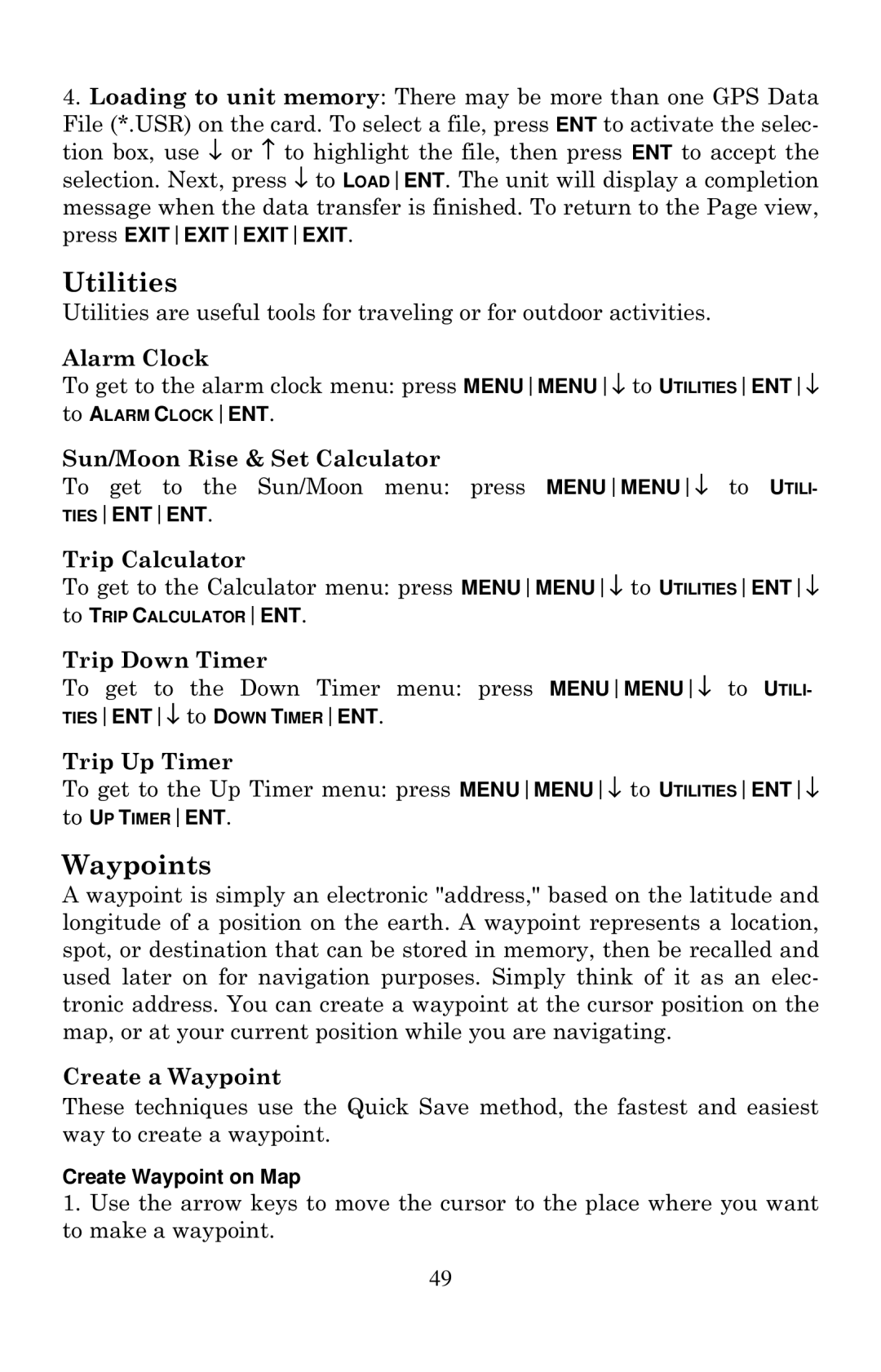4.Loading to unit memory: There may be more than one GPS Data
File (*.USR) on the card. To select a file, press ENT to activate the selec- tion box, use ↓ or ↑ to highlight the file, then press ENT to accept the selection. Next, press ↓ to LOADENT. The unit will display a completion message when the data transfer is finished. To return to the Page view, press EXITEXITEXITEXIT.
Utilities
Utilities are useful tools for traveling or for outdoor activities.
Alarm Clock
To get to the alarm clock menu: press MENUMENU↓ to UTILITIESENT↓
to ALARM CLOCKENT.
Sun/Moon Rise & Set Calculator
To get to the Sun/Moon menu: press MENUMENU↓ to UTILI- TIESENTENT.
Trip Calculator
To get to the Calculator menu: press MENUMENU↓ to UTILITIESENT↓
to TRIP CALCULATORENT.
Trip Down Timer
To get to the Down Timer menu: press MENUMENU↓ to UTILI-
TIESENT↓ to DOWN TIMERENT.
Trip Up Timer
To get to the Up Timer menu: press MENUMENU↓ to UTILITIESENT↓ to UP TIMERENT.
Waypoints
A waypoint is simply an electronic "address," based on the latitude and longitude of a position on the earth. A waypoint represents a location, spot, or destination that can be stored in memory, then be recalled and used later on for navigation purposes. Simply think of it as an elec- tronic address. You can create a waypoint at the cursor position on the map, or at your current position while you are navigating.
Create a Waypoint
These techniques use the Quick Save method, the fastest and easiest way to create a waypoint.
Create Waypoint on Map
1.Use the arrow keys to move the cursor to the place where you want to make a waypoint.
49