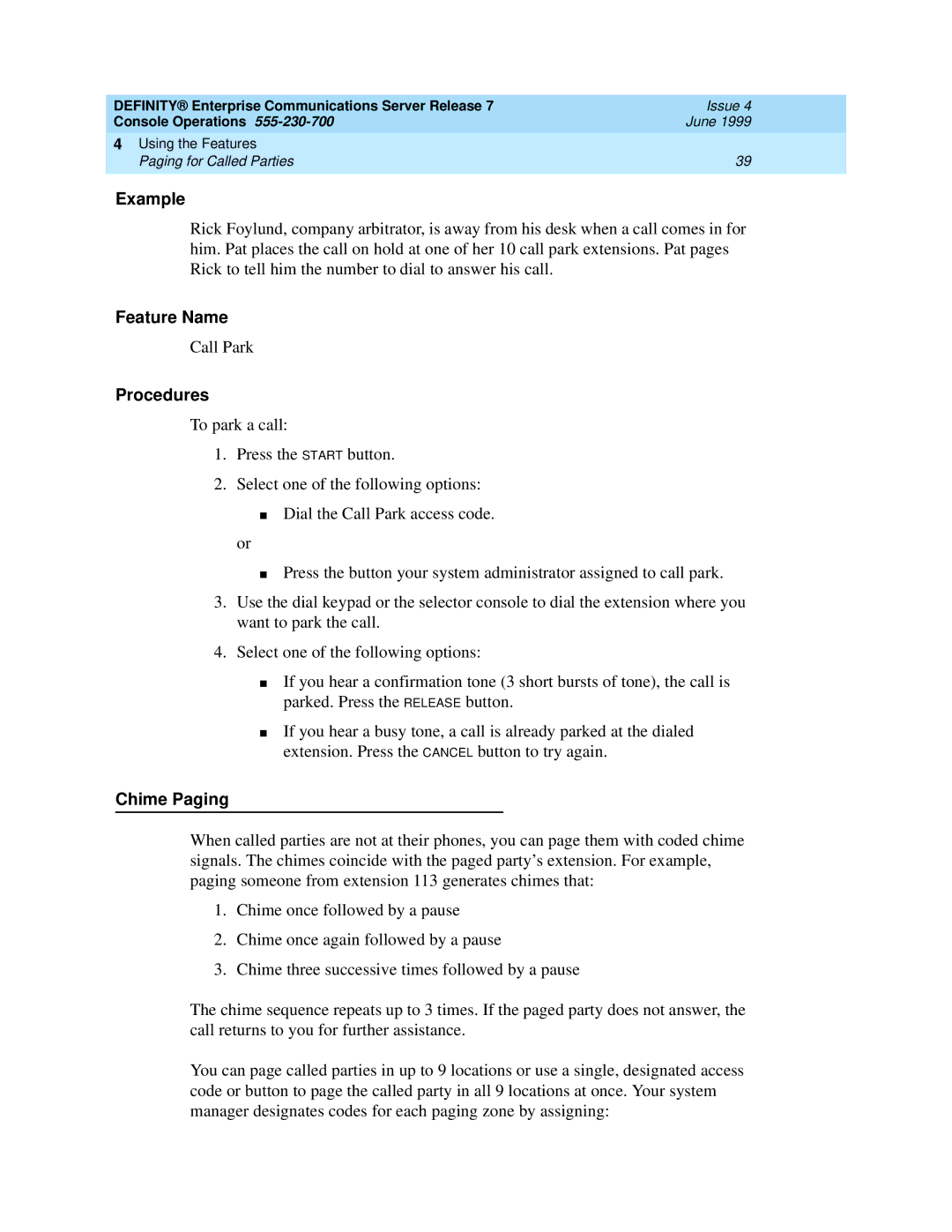DEFINITY® Enterprise Communications Server Release 7 | Issue 4 |
Console Operations | June 1999 |
4 Using the Features |
|
Paging for Called Parties | 39 |
|
|
Example
Rick Foylund, company arbitrator, is away from his desk when a call comes in for him. Pat places the call on hold at one of her 10 call park extensions. Pat pages Rick to tell him the number to dial to answer his call.
Feature Name
Call Park
Procedures
To park a call:
1.Press the START button.
2.Select one of the following options:
■Dial the Call Park access code.
or
■Press the button your system administrator assigned to call park.
3.Use the dial keypad or the selector console to dial the extension where you want to park the call.
4.Select one of the following options:
■If you hear a confirmation tone (3 short bursts of tone), the call is parked. Press the RELEASE button.
■If you hear a busy tone, a call is already parked at the dialed extension. Press the CANCEL button to try again.
Chime Paging
When called parties are not at their phones, you can page them with coded chime signals. The chimes coincide with the paged party’s extension. For example, paging someone from extension 113 generates chimes that:
1.Chime once followed by a pause
2.Chime once again followed by a pause
3.Chime three successive times followed by a pause
The chime sequence repeats up to 3 times. If the paged party does not answer, the call returns to you for further assistance.
You can page called parties in up to 9 locations or use a single, designated access code or button to page the called party in all 9 locations at once. Your system manager designates codes for each paging zone by assigning: