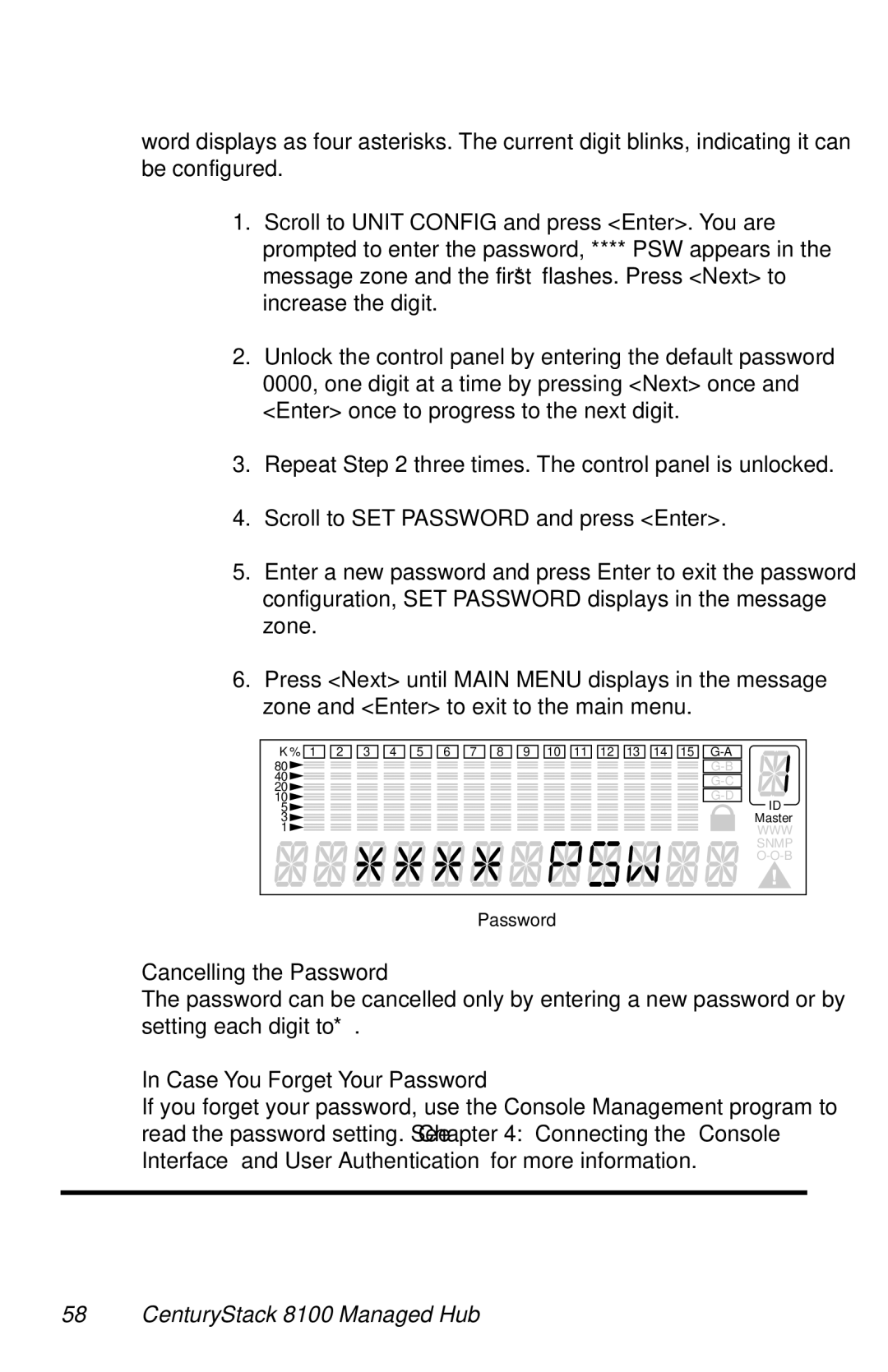word displays as four asterisks. The current digit blinks, indicating it can be configured.
1.Scroll to UNIT CONFIG and press <Enter>. You are prompted to enter the password, **** PSW appears in the message zone and the first “*” flashes. Press <Next> to increase the digit.
2.Unlock the control panel by entering the default password 0000, one digit at a time by pressing <Next> once and <Enter> once to progress to the next digit.
3.Repeat Step 2 three times. The control panel is unlocked.
4.Scroll to SET PASSWORD and press <Enter>.
5.Enter a new password and press Enter to exit the password configuration, SET PASSWORD displays in the message zone.
6.Press <Next> until MAIN MENU displays in the message zone and <Enter> to exit to the main menu.
K % 1 2 3 4 5 6 7 8 9 10 11 12 13 14 15 | |
80 | |
40 | |
20 | |
10 | |
5 | ID |
3 | Master |
1 | WWW |
| SNMP |
| |
| Password |
Cancelling the Password
The password can be cancelled only by entering a new password or by setting each digit to “*”.
In Case You Forget Your Password
If you forget your password, use the Console Management program to read the password setting. See Chapter 4: “Connecting the Console Interface” and “User Authentication” for more information.