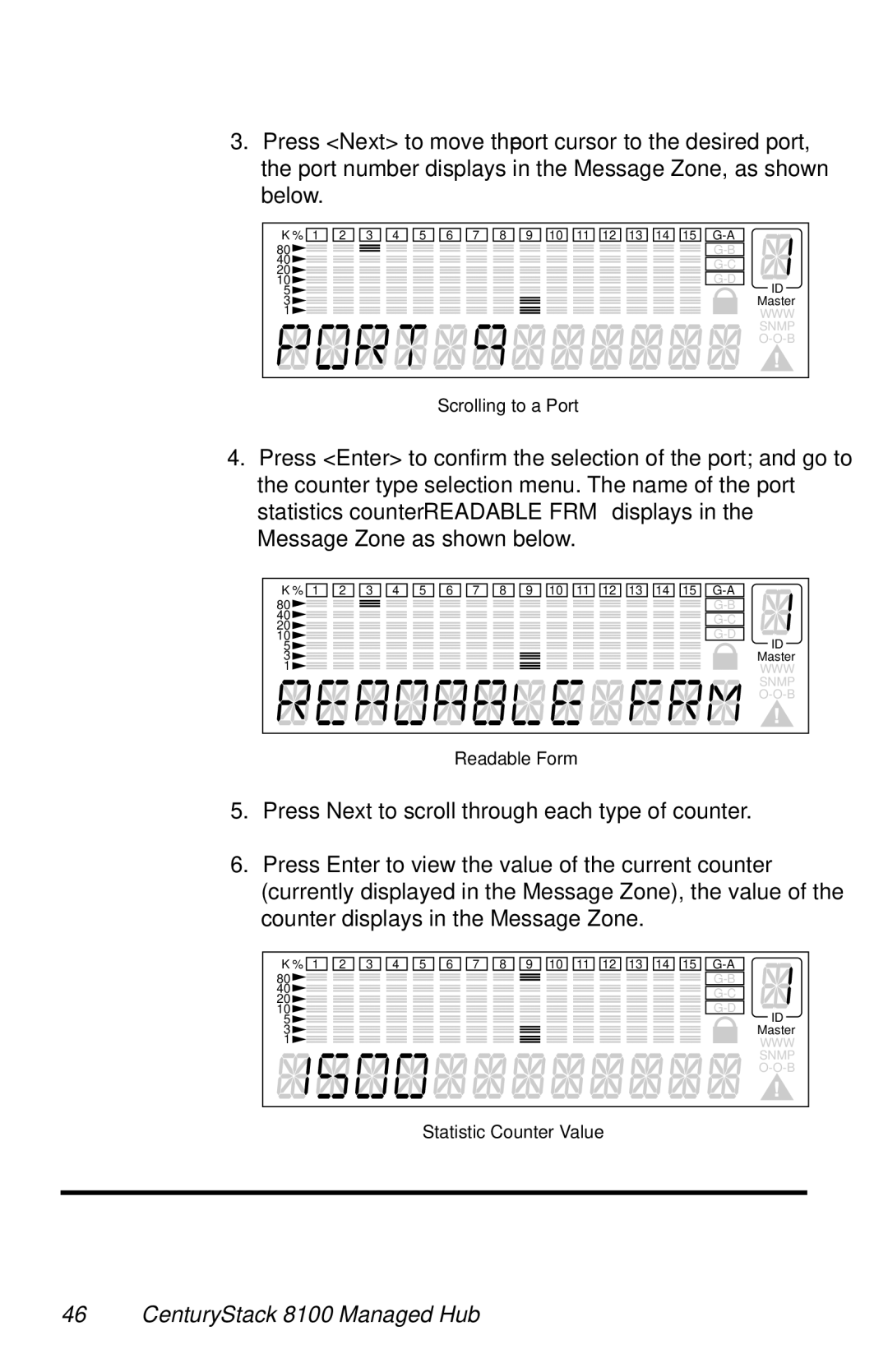3.Press <Next> to move the “port cursor” to the desired port, the port number displays in the Message Zone, as shown below.
K % 1 2 3 4 5 6 7 8 9 10 11 12 13 14 15 | ||
80 | ||
40 | ||
20 | ||
10 | ||
5 | ID | |
3 | Master | |
1 | WWW | |
| SNMP | |
| ||
Scrolling to a Port
4.Press <Enter> to confirm the selection of the port; and go to the counter type selection menu. The name of the port statistics counter “READABLE FRM” displays in the Message Zone as shown below.
K % 1 2 3 4 5 6 7 8 9 10 11 12 13 14 15 | |
80 | |
40 | |
20 | |
10 | |
5 | ID |
3 | Master |
1 | WWW |
| SNMP |
| |
Readable Form
5.Press Next to scroll through each type of counter.
6.Press Enter to view the value of the current counter (currently displayed in the Message Zone), the value of the counter displays in the Message Zone.
K % 1 2 3 4 5 6 7 8 9 10 11 12 13 14 15 | ||
80 | ||
40 | ||
20 | ||
10 | ||
5 | ID | |
3 | Master | |
1 | WWW | |
| SNMP | |
| ||
Statistic Counter Value