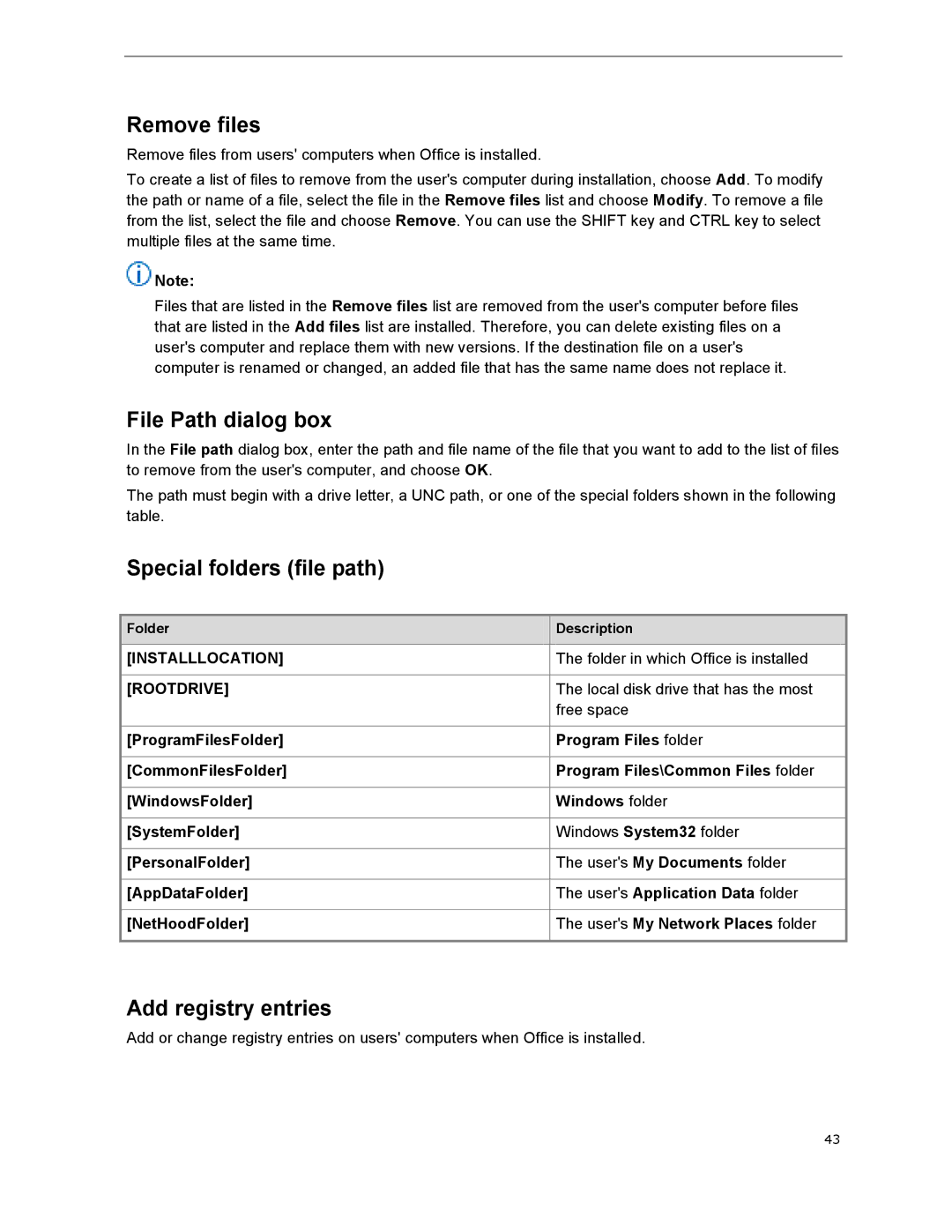Remove files
Remove files from users' computers when Office is installed.
To create a list of files to remove from the user's computer during installation, choose Add. To modify the path or name of a file, select the file in the Remove files list and choose Modify. To remove a file from the list, select the file and choose Remove. You can use the SHIFT key and CTRL key to select multiple files at the same time.
![]() Note:
Note:
Files that are listed in the Remove files list are removed from the user's computer before files that are listed in the Add files list are installed. Therefore, you can delete existing files on a user's computer and replace them with new versions. If the destination file on a user's computer is renamed or changed, an added file that has the same name does not replace it.
File Path dialog box
In the File path dialog box, enter the path and file name of the file that you want to add to the list of files to remove from the user's computer, and choose OK.
The path must begin with a drive letter, a UNC path, or one of the special folders shown in the following table.
Special folders (file path)
| Folder |
|
| Description |
|
|
|
|
| ||
|
|
|
|
|
|
[INSTALLLOCATION] |
|
| The folder in which Office is installed |
| |
|
|
|
|
| |
[ROOTDRIVE] |
|
| The local disk drive that has the most |
| |
|
|
|
| free space |
|
|
|
|
|
| |
[ProgramFilesFolder] |
|
| Program Files folder |
| |
|
|
|
|
| |
[CommonFilesFolder] |
|
| Program Files\Common Files folder |
| |
|
|
|
|
| |
[WindowsFolder] |
|
| Windows folder |
| |
|
|
|
|
| |
[SystemFolder] |
|
| Windows System32 folder |
| |
|
|
|
|
| |
[PersonalFolder] |
|
| The user's My Documents folder |
| |
|
|
|
|
| |
[AppDataFolder] |
|
| The user's Application Data folder |
| |
|
|
|
|
| |
[NetHoodFolder] |
|
| The user's My Network Places folder |
| |
|
|
|
|
|
|
Add registry entries
Add or change registry entries on users' computers when Office is installed.
43