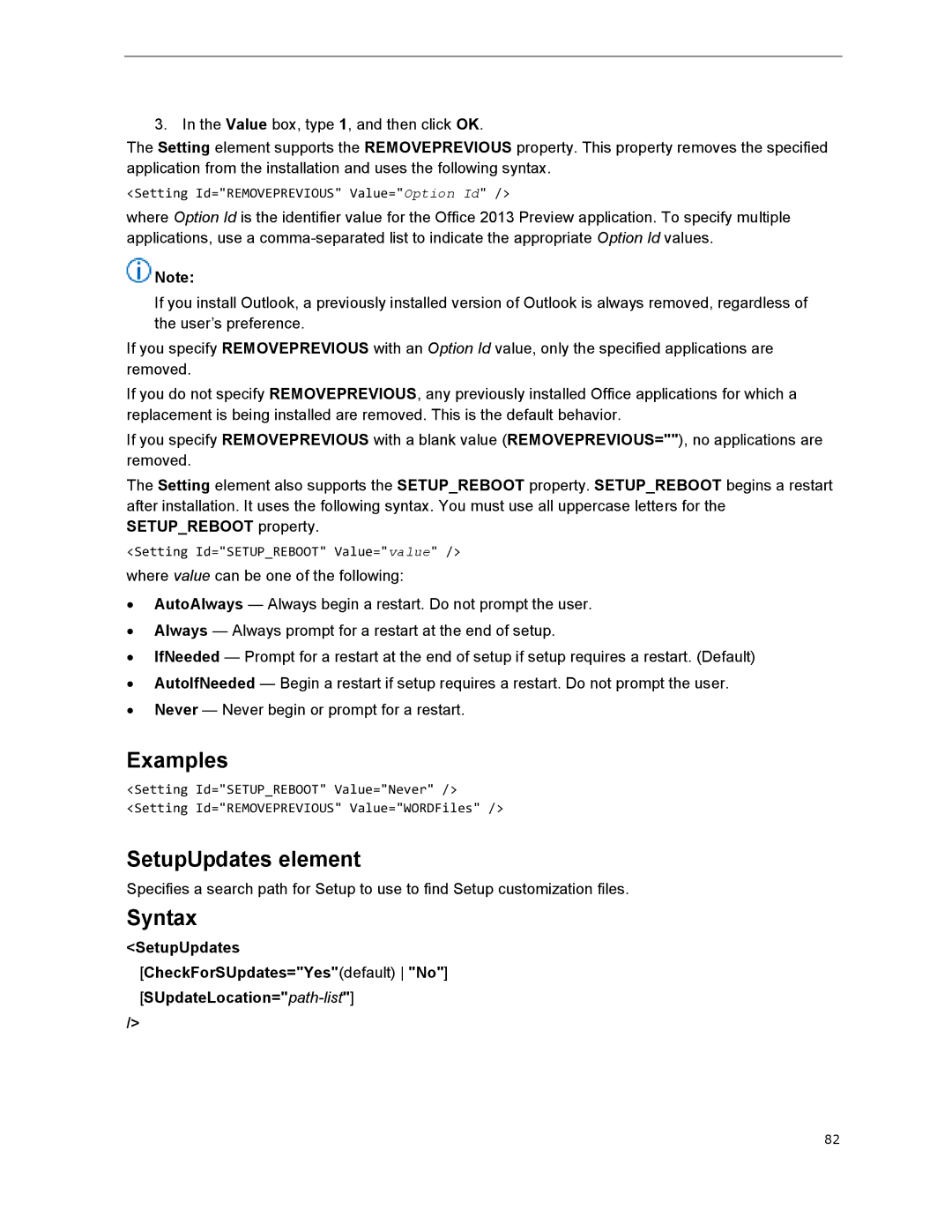3. In the Value box, type 1, and then click OK.
The Setting element supports the REMOVEPREVIOUS property. This property removes the specified application from the installation and uses the following syntax.
<Setting Id="REMOVEPREVIOUS" Value="Option Id" />
where Option Id is the identifier value for the Office 2013 Preview application. To specify multiple applications, use a
![]() Note:
Note:
If you install Outlook, a previously installed version of Outlook is always removed, regardless of the user’s preference.
If you specify REMOVEPREVIOUS with an Option Id value, only the specified applications are removed.
If you do not specify REMOVEPREVIOUS, any previously installed Office applications for which a replacement is being installed are removed. This is the default behavior.
If you specify REMOVEPREVIOUS with a blank value (REMOVEPREVIOUS=""), no applications are removed.
The Setting element also supports the SETUP_REBOOT property. SETUP_REBOOT begins a restart after installation. It uses the following syntax. You must use all uppercase letters for the SETUP_REBOOT property.
<Setting Id="SETUP_REBOOT" Value="value" />
where value can be one of the following:
∙AutoAlways — Always begin a restart. Do not prompt the user.
∙Always — Always prompt for a restart at the end of setup.
∙IfNeeded — Prompt for a restart at the end of setup if setup requires a restart. (Default)
∙AutoIfNeeded — Begin a restart if setup requires a restart. Do not prompt the user.
∙Never — Never begin or prompt for a restart.
Examples
<Setting Id="SETUP_REBOOT" Value="Never" /> <Setting Id="REMOVEPREVIOUS" Value="WORDFiles" />
SetupUpdates element
Specifies a search path for Setup to use to find Setup customization files.
Syntax
<SetupUpdates [CheckForSUpdates="Yes"(default) "No"]
/>
82