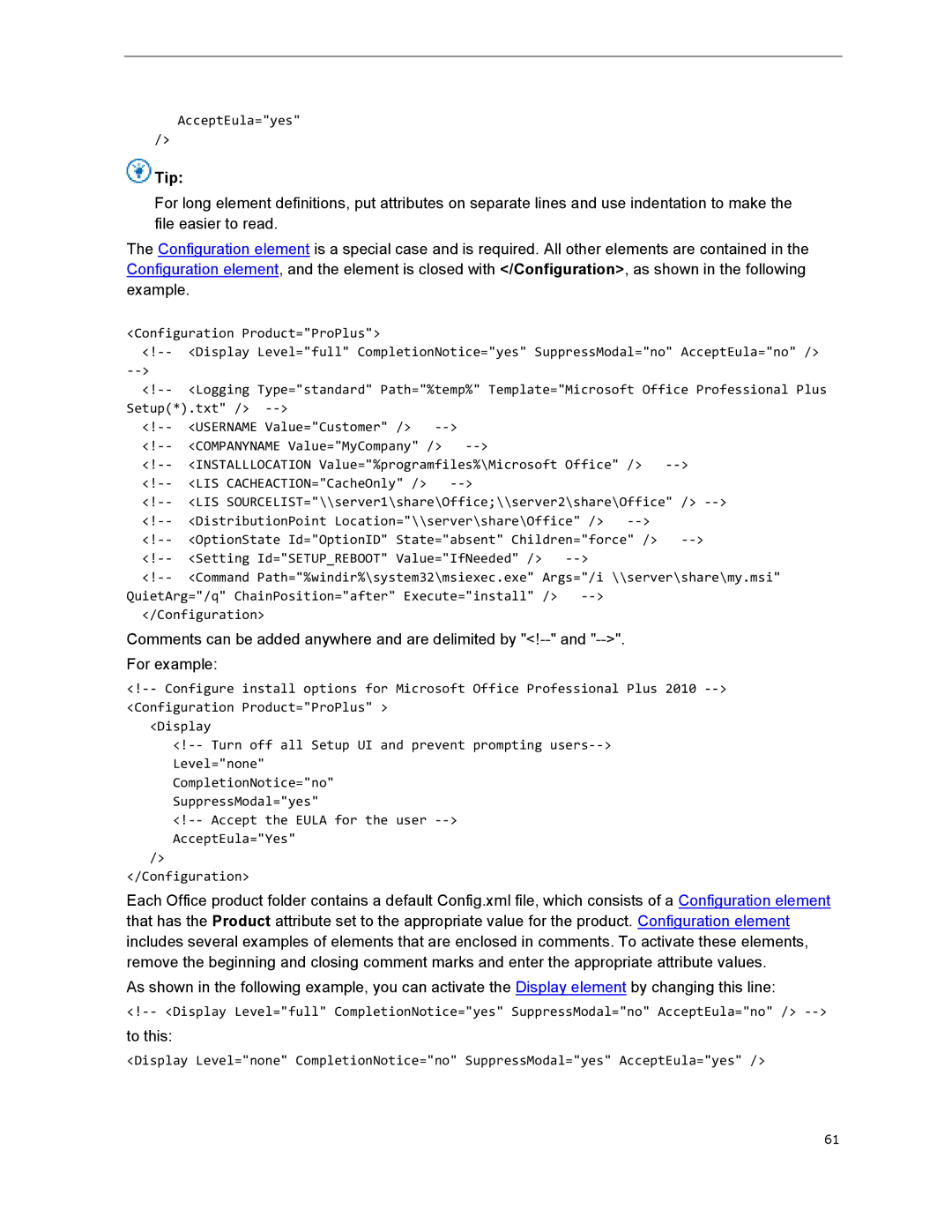AcceptEula="yes"
/>
 Tip:
Tip:
For long element definitions, put attributes on separate lines and use indentation to make the file easier to read.
The Configuration element is a special case and is required. All other elements are contained in the Configuration element, and the element is closed with </Configuration>, as shown in the following example.
<Configuration Product="ProPlus">
Setup(*).txt" /> |
|
|
|
|
| |
<USERNAME Value="Customer" /> |
|
|
| |||
<COMPANYNAME Value="MyCompany" /> |
|
|
| |||
<INSTALLLOCATION Value="%programfiles%\Microsoft Office" /> | ||||||
<LIS CACHEACTION="CacheOnly" /> |
|
|
|
| ||
<LIS SOURCELIST="\\server1\share\Office;\\server2\share\Office" /> | ||||||
<DistributionPoint Location="\\server\share\Office" /> |
| |||||
<OptionState Id="OptionID" State="absent" Children="force" /> | ||||||
<Setting Id="SETUP_REBOOT" Value="IfNeeded" /> |
|
| ||||
<Command Path="%windir%\system32\msiexec.exe" Args="/i \\server\share\my.msi" | ||||||
QuietArg="/q" ChainPosition="after" Execute="install" />
Comments can be added anywhere and are delimited by
For example:
<Display
CompletionNotice="no"
SuppressModal="yes"
/>
</Configuration>
Each Office product folder contains a default Config.xml file, which consists of a Configuration element that has the Product attribute set to the appropriate value for the product. Configuration element includes several examples of elements that are enclosed in comments. To activate these elements, remove the beginning and closing comment marks and enter the appropriate attribute values.
As shown in the following example, you can activate the Display element by changing this line:
> |
to this:
<Display Level="none" CompletionNotice="no" SuppressModal="yes" AcceptEula="yes" />
61