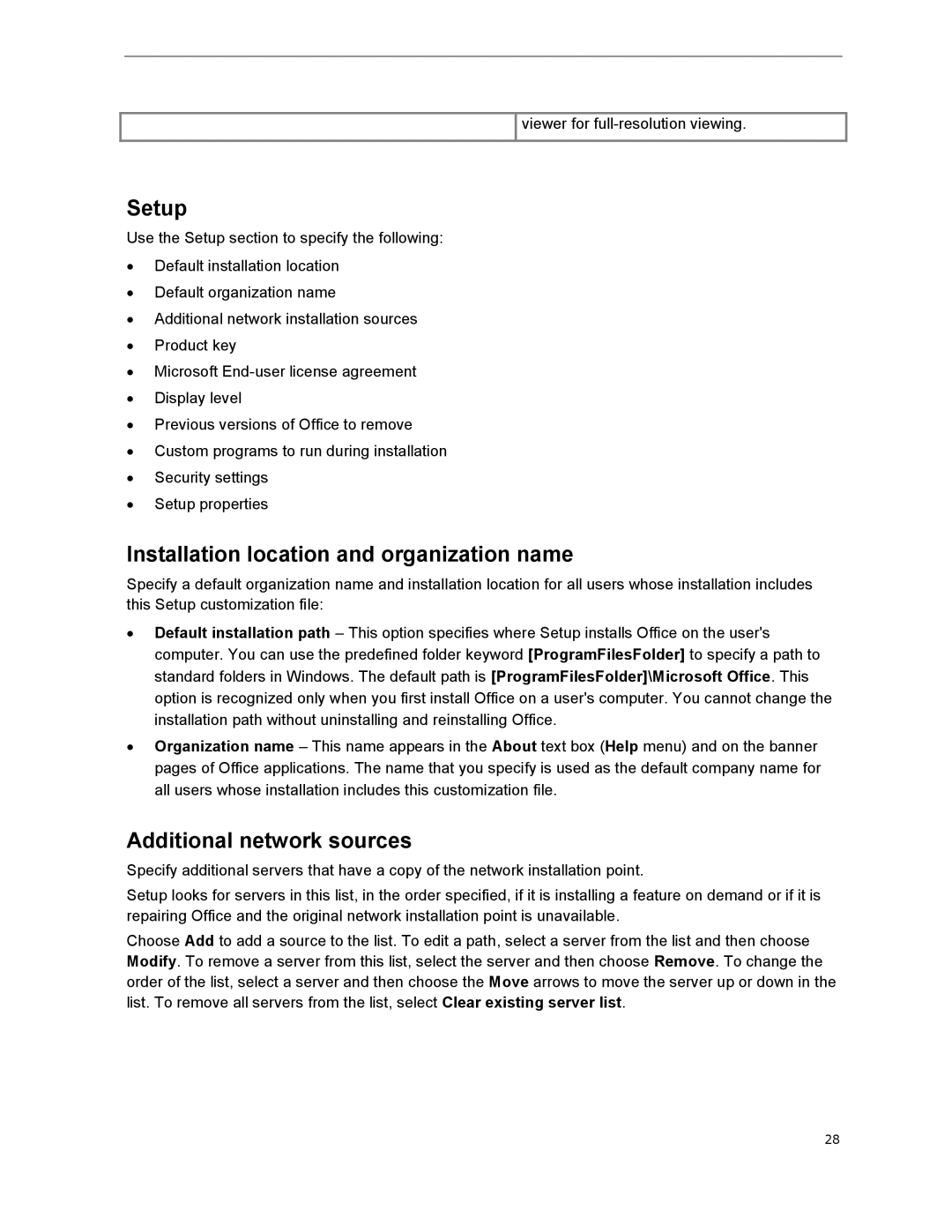viewer for
Setup
Use the Setup section to specify the following:
∙Default installation location
∙Default organization name
∙Additional network installation sources
∙Product key
∙Microsoft
∙Display level
∙Previous versions of Office to remove
∙Custom programs to run during installation
∙Security settings
∙Setup properties
Installation location and organization name
Specify a default organization name and installation location for all users whose installation includes this Setup customization file:
∙Default installation path – This option specifies where Setup installs Office on the user's computer. You can use the predefined folder keyword [ProgramFilesFolder] to specify a path to standard folders in Windows. The default path is [ProgramFilesFolder]\Microsoft Office. This option is recognized only when you first install Office on a user's computer. You cannot change the installation path without uninstalling and reinstalling Office.
∙Organization name – This name appears in the About text box (Help menu) and on the banner pages of Office applications. The name that you specify is used as the default company name for all users whose installation includes this customization file.
Additional network sources
Specify additional servers that have a copy of the network installation point.
Setup looks for servers in this list, in the order specified, if it is installing a feature on demand or if it is repairing Office and the original network installation point is unavailable.
Choose Add to add a source to the list. To edit a path, select a server from the list and then choose Modify. To remove a server from this list, select the server and then choose Remove. To change the order of the list, select a server and then choose the Move arrows to move the server up or down in the list. To remove all servers from the list, select Clear existing server list.
28