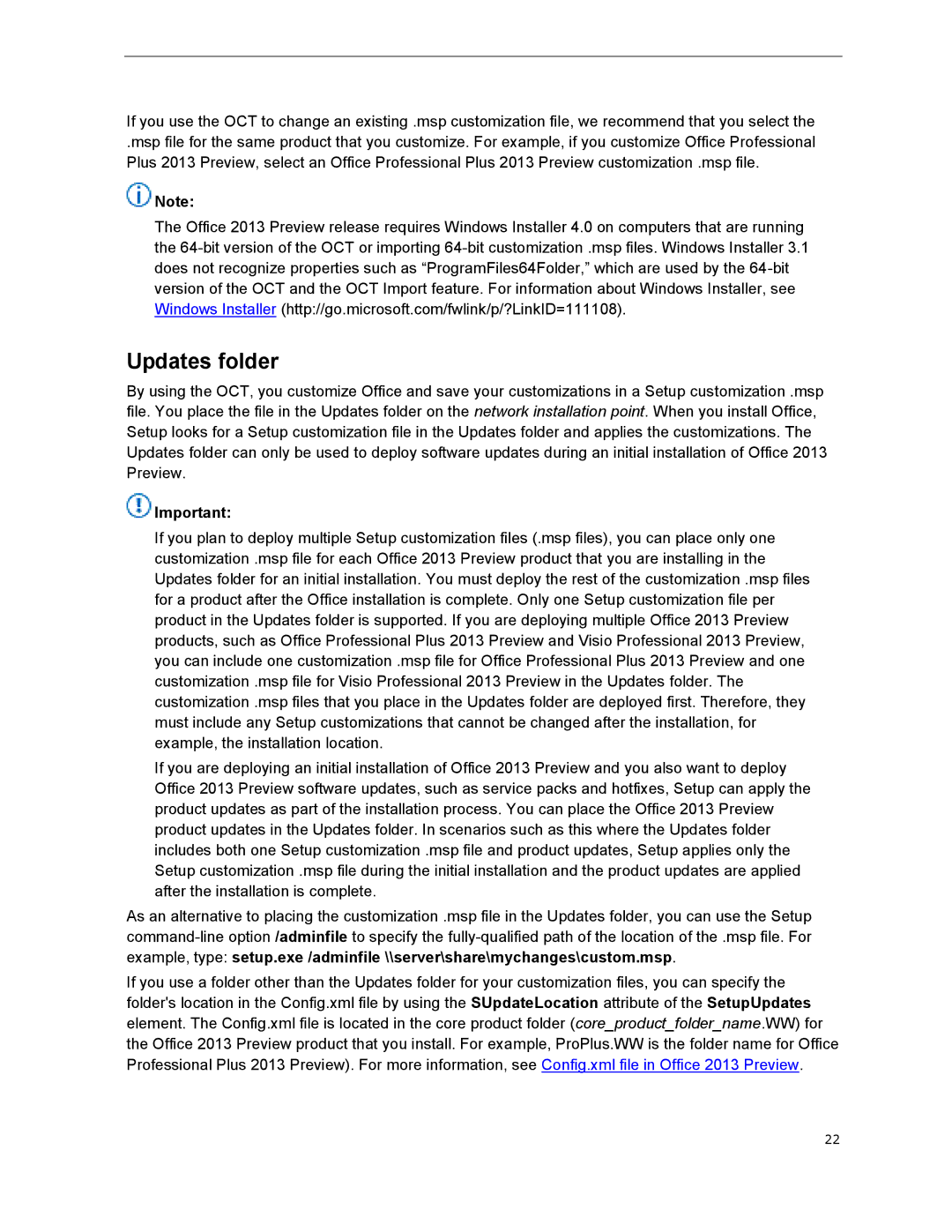If you use the OCT to change an existing .msp customization file, we recommend that you select the
.msp file for the same product that you customize. For example, if you customize Office Professional Plus 2013 Preview, select an Office Professional Plus 2013 Preview customization .msp file.
![]() Note:
Note:
The Office 2013 Preview release requires Windows Installer 4.0 on computers that are running the
Updates folder
By using the OCT, you customize Office and save your customizations in a Setup customization .msp file. You place the file in the Updates folder on the network installation point. When you install Office, Setup looks for a Setup customization file in the Updates folder and applies the customizations. The Updates folder can only be used to deploy software updates during an initial installation of Office 2013 Preview.
![]() Important:
Important:
If you plan to deploy multiple Setup customization files (.msp files), you can place only one customization .msp file for each Office 2013 Preview product that you are installing in the Updates folder for an initial installation. You must deploy the rest of the customization .msp files for a product after the Office installation is complete. Only one Setup customization file per product in the Updates folder is supported. If you are deploying multiple Office 2013 Preview products, such as Office Professional Plus 2013 Preview and Visio Professional 2013 Preview, you can include one customization .msp file for Office Professional Plus 2013 Preview and one customization .msp file for Visio Professional 2013 Preview in the Updates folder. The customization .msp files that you place in the Updates folder are deployed first. Therefore, they must include any Setup customizations that cannot be changed after the installation, for example, the installation location.
If you are deploying an initial installation of Office 2013 Preview and you also want to deploy Office 2013 Preview software updates, such as service packs and hotfixes, Setup can apply the product updates as part of the installation process. You can place the Office 2013 Preview product updates in the Updates folder. In scenarios such as this where the Updates folder includes both one Setup customization .msp file and product updates, Setup applies only the Setup customization .msp file during the initial installation and the product updates are applied after the installation is complete.
As an alternative to placing the customization .msp file in the Updates folder, you can use the Setup
If you use a folder other than the Updates folder for your customization files, you can specify the folder's location in the Config.xml file by using the SUpdateLocation attribute of the SetupUpdates element. The Config.xml file is located in the core product folder (core_product_folder_name.WW) for the Office 2013 Preview product that you install. For example, ProPlus.WW is the folder name for Office Professional Plus 2013 Preview). For more information, see Config.xml file in Office 2013 Preview.
22