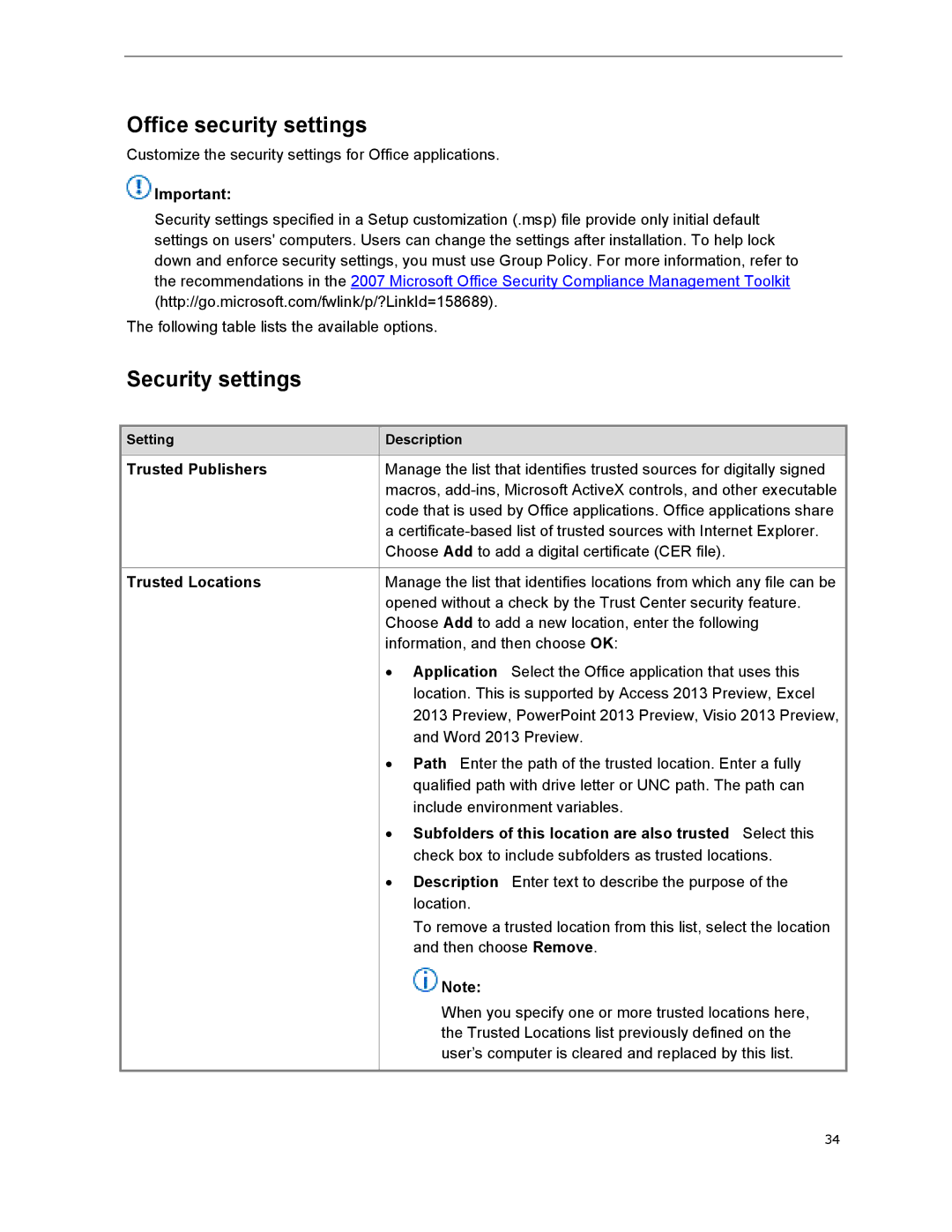Office security settings
Customize the security settings for Office applications.
![]() Important:
Important:
Security settings specified in a Setup customization (.msp) file provide only initial default settings on users' computers. Users can change the settings after installation. To help lock down and enforce security settings, you must use Group Policy. For more information, refer to the recommendations in the 2007 Microsoft Office Security Compliance Management Toolkit (http://go.microsoft.com/fwlink/p/?LinkId=158689).
The following table lists the available options.
Security settings
| Setting |
|
| Description |
| |
|
|
|
| |||
|
|
|
|
|
| |
Trusted Publishers |
|
| Manage the list that identifies trusted sources for digitally signed | |||
|
|
|
| macros, | ||
|
|
|
| code that is used by Office applications. Office applications share | ||
|
|
|
| a | ||
|
|
|
| Choose Add to add a digital certificate (CER file). | ||
|
|
|
| |||
Trusted Locations |
|
| Manage the list that identifies locations from which any file can be | |||
|
|
|
| opened without a check by the Trust Center security feature. | ||
|
|
|
| Choose Add to add a new location, enter the following | ||
|
|
|
| information, and then choose OK: | ||
|
|
|
| ∙ | Application Select the Office application that uses this | |
|
|
|
|
| location. This is supported by Access 2013 Preview, Excel | |
|
|
|
|
| 2013 Preview, PowerPoint 2013 Preview, Visio 2013 Preview, | |
|
|
|
|
| and Word 2013 Preview. | |
|
|
|
| ∙ | Path Enter the path of the trusted location. Enter a fully | |
|
|
|
|
| qualified path with drive letter or UNC path. The path can | |
|
|
|
|
| include environment variables. | |
|
|
|
| ∙ | Subfolders of this location are also trusted Select this | |
|
|
|
|
| check box to include subfolders as trusted locations. | |
|
|
|
| ∙ | Description Enter text to describe the purpose of the | |
|
|
|
|
| location. | |
|
|
|
|
| To remove a trusted location from this list, select the location | |
|
|
|
|
| and then choose Remove. | |
|
|
|
|
| Note: | |
|
|
|
|
| When you specify one or more trusted locations here, | |
|
|
|
|
| the Trusted Locations list previously defined on the | |
|
|
|
|
| user’s computer is cleared and replaced by this list. | |
|
|
|
|
|
| |
|
|
|
|
| 34 | |