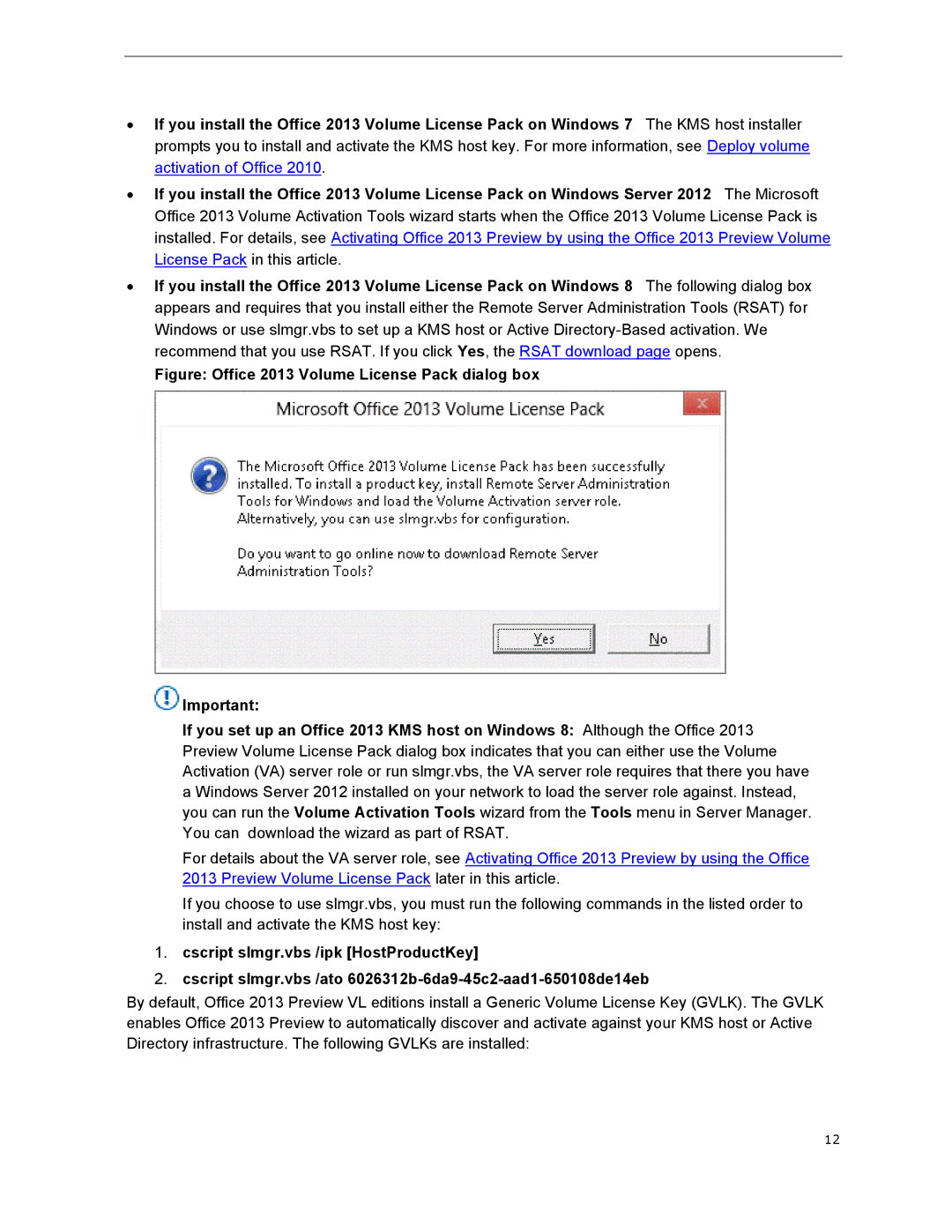∙ | If you install the Office 2013 Volume License Pack on Windows 7 The KMS host installer |
| prompts you to install and activate the KMS host key. For more information, see Deploy volume |
| activation of Office 2010. |
∙ | If you install the Office 2013 Volume License Pack on Windows Server 2012 The Microsoft |
| Office 2013 Volume Activation Tools wizard starts when the Office 2013 Volume License Pack is |
| installed. For details, see Activating Office 2013 Preview by using the Office 2013 Preview Volume |
| License Pack in this article. |
∙ | If you install the Office 2013 Volume License Pack on Windows 8 The following dialog box |
| appears and requires that you install either the Remote Server Administration Tools (RSAT) for |
| Windows or use slmgr.vbs to set up a KMS host or Active |
| recommend that you use RSAT. If you click Yes, the RSAT download page opens. |
| Figure: Office 2013 Volume License Pack dialog box |
![]() Important:
Important:
If you set up an Office 2013 KMS host on Windows 8: Although the Office 2013 Preview Volume License Pack dialog box indicates that you can either use the Volume Activation (VA) server role or run slmgr.vbs, the VA server role requires that there you have a Windows Server 2012 installed on your network to load the server role against. Instead, you can run the Volume Activation Tools wizard from the Tools menu in Server Manager. You can download the wizard as part of RSAT.
For details about the VA server role, see Activating Office 2013 Preview by using the Office 2013 Preview Volume License Pack later in this article.
If you choose to use slmgr.vbs, you must run the following commands in the listed order to install and activate the KMS host key:
1.cscript slmgr.vbs /ipk [HostProductKey]
2.cscript slmgr.vbs /ato
By default, Office 2013 Preview VL editions install a Generic Volume License Key (GVLK). The GVLK enables Office 2013 Preview to automatically discover and activate against your KMS host or Active Directory infrastructure. The following GVLKs are installed:
12