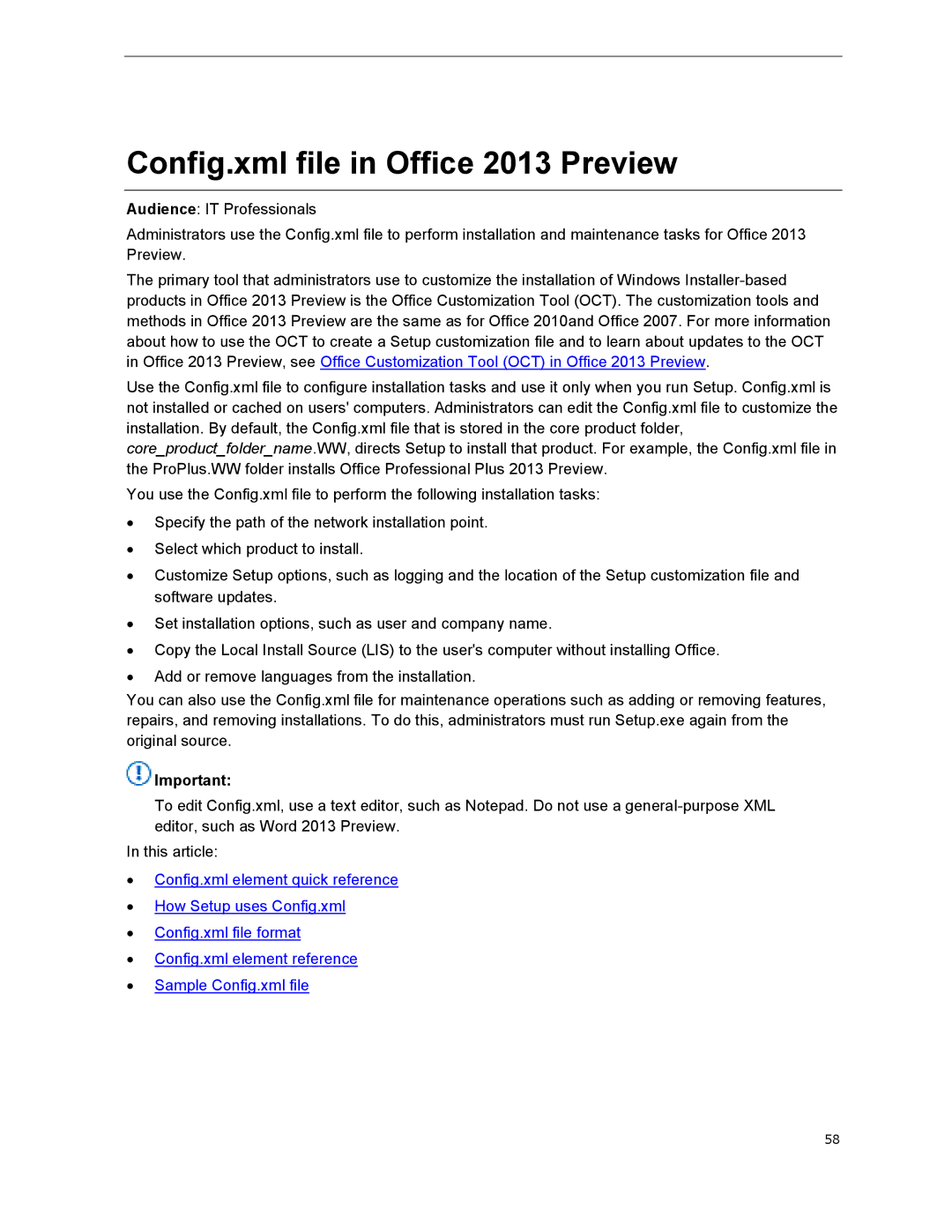Config.xml file in Office 2013 Preview
Audience: IT Professionals
Administrators use the Config.xml file to perform installation and maintenance tasks for Office 2013 Preview.
The primary tool that administrators use to customize the installation of Windows
Use the Config.xml file to configure installation tasks and use it only when you run Setup. Config.xml is not installed or cached on users' computers. Administrators can edit the Config.xml file to customize the installation. By default, the Config.xml file that is stored in the core product folder, core_product_folder_name.WW, directs Setup to install that product. For example, the Config.xml file in the ProPlus.WW folder installs Office Professional Plus 2013 Preview.
You use the Config.xml file to perform the following installation tasks:
∙Specify the path of the network installation point.
∙Select which product to install.
∙Customize Setup options, such as logging and the location of the Setup customization file and software updates.
∙Set installation options, such as user and company name.
∙Copy the Local Install Source (LIS) to the user's computer without installing Office.
∙Add or remove languages from the installation.
You can also use the Config.xml file for maintenance operations such as adding or removing features, repairs, and removing installations. To do this, administrators must run Setup.exe again from the original source.
![]() Important:
Important:
To edit Config.xml, use a text editor, such as Notepad. Do not use a
In this article:
∙Config.xml element quick reference
∙How Setup uses Config.xml
∙Config.xml file format
∙Config.xml element reference
∙Sample Config.xml file
58