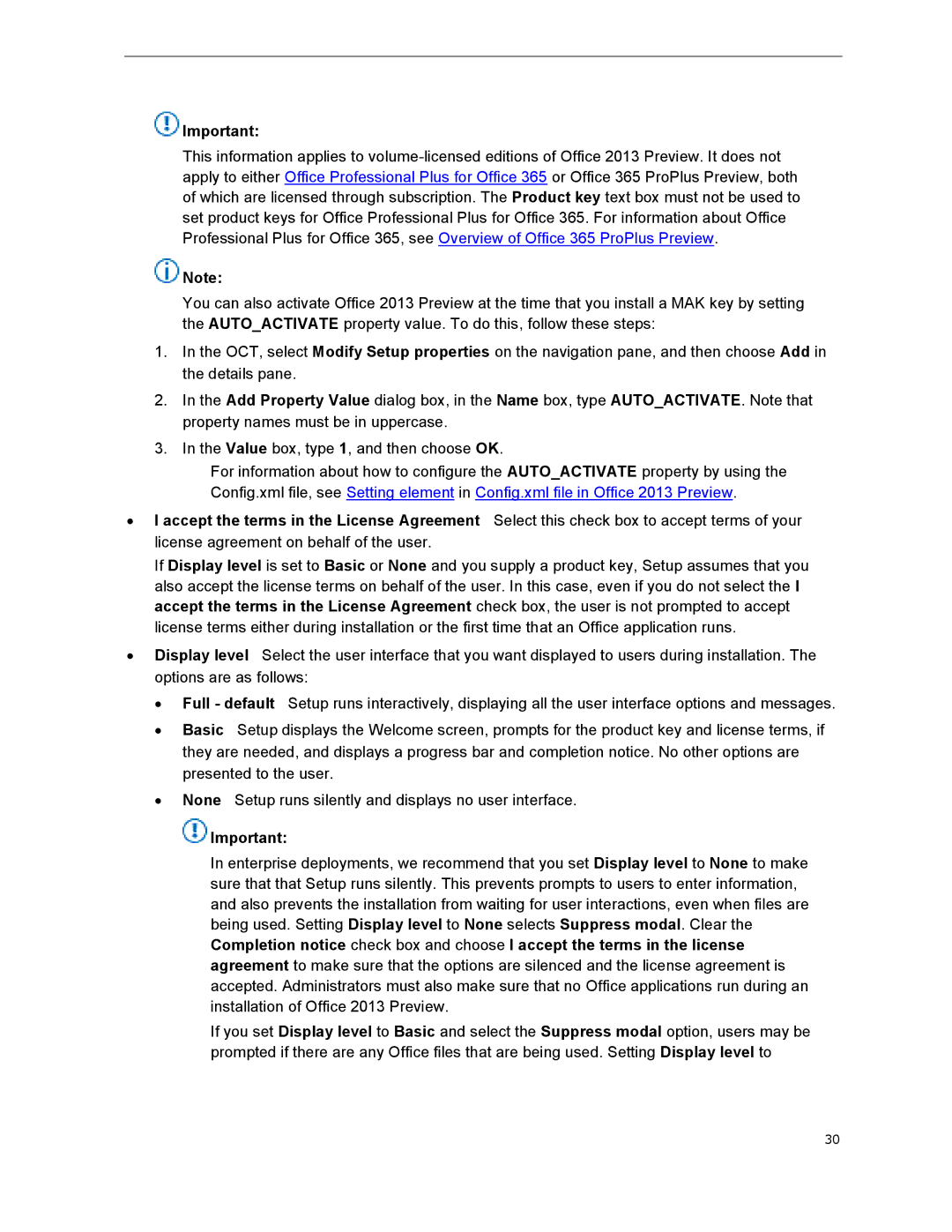![]() Important:
Important:
This information applies to
![]() Note:
Note:
You can also activate Office 2013 Preview at the time that you install a MAK key by setting the AUTO_ACTIVATE property value. To do this, follow these steps:
1.In the OCT, select Modify Setup properties on the navigation pane, and then choose Add in the details pane.
2.In the Add Property Value dialog box, in the Name box, type AUTO_ACTIVATE. Note that property names must be in uppercase.
3.In the Value box, type 1, and then choose OK.
For information about how to configure the AUTO_ACTIVATE property by using the Config.xml file, see Setting element in Config.xml file in Office 2013 Preview.
∙ I accept the terms in the License Agreement Select this check box to accept terms of your license agreement on behalf of the user.
If Display level is set to Basic or None and you supply a product key, Setup assumes that you also accept the license terms on behalf of the user. In this case, even if you do not select the I accept the terms in the License Agreement check box, the user is not prompted to accept license terms either during installation or the first time that an Office application runs.
∙Display level Select the user interface that you want displayed to users during installation. The options are as follows:
∙Full - default Setup runs interactively, displaying all the user interface options and messages.
∙Basic Setup displays the Welcome screen, prompts for the product key and license terms, if they are needed, and displays a progress bar and completion notice. No other options are presented to the user.
∙None Setup runs silently and displays no user interface.
![]() Important:
Important:
In enterprise deployments, we recommend that you set Display level to None to make sure that that Setup runs silently. This prevents prompts to users to enter information, and also prevents the installation from waiting for user interactions, even when files are being used. Setting Display level to None selects Suppress modal. Clear the Completion notice check box and choose I accept the terms in the license agreement to make sure that the options are silenced and the license agreement is accepted. Administrators must also make sure that no Office applications run during an installation of Office 2013 Preview.
If you set Display level to Basic and select the Suppress modal option, users may be prompted if there are any Office files that are being used. Setting Display level to
30