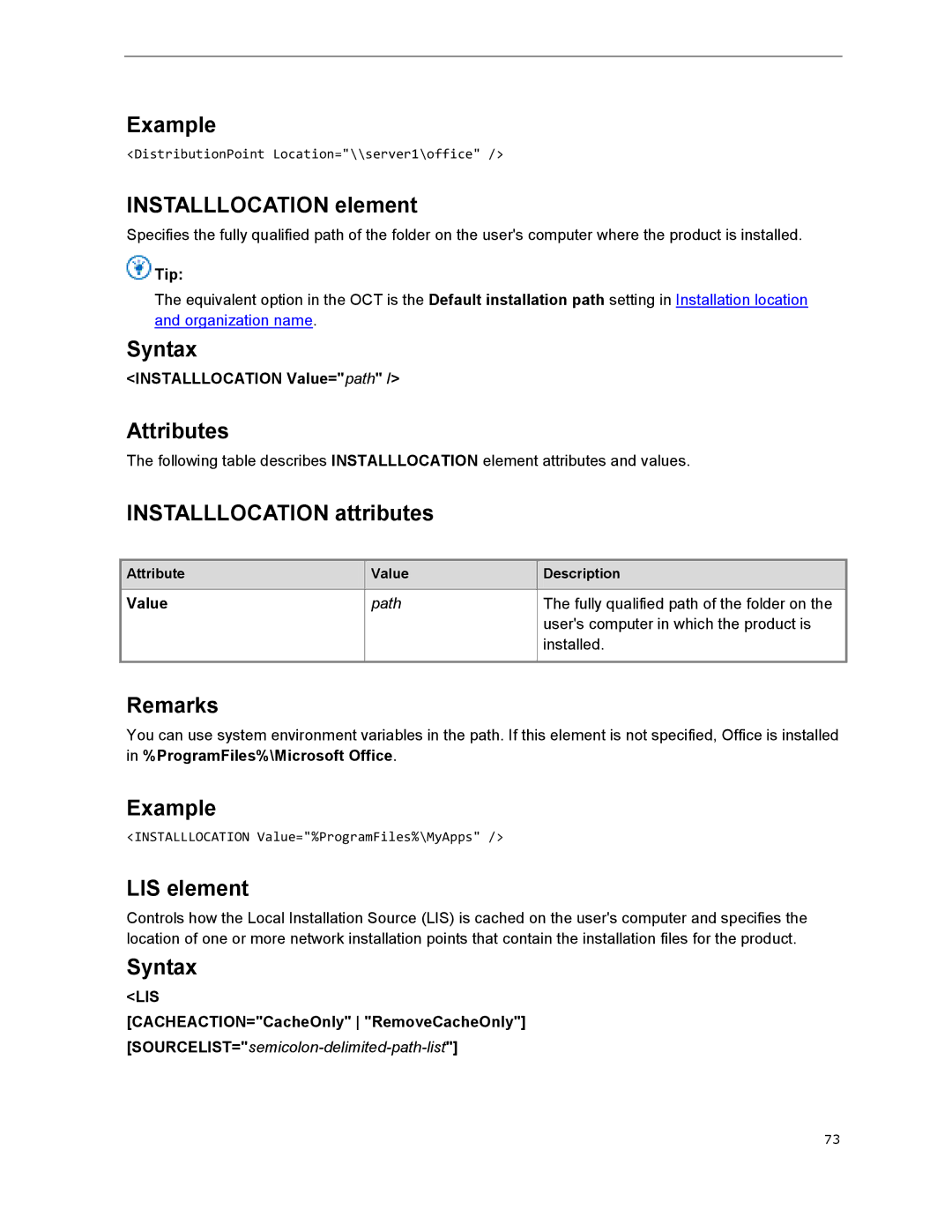Example
<DistributionPoint Location="\\server1\office" />
INSTALLLOCATION element
Specifies the fully qualified path of the folder on the user's computer where the product is installed.
 Tip:
Tip:
The equivalent option in the OCT is the Default installation path setting in Installation location and organization name.
Syntax
<INSTALLLOCATION Value="path" />
Attributes
The following table describes INSTALLLOCATION element attributes and values.
INSTALLLOCATION attributes
| Attribute |
|
| Value |
|
| Description |
|
|
|
|
|
|
| |||
|
|
|
|
|
|
|
|
|
Value |
|
| path |
|
| The fully qualified path of the folder on the |
| |
|
|
|
|
|
|
| user's computer in which the product is |
|
|
|
|
|
|
|
| installed. |
|
|
|
|
|
|
|
|
|
|
Remarks
You can use system environment variables in the path. If this element is not specified, Office is installed in %ProgramFiles%\Microsoft Office.
Example
<INSTALLLOCATION Value="%ProgramFiles%\MyApps" />
LIS element
Controls how the Local Installation Source (LIS) is cached on the user's computer and specifies the location of one or more network installation points that contain the installation files for the product.
Syntax
<LIS
[CACHEACTION="CacheOnly" "RemoveCacheOnly"]
73