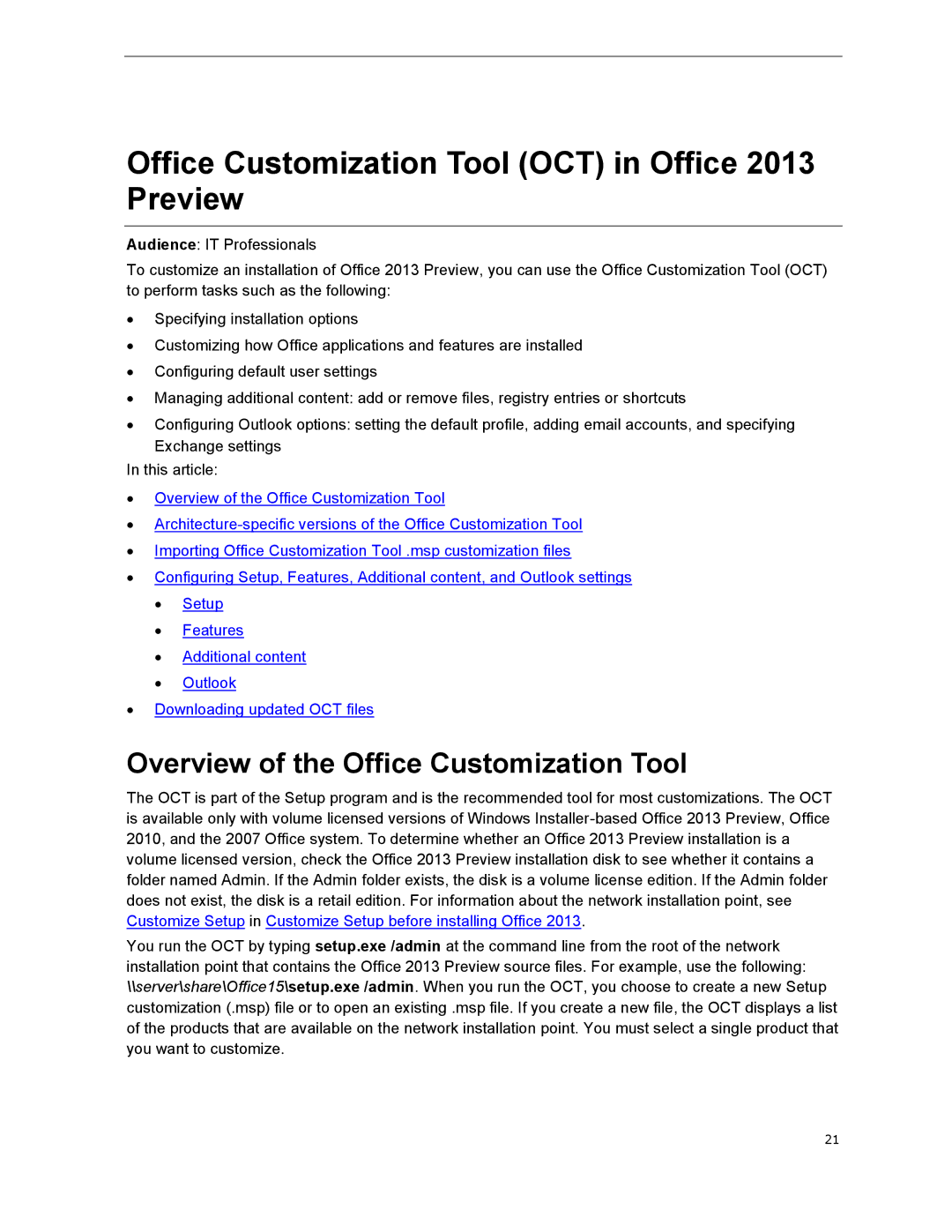Office Customization Tool (OCT) in Office 2013 Preview
Audience: IT Professionals
To customize an installation of Office 2013 Preview, you can use the Office Customization Tool (OCT) to perform tasks such as the following:
∙Specifying installation options
∙Customizing how Office applications and features are installed
∙Configuring default user settings
∙Managing additional content: add or remove files, registry entries or shortcuts
∙Configuring Outlook options: setting the default profile, adding email accounts, and specifying Exchange settings
In this article:
∙Overview of the Office Customization Tool
∙
∙Importing Office Customization Tool .msp customization files
∙Configuring Setup, Features, Additional content, and Outlook settings
∙Setup
∙Features
∙Additional content
∙Outlook
∙Downloading updated OCT files
Overview of the Office Customization Tool
The OCT is part of the Setup program and is the recommended tool for most customizations. The OCT is available only with volume licensed versions of Windows
You run the OCT by typing setup.exe /admin at the command line from the root of the network installation point that contains the Office 2013 Preview source files. For example, use the following: \\server\share\Office15\setup.exe /admin. When you run the OCT, you choose to create a new Setup customization (.msp) file or to open an existing .msp file. If you create a new file, the OCT displays a list of the products that are available on the network installation point. You must select a single product that you want to customize.
21