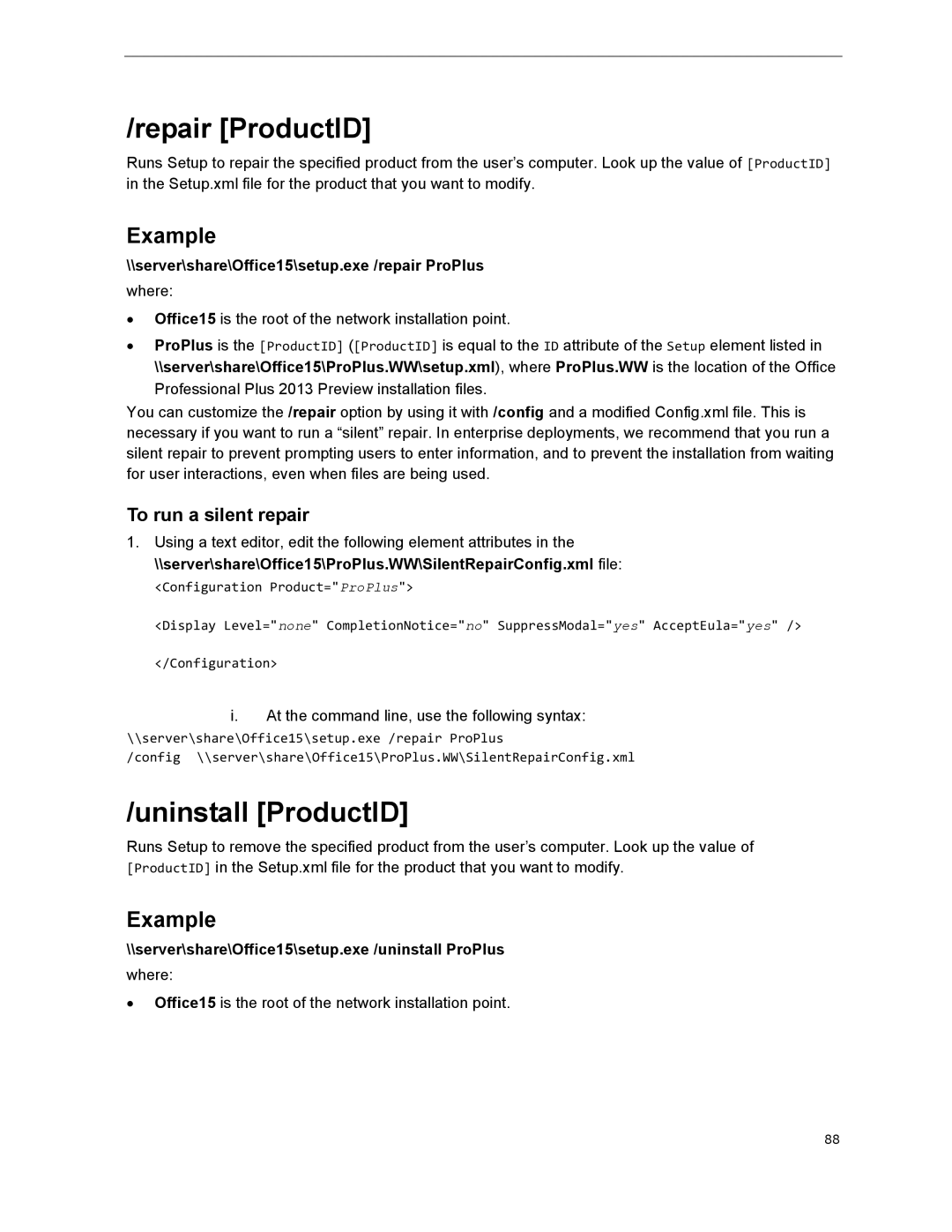/repair [ProductID]
Runs Setup to repair the specified product from the user’s computer. Look up the value of [ProductID] in the Setup.xml file for the product that you want to modify.
Example
\\server\share\Office15\setup.exe /repair ProPlus
where:
∙Office15 is the root of the network installation point.
∙ProPlus is the [ProductID] ([ProductID] is equal to the ID attribute of the Setup element listed in \\server\share\Office15\ProPlus.WW\setup.xml), where ProPlus.WW is the location of the Office Professional Plus 2013 Preview installation files.
You can customize the /repair option by using it with /config and a modified Config.xml file. This is necessary if you want to run a “silent” repair. In enterprise deployments, we recommend that you run a silent repair to prevent prompting users to enter information, and to prevent the installation from waiting for user interactions, even when files are being used.
To run a silent repair
1.Using a text editor, edit the following element attributes in the \\server\share\Office15\ProPlus.WW\SilentRepairConfig.xml file:
<Configuration Product="ProPlus">
<Display Level="none" CompletionNotice="no" SuppressModal="yes" AcceptEula="yes" />
</Configuration>
i.At the command line, use the following syntax:
\\server\share\Office15\setup.exe /repair ProPlus
/config \\server\share\Office15\ProPlus.WW\SilentRepairConfig.xml
/uninstall [ProductID]
Runs Setup to remove the specified product from the user’s computer. Look up the value of [ProductID] in the Setup.xml file for the product that you want to modify.
Example
\\server\share\Office15\setup.exe /uninstall ProPlus
where:
∙Office15 is the root of the network installation point.
88