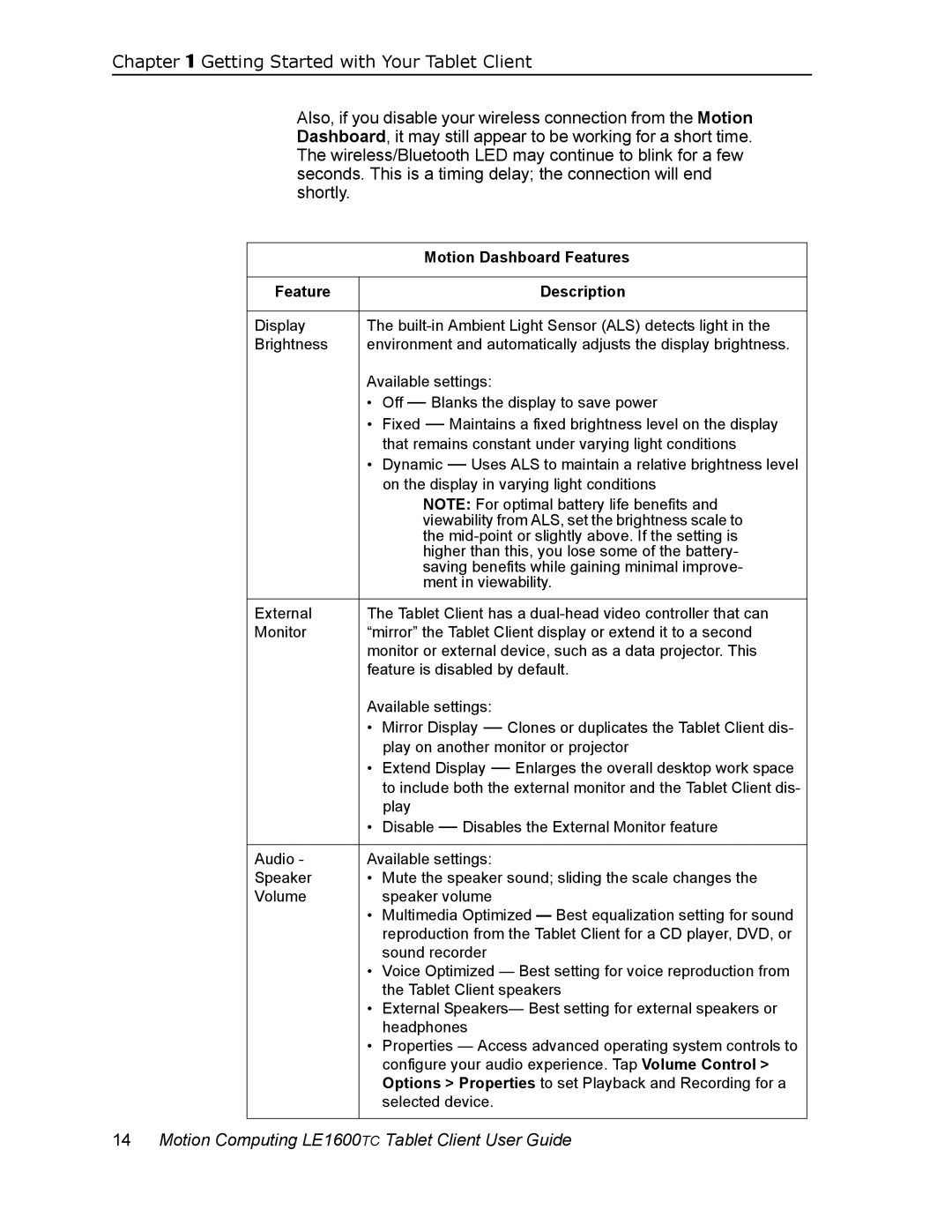Chapter 1 Getting Started with Your Tablet Client
Also, if you disable your wireless connection from the Motion Dashboard, it may still appear to be working for a short time. The wireless/Bluetooth LED may continue to blink for a few seconds. This is a timing delay; the connection will end shortly.
| Motion Dashboard Features |
|
|
Feature | Description |
|
|
Display | The |
Brightness | environment and automatically adjusts the display brightness. |
| Available settings: |
| • Off — Blanks the display to save power |
| • Fixed — Maintains a fixed brightness level on the display |
| that remains constant under varying light conditions |
| • Dynamic — Uses ALS to maintain a relative brightness level |
| on the display in varying light conditions |
| NOTE: For optimal battery life benefits and |
| viewability from ALS, set the brightness scale to |
| the |
| higher than this, you lose some of the battery- |
| saving benefits while gaining minimal improve- |
| ment in viewability. |
|
|
External | The Tablet Client has a |
Monitor | “mirror” the Tablet Client display or extend it to a second |
| monitor or external device, such as a data projector. This |
| feature is disabled by default. |
| Available settings: |
| • Mirror Display — Clones or duplicates the Tablet Client dis- |
| play on another monitor or projector |
| • Extend Display — Enlarges the overall desktop work space |
| to include both the external monitor and the Tablet Client dis- |
| play |
| • Disable — Disables the External Monitor feature |
|
|
Audio - | Available settings: |
Speaker | • Mute the speaker sound; sliding the scale changes the |
Volume | speaker volume |
| • Multimedia Optimized — Best equalization setting for sound |
| reproduction from the Tablet Client for a CD player, DVD, or |
| sound recorder |
| • Voice Optimized — Best setting for voice reproduction from |
| the Tablet Client speakers |
| • External Speakers— Best setting for external speakers or |
| headphones |
| • Properties — Access advanced operating system controls to |
| configure your audio experience. Tap Volume Control > |
| Options > Properties to set Playback and Recording for a |
| selected device. |
|
|
14Motion Computing LE1600TC Tablet Client User Guide