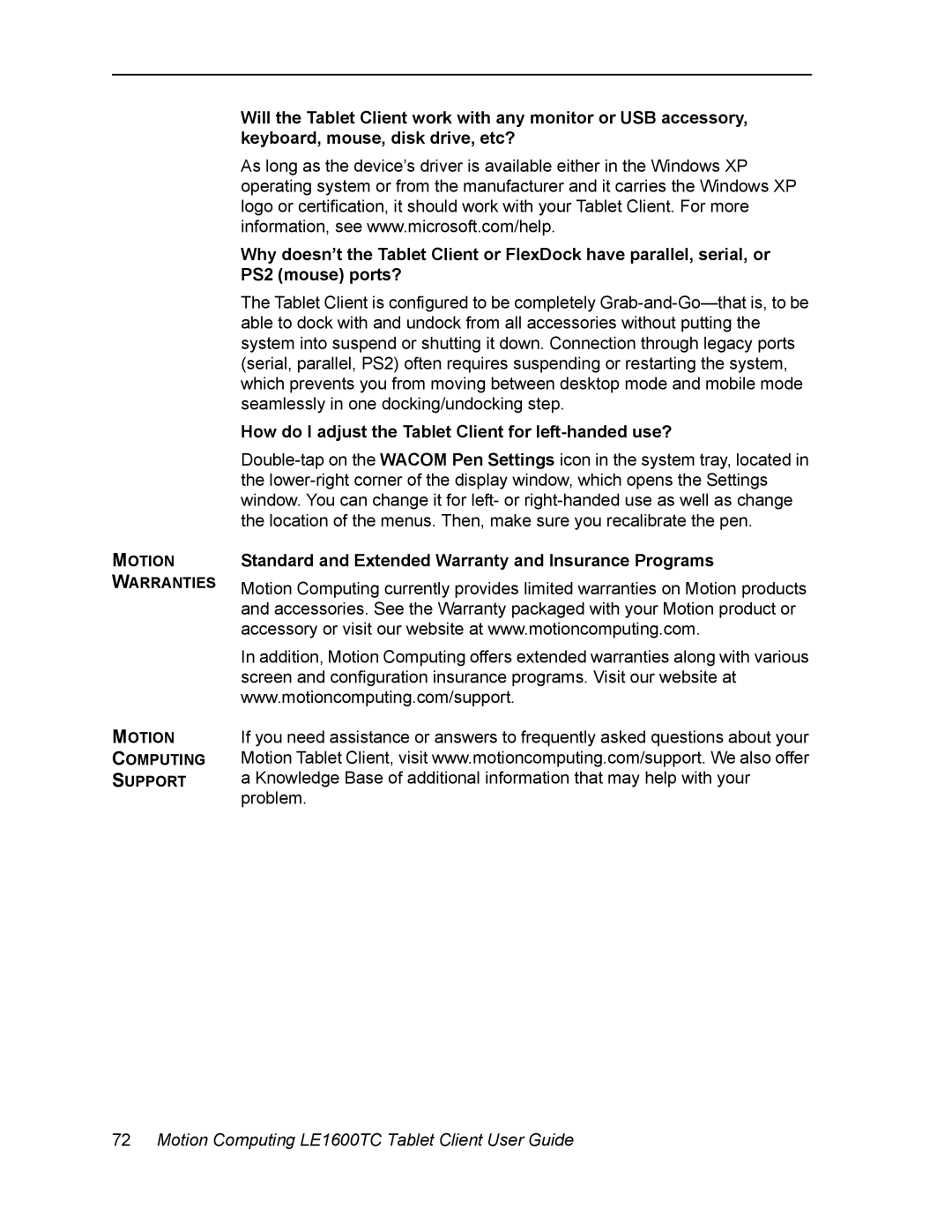MOTION
WARRANTIES
MOTION
COMPUTING
SUPPORT
Will the Tablet Client work with any monitor or USB accessory, keyboard, mouse, disk drive, etc?
As long as the device’s driver is available either in the Windows XP operating system or from the manufacturer and it carries the Windows XP logo or certification, it should work with your Tablet Client. For more information, see www.microsoft.com/help.
Why doesn’t the Tablet Client or FlexDock have parallel, serial, or PS2 (mouse) ports?
The Tablet Client is configured to be completely
How do I adjust the Tablet Client for left-handed use?
Standard and Extended Warranty and Insurance Programs
Motion Computing currently provides limited warranties on Motion products and accessories. See the Warranty packaged with your Motion product or accessory or visit our website at www.motioncomputing.com.
In addition, Motion Computing offers extended warranties along with various screen and configuration insurance programs. Visit our website at www.motioncomputing.com/support.
If you need assistance or answers to frequently asked questions about your Motion Tablet Client, visit www.motioncomputing.com/support. We also offer a Knowledge Base of additional information that may help with your problem.