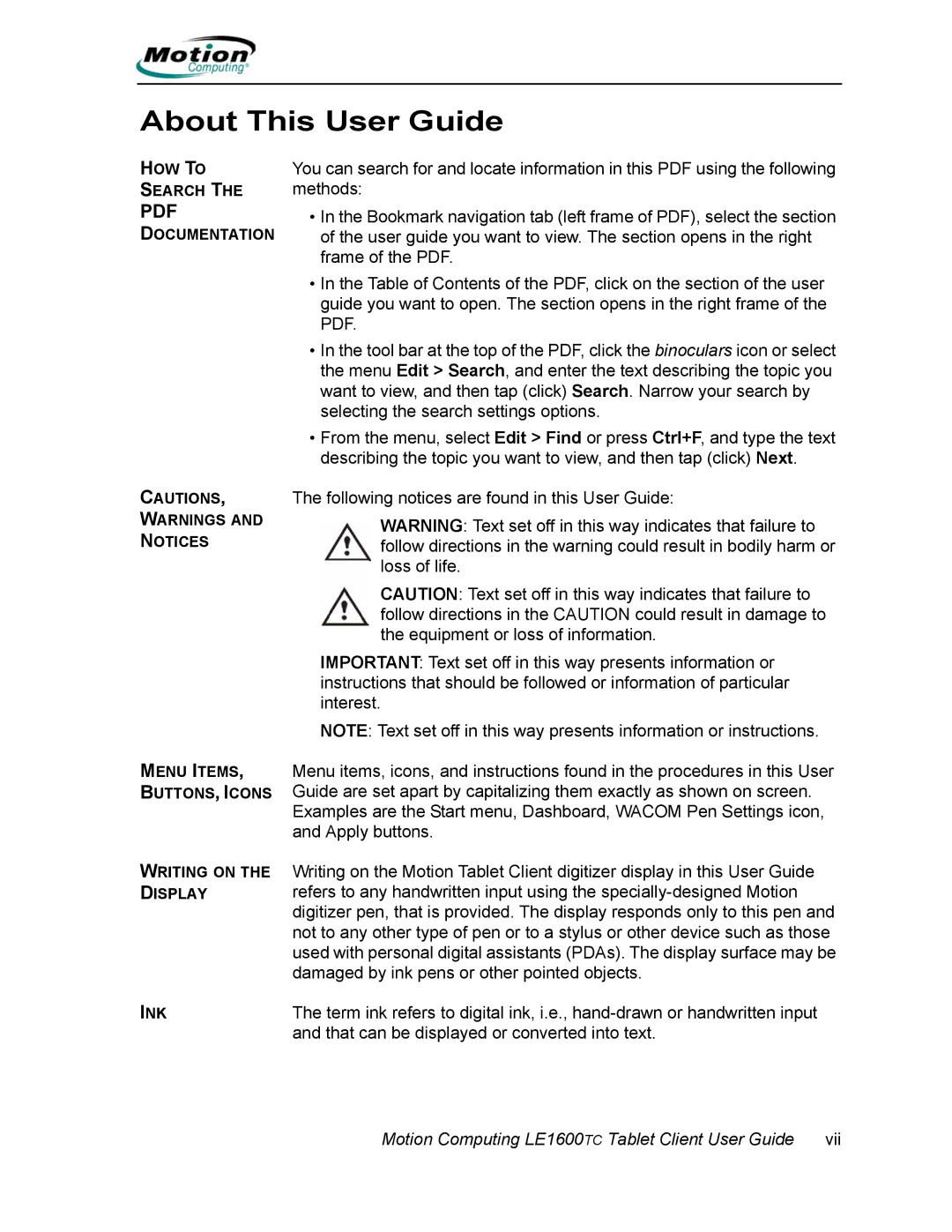About This User Guide
HOW TO
SEARCH THE
DOCUMENTATION
CAUTIONS,
WARNINGS AND
NOTICES
MENU ITEMS,
BUTTONS, ICONS
You can search for and locate information in this PDF using the following methods:
•In the Bookmark navigation tab (left frame of PDF), select the section of the user guide you want to view. The section opens in the right frame of the PDF.
•In the Table of Contents of the PDF, click on the section of the user guide you want to open. The section opens in the right frame of the PDF.
•In the tool bar at the top of the PDF, click the binoculars icon or select the menu Edit > Search, and enter the text describing the topic you want to view, and then tap (click) Search. Narrow your search by selecting the search settings options.
•From the menu, select Edit > Find or press Ctrl+F, and type the text describing the topic you want to view, and then tap (click) Next.
The following notices are found in this User Guide:
WARNING: Text set off in this way indicates that failure to follow directions in the warning could result in bodily harm or loss of life.
CAUTION: Text set off in this way indicates that failure to follow directions in the CAUTION could result in damage to the equipment or loss of information.
IMPORTANT: Text set off in this way presents information or instructions that should be followed or information of particular interest.
NOTE: Text set off in this way presents information or instructions.
Menu items, icons, and instructions found in the procedures in this User Guide are set apart by capitalizing them exactly as shown on screen. Examples are the Start menu, Dashboard, WACOM Pen Settings icon, and Apply buttons.
WRITING ON THE DISPLAY
Writing on the Motion Tablet Client digitizer display in this User Guide refers to any handwritten input using the
INK | The term ink refers to digital ink, i.e., |
| and that can be displayed or converted into text. |
Motion Computing LE1600TC Tablet Client User Guide | vii |