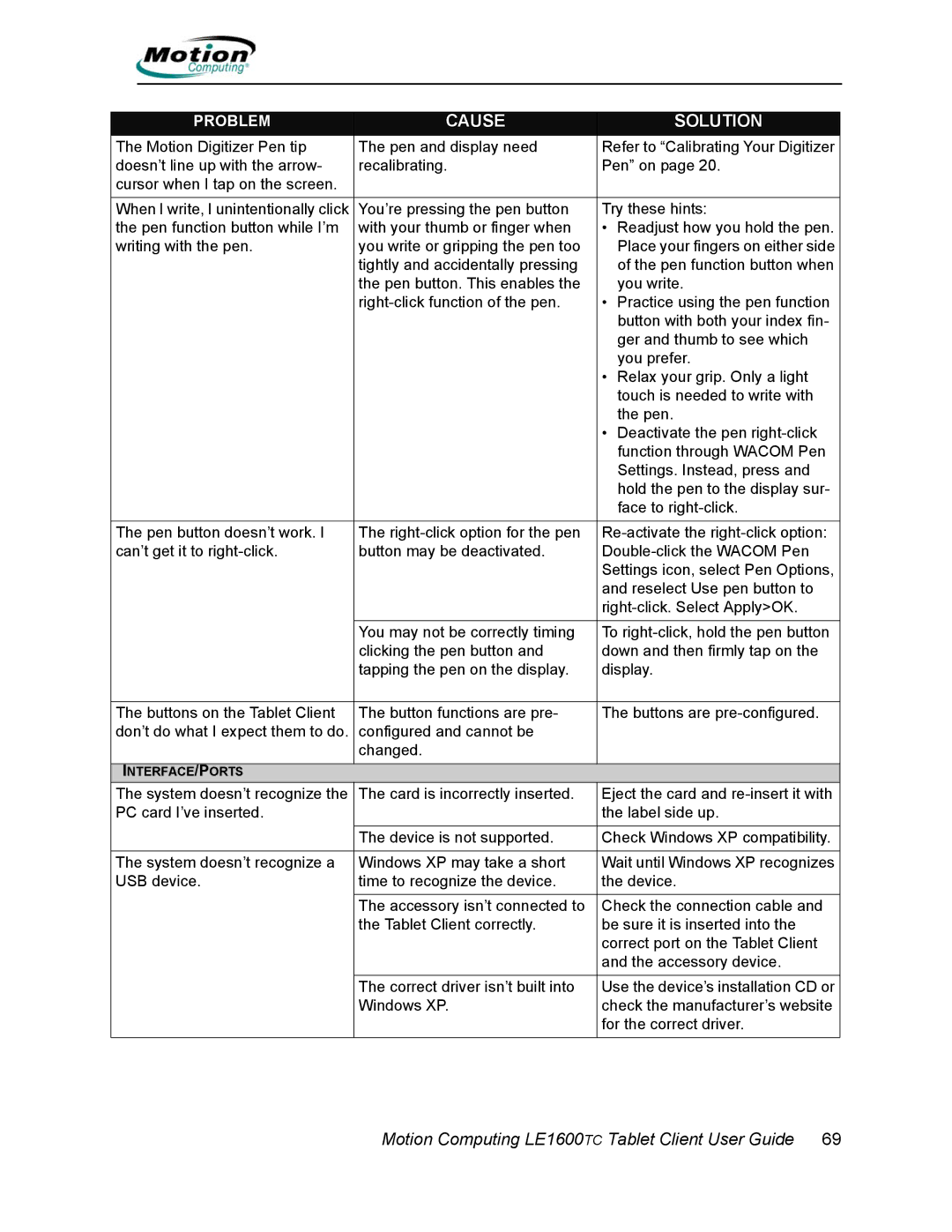PROBLEM | CAUSE | SOLUTION |
The Motion Digitizer Pen tip | The pen and display need | Refer to “Calibrating Your Digitizer |
doesn’t line up with the arrow- | recalibrating. | Pen” on page 20. |
cursor when I tap on the screen. |
|
|
|
|
|
When I write, I unintentionally click | You’re pressing the pen button | Try these hints: |
the pen function button while I’m | with your thumb or finger when | • Readjust how you hold the pen. |
writing with the pen. | you write or gripping the pen too | Place your fingers on either side |
| tightly and accidentally pressing | of the pen function button when |
| the pen button. This enables the | you write. |
| • Practice using the pen function | |
|
| button with both your index fin- |
|
| ger and thumb to see which |
|
| you prefer. |
|
| • Relax your grip. Only a light |
|
| touch is needed to write with |
|
| the pen. |
|
| • Deactivate the pen |
|
| function through WACOM Pen |
|
| Settings. Instead, press and |
|
| hold the pen to the display sur- |
|
| face to |
The pen button doesn’t work. I | The | |
can’t get it to | button may be deactivated. | |
|
| Settings icon, select Pen Options, |
|
| and reselect Use pen button to |
|
| |
|
|
|
| You may not be correctly timing | To |
| clicking the pen button and | down and then firmly tap on the |
| tapping the pen on the display. | display. |
|
|
|
The buttons on the Tablet Client | The button functions are pre- | The buttons are |
don’t do what I expect them to do. | configured and cannot be |
|
| changed. |
|
INTERFACE/PORTS |
|
|
The system doesn’t recognize the | The card is incorrectly inserted. | Eject the card and |
PC card I’ve inserted. |
| the label side up. |
|
|
|
| The device is not supported. | Check Windows XP compatibility. |
|
|
|
The system doesn’t recognize a | Windows XP may take a short | Wait until Windows XP recognizes |
USB device. | time to recognize the device. | the device. |
| The accessory isn’t connected to | Check the connection cable and |
| the Tablet Client correctly. | be sure it is inserted into the |
|
| correct port on the Tablet Client |
|
| and the accessory device. |
|
|
|
| The correct driver isn’t built into | Use the device’s installation CD or |
| Windows XP. | check the manufacturer’s website |
|
| for the correct driver. |
|
|
|