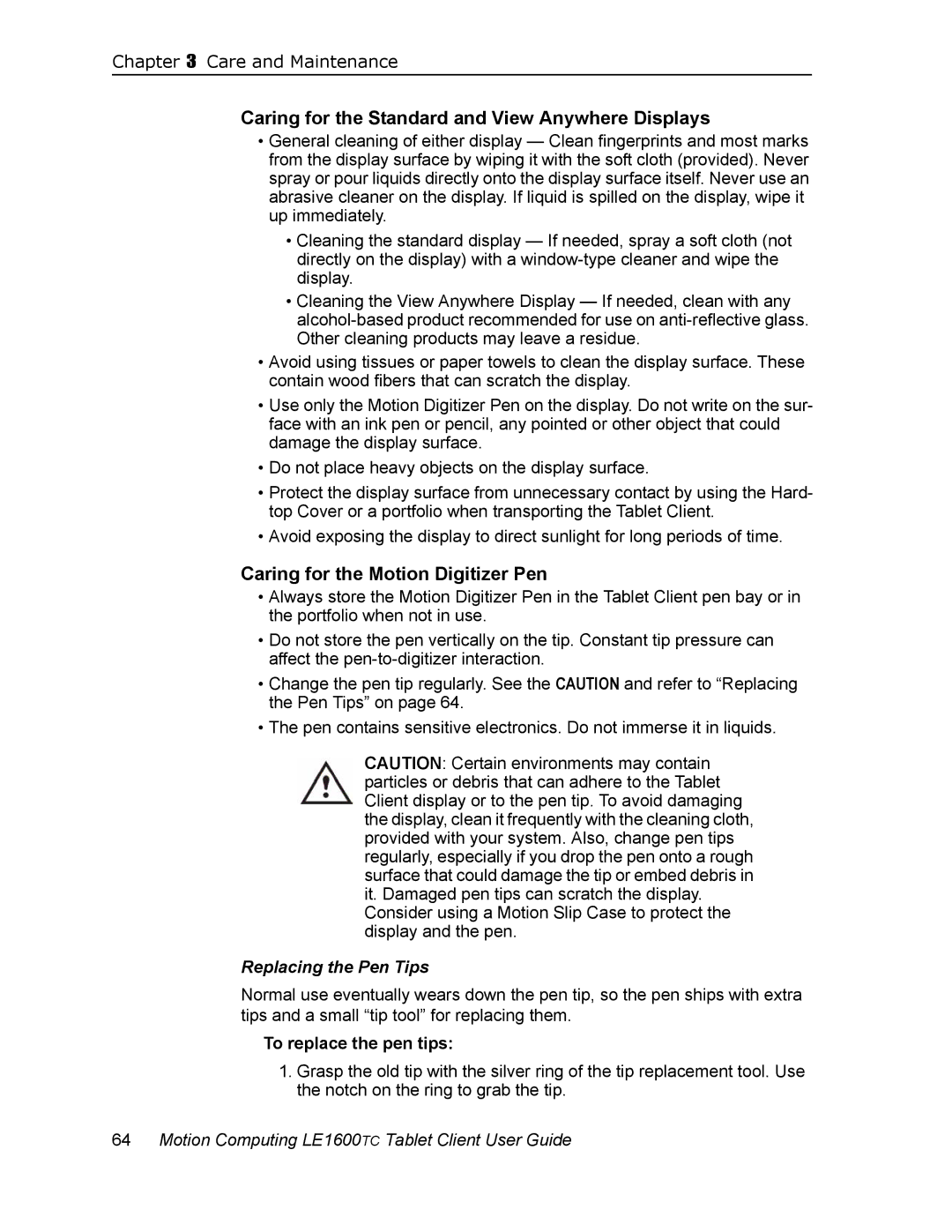Chapter 3 Care and Maintenance
Caring for the Standard and View Anywhere Displays
•General cleaning of either display — Clean fingerprints and most marks from the display surface by wiping it with the soft cloth (provided). Never spray or pour liquids directly onto the display surface itself. Never use an abrasive cleaner on the display. If liquid is spilled on the display, wipe it up immediately.
•Cleaning the standard display — If needed, spray a soft cloth (not directly on the display) with a
•Cleaning the View Anywhere Display — If needed, clean with any
•Avoid using tissues or paper towels to clean the display surface. These contain wood fibers that can scratch the display.
•Use only the Motion Digitizer Pen on the display. Do not write on the sur- face with an ink pen or pencil, any pointed or other object that could damage the display surface.
•Do not place heavy objects on the display surface.
•Protect the display surface from unnecessary contact by using the Hard- top Cover or a portfolio when transporting the Tablet Client.
•Avoid exposing the display to direct sunlight for long periods of time.
Caring for the Motion Digitizer Pen
•Always store the Motion Digitizer Pen in the Tablet Client pen bay or in the portfolio when not in use.
•Do not store the pen vertically on the tip. Constant tip pressure can affect the
•Change the pen tip regularly. See the CAUTION and refer to “Replacing the Pen Tips” on page 64.
•The pen contains sensitive electronics. Do not immerse it in liquids.
CAUTION: Certain environments may contain particles or debris that can adhere to the Tablet Client display or to the pen tip. To avoid damaging the display, clean it frequently with the cleaning cloth, provided with your system. Also, change pen tips regularly, especially if you drop the pen onto a rough surface that could damage the tip or embed debris in it. Damaged pen tips can scratch the display. Consider using a Motion Slip Case to protect the display and the pen.
Replacing the Pen Tips
Normal use eventually wears down the pen tip, so the pen ships with extra tips and a small “tip tool” for replacing them.
To replace the pen tips:
1.Grasp the old tip with the silver ring of the tip replacement tool. Use the notch on the ring to grab the tip.