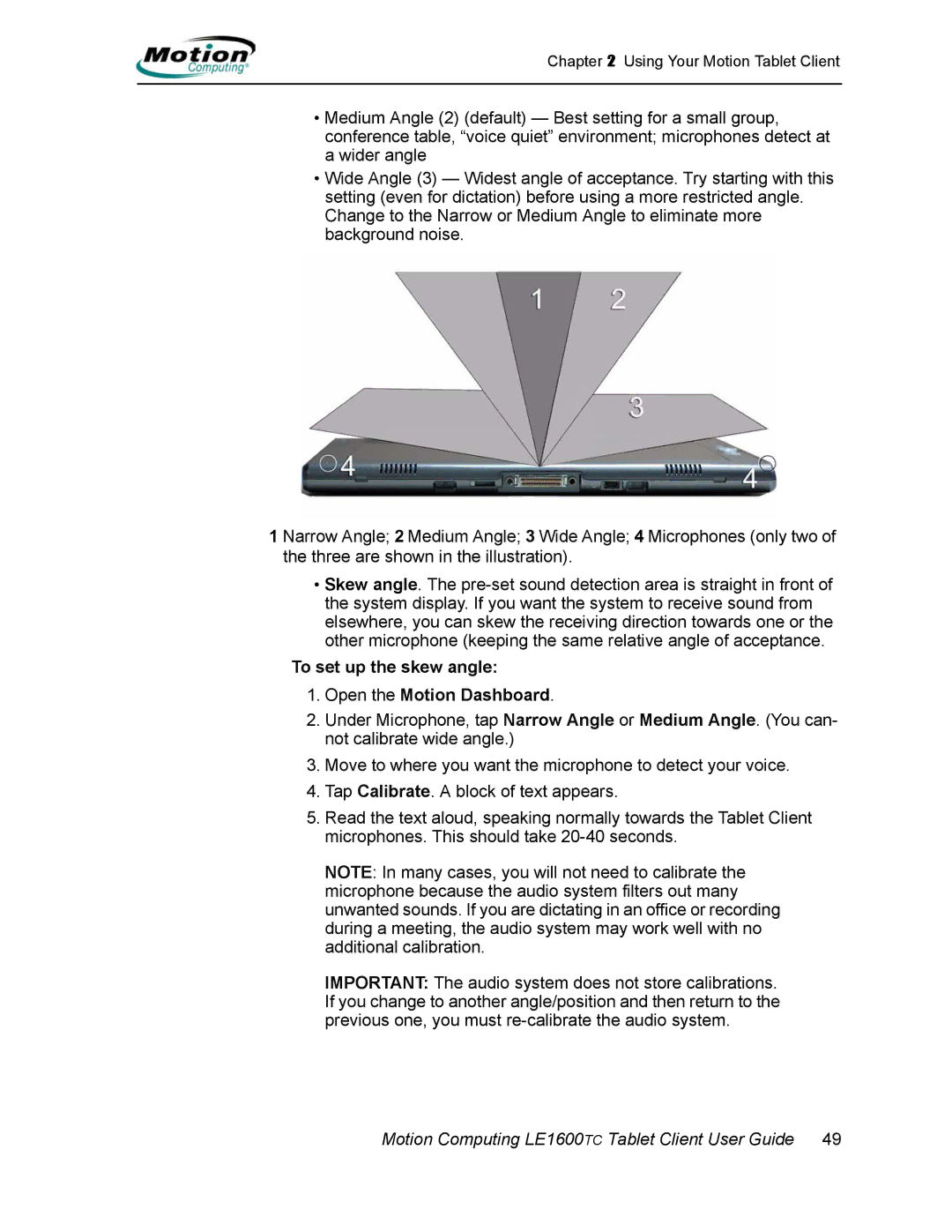Chapter 2 Using Your Motion Tablet Client
•Medium Angle (2) (default) — Best setting for a small group, conference table, “voice quiet” environment; microphones detect at a wider angle
•Wide Angle (3) — Widest angle of acceptance. Try starting with this setting (even for dictation) before using a more restricted angle. Change to the Narrow or Medium Angle to eliminate more background noise.
1 Narrow Angle; 2 Medium Angle; 3 Wide Angle; 4 Microphones (only two of the three are shown in the illustration).
•Skew angle. The
To set up the skew angle:
1.Open the Motion Dashboard.
2.Under Microphone, tap Narrow Angle or Medium Angle. (You can- not calibrate wide angle.)
3.Move to where you want the microphone to detect your voice.
4.Tap Calibrate. A block of text appears.
5.Read the text aloud, speaking normally towards the Tablet Client microphones. This should take
NOTE: In many cases, you will not need to calibrate the microphone because the audio system filters out many unwanted sounds. If you are dictating in an office or recording during a meeting, the audio system may work well with no additional calibration.
IMPORTANT: The audio system does not store calibrations. If you change to another angle/position and then return to the previous one, you must