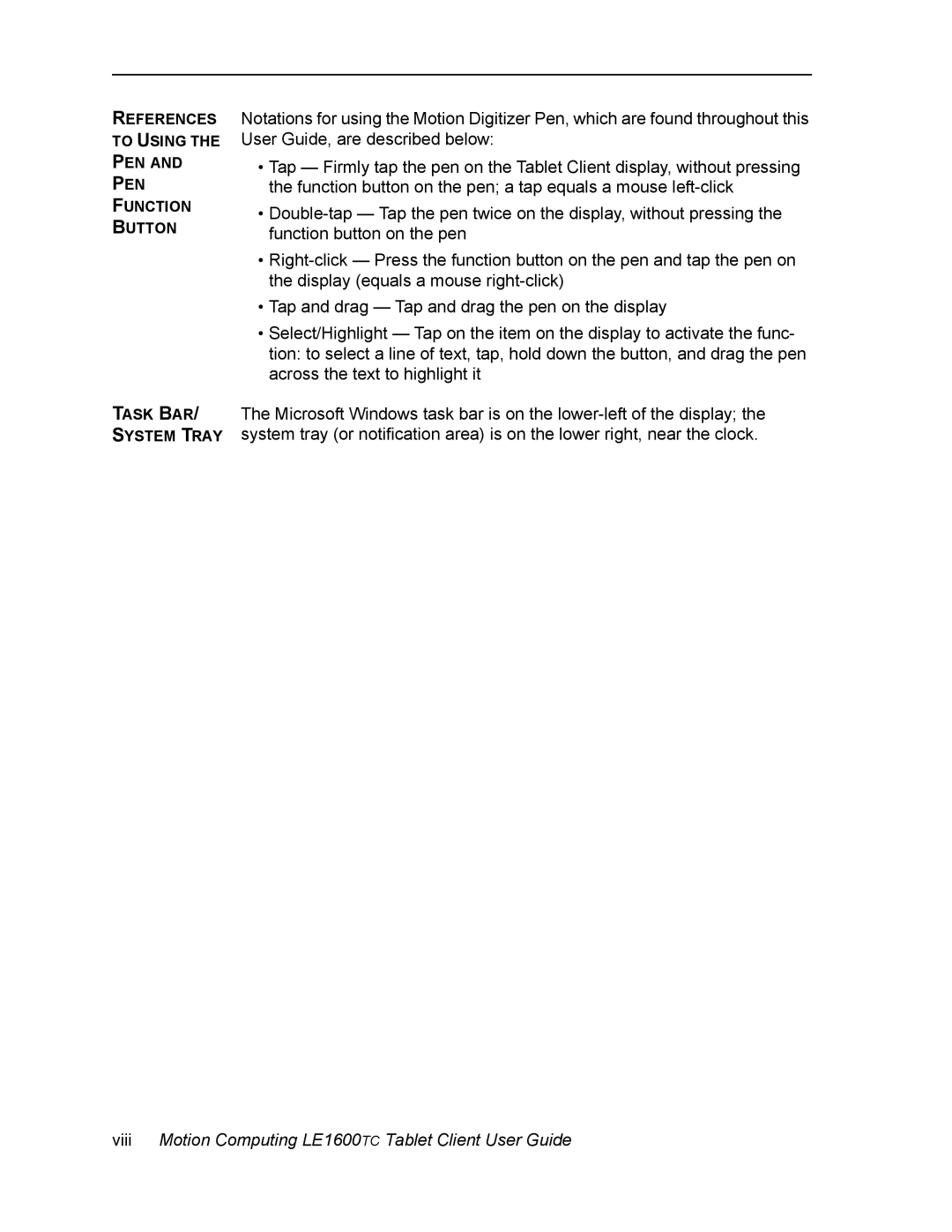REFERENCES
TO USING THE
PEN AND
PEN
FUNCTION
BUTTON
TASK BAR/
SYSTEM TRAY
Notations for using the Motion Digitizer Pen, which are found throughout this User Guide, are described below:
•Tap — Firmly tap the pen on the Tablet Client display, without pressing the function button on the pen; a tap equals a mouse
•
•
•Tap and drag — Tap and drag the pen on the display
•Select/Highlight — Tap on the item on the display to activate the func- tion: to select a line of text, tap, hold down the button, and drag the pen across the text to highlight it
The Microsoft Windows task bar is on the