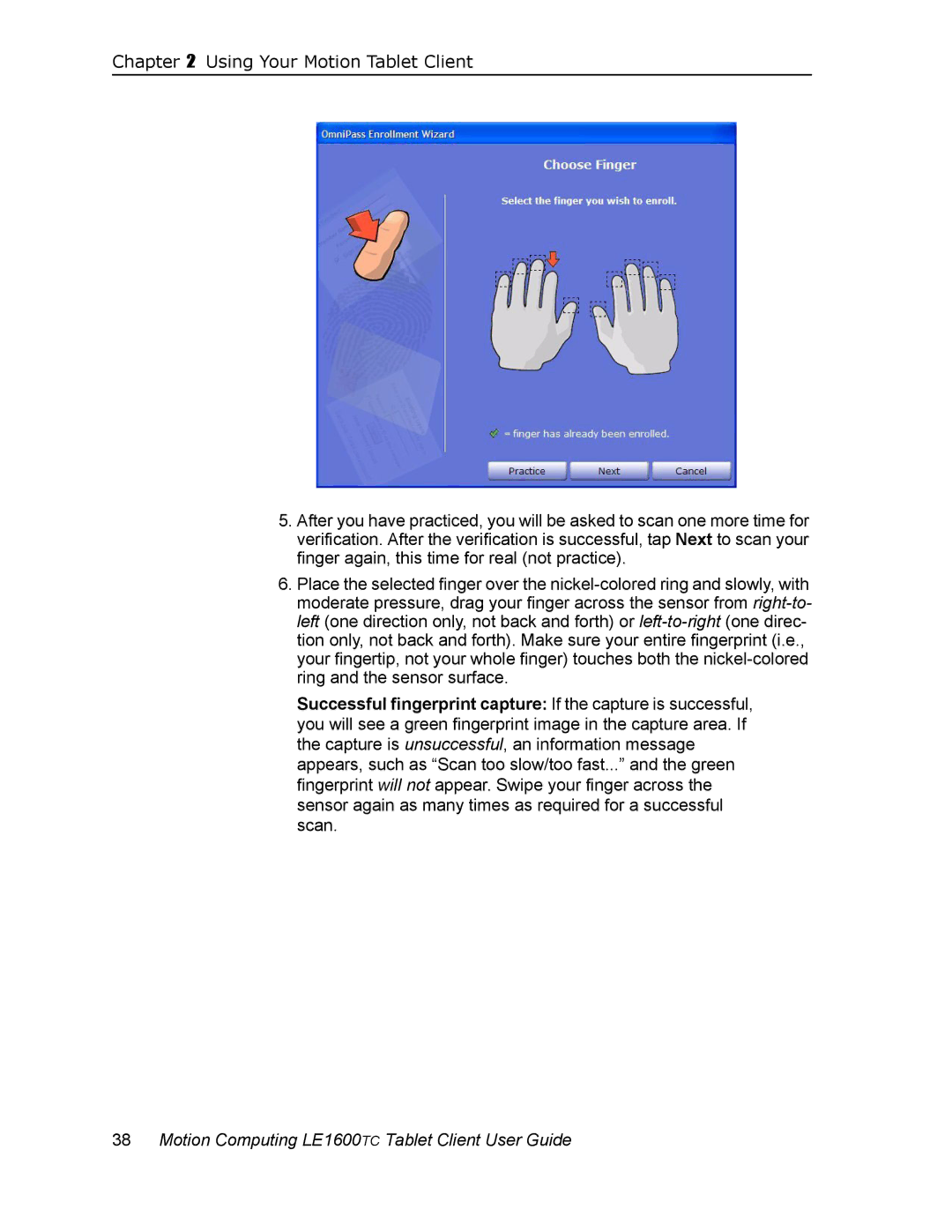Chapter 2 Using Your Motion Tablet Client
5.After you have practiced, you will be asked to scan one more time for verification. After the verification is successful, tap Next to scan your finger again, this time for real (not practice).
6.Place the selected finger over the
Successful fingerprint capture: If the capture is successful, you will see a green fingerprint image in the capture area. If the capture is unsuccessful, an information message appears, such as “Scan too slow/too fast...” and the green fingerprint will not appear. Swipe your finger across the sensor again as many times as required for a successful scan.