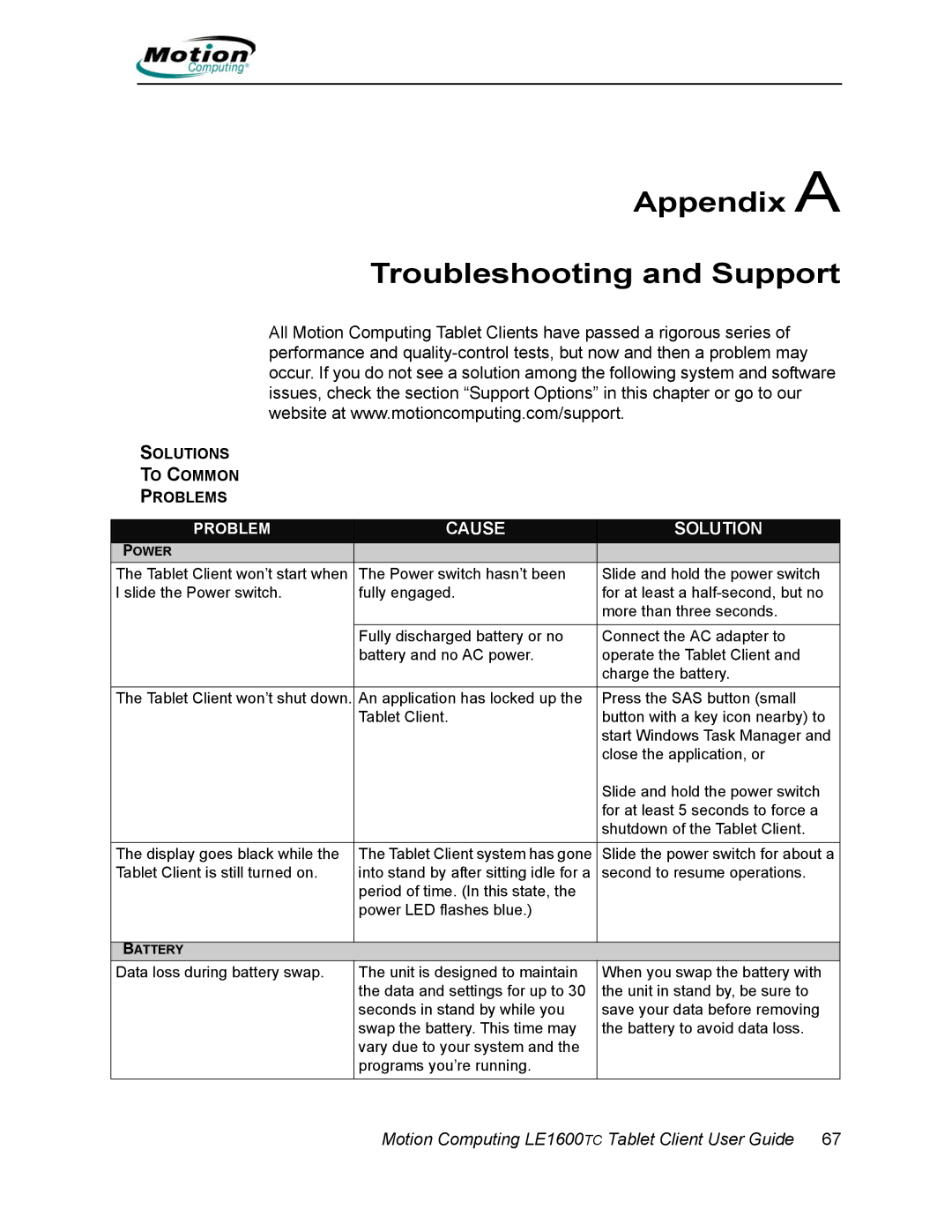Appendix A
Troubleshooting and Support
All Motion Computing Tablet Clients have passed a rigorous series of performance and
SOLUTIONS
TO COMMON
PROBLEMS
PROBLEM | CAUSE | SOLUTION |
POWER |
|
|
The Tablet Client won’t start when | The Power switch hasn’t been | Slide and hold the power switch |
I slide the Power switch. | fully engaged. | for at least a |
|
| more than three seconds. |
|
|
|
| Fully discharged battery or no | Connect the AC adapter to |
| battery and no AC power. | operate the Tablet Client and |
|
| charge the battery. |
The Tablet Client won’t shut down. | An application has locked up the | Press the SAS button (small |
| Tablet Client. | button with a key icon nearby) to |
|
| start Windows Task Manager and |
|
| close the application, or |
|
| Slide and hold the power switch |
|
| for at least 5 seconds to force a |
|
| shutdown of the Tablet Client. |
|
|
|
The display goes black while the | The Tablet Client system has gone | Slide the power switch for about a |
Tablet Client is still turned on. | into stand by after sitting idle for a | second to resume operations. |
| period of time. (In this state, the |
|
| power LED flashes blue.) |
|
|
|
|
BATTERY |
|
|
Data loss during battery swap. | The unit is designed to maintain | When you swap the battery with |
| the data and settings for up to 30 | the unit in stand by, be sure to |
| seconds in stand by while you | save your data before removing |
| swap the battery. This time may | the battery to avoid data loss. |
| vary due to your system and the |
|
| programs you’re running. |
|