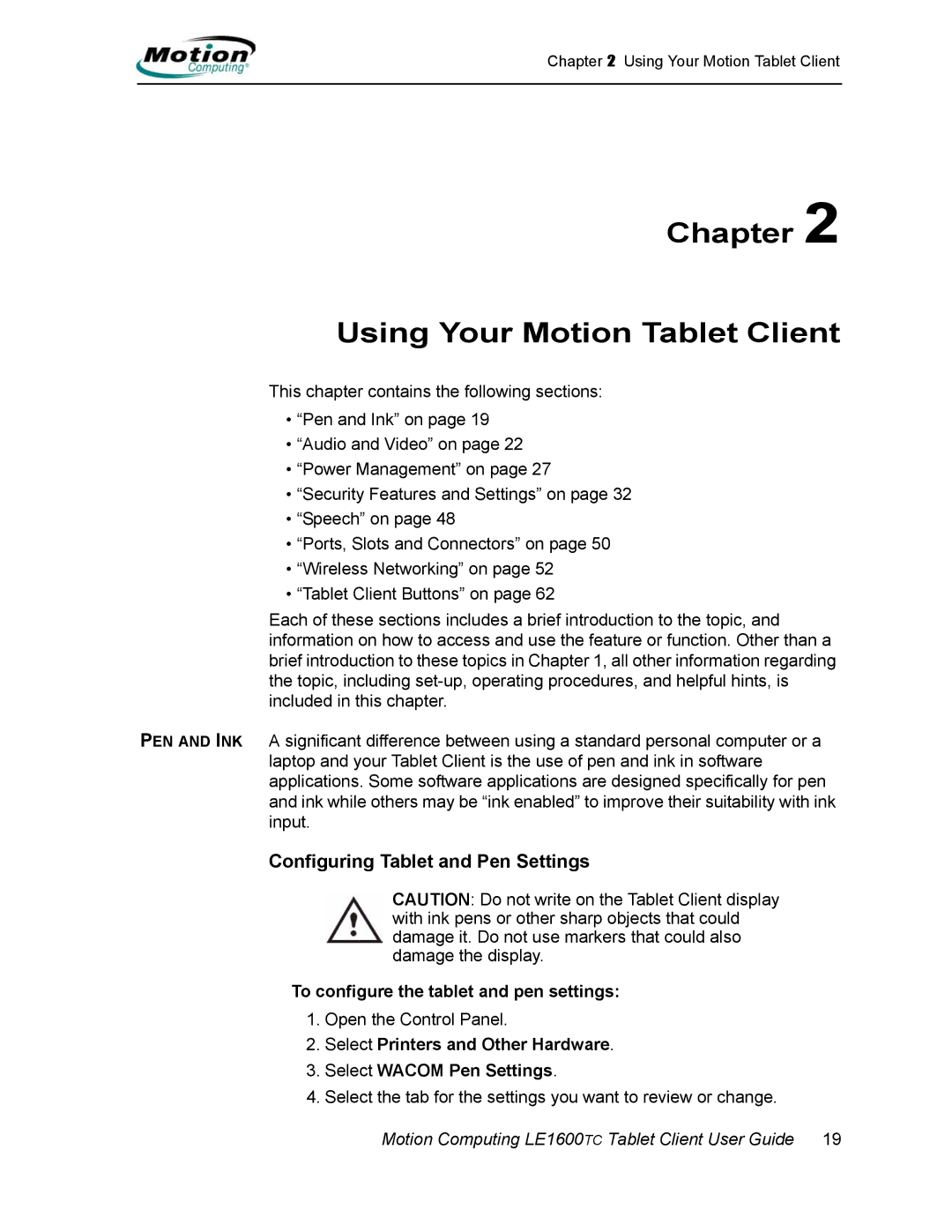Chapter 2 Using Your Motion Tablet Client
Chapter 2
Using Your Motion Tablet Client
This chapter contains the following sections:
•“Pen and Ink” on page 19
•“Audio and Video” on page 22
•“Power Management” on page 27
•“Security Features and Settings” on page 32
•“Speech” on page 48
•“Ports, Slots and Connectors” on page 50
•“Wireless Networking” on page 52
•“Tablet Client Buttons” on page 62
Each of these sections includes a brief introduction to the topic, and information on how to access and use the feature or function. Other than a brief introduction to these topics in Chapter 1, all other information regarding the topic, including
PEN AND INK A significant difference between using a standard personal computer or a laptop and your Tablet Client is the use of pen and ink in software applications. Some software applications are designed specifically for pen and ink while others may be “ink enabled” to improve their suitability with ink input.
Configuring Tablet and Pen Settings
CAUTION: Do not write on the Tablet Client display with ink pens or other sharp objects that could damage it. Do not use markers that could also damage the display.
To configure the tablet and pen settings:
1.Open the Control Panel.
2.Select Printers and Other Hardware.
3.Select WACOM Pen Settings.
4.Select the tab for the settings you want to review or change.