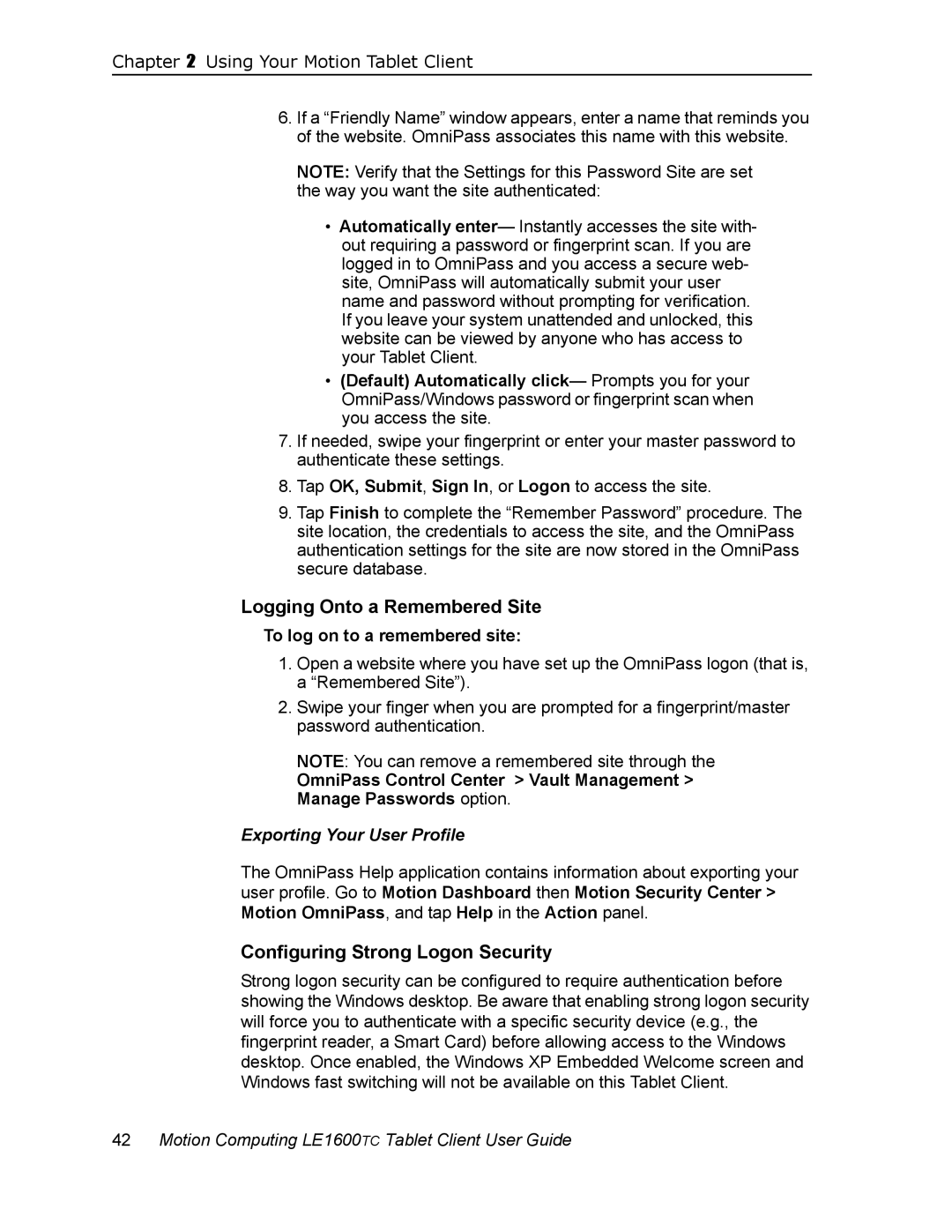Chapter 2 Using Your Motion Tablet Client
6.If a “Friendly Name” window appears, enter a name that reminds you of the website. OmniPass associates this name with this website.
NOTE: Verify that the Settings for this Password Site are set the way you want the site authenticated:
•Automatically enter— Instantly accesses the site with- out requiring a password or fingerprint scan. If you are logged in to OmniPass and you access a secure web- site, OmniPass will automatically submit your user name and password without prompting for verification. If you leave your system unattended and unlocked, this website can be viewed by anyone who has access to your Tablet Client.
•(Default) Automatically click— Prompts you for your OmniPass/Windows password or fingerprint scan when you access the site.
7.If needed, swipe your fingerprint or enter your master password to authenticate these settings.
8.Tap OK, Submit, Sign In, or Logon to access the site.
9.Tap Finish to complete the “Remember Password” procedure. The site location, the credentials to access the site, and the OmniPass authentication settings for the site are now stored in the OmniPass secure database.
Logging Onto a Remembered Site
To log on to a remembered site:
1.Open a website where you have set up the OmniPass logon (that is, a “Remembered Site”).
2.Swipe your finger when you are prompted for a fingerprint/master password authentication.
NOTE: You can remove a remembered site through the
OmniPass Control Center > Vault Management > Manage Passwords option.
Exporting Your User Profile
The OmniPass Help application contains information about exporting your user profile. Go to Motion Dashboard then Motion Security Center > Motion OmniPass, and tap Help in the Action panel.
Configuring Strong Logon Security
Strong logon security can be configured to require authentication before showing the Windows desktop. Be aware that enabling strong logon security will force you to authenticate with a specific security device (e.g., the fingerprint reader, a Smart Card) before allowing access to the Windows desktop. Once enabled, the Windows XP Embedded Welcome screen and Windows fast switching will not be available on this Tablet Client.