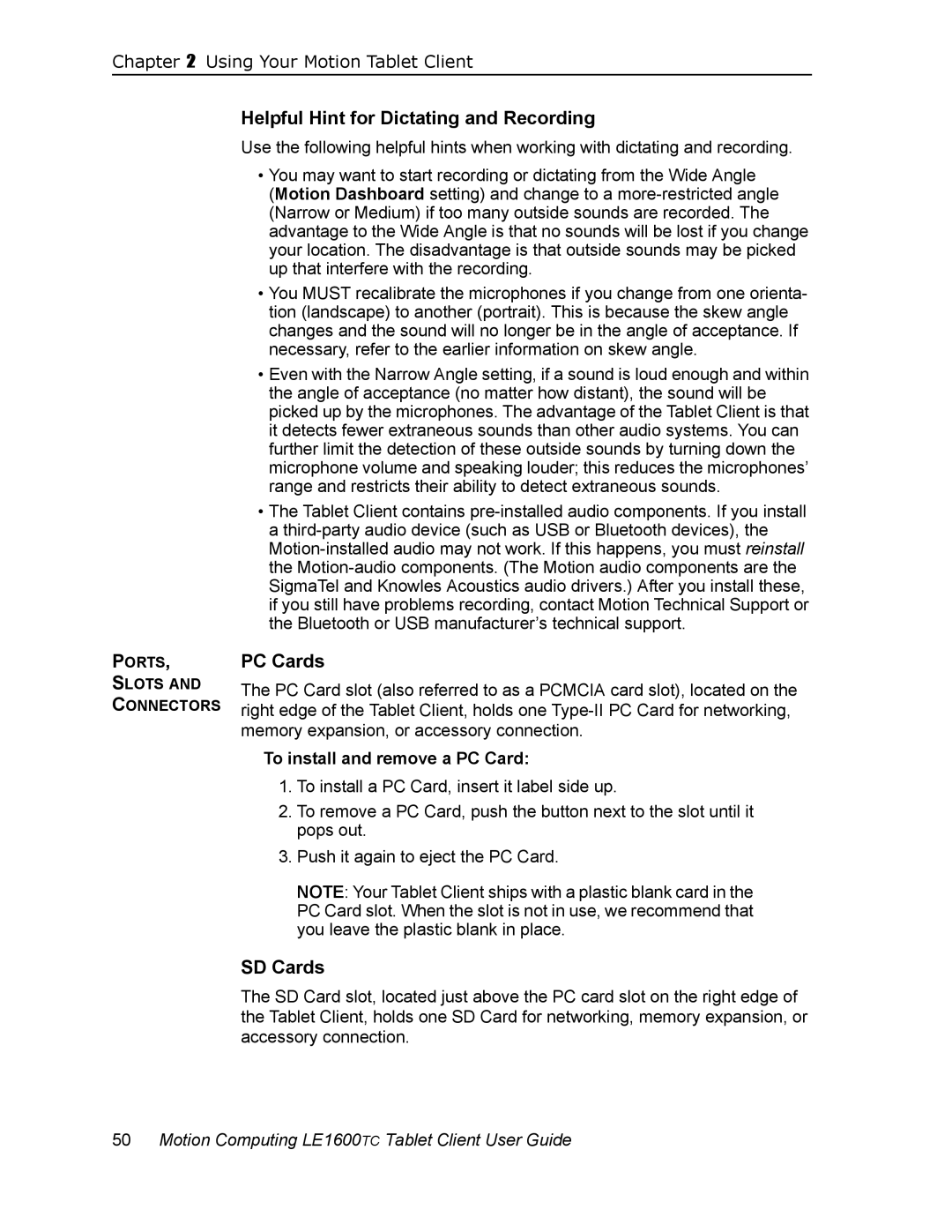Chapter 2 Using Your Motion Tablet Client
PORTS,
SLOTS AND
CONNECTORS
Helpful Hint for Dictating and Recording
Use the following helpful hints when working with dictating and recording.
•You may want to start recording or dictating from the Wide Angle
(Motion Dashboard setting) and change to a
•You MUST recalibrate the microphones if you change from one orienta- tion (landscape) to another (portrait). This is because the skew angle changes and the sound will no longer be in the angle of acceptance. If necessary, refer to the earlier information on skew angle.
•Even with the Narrow Angle setting, if a sound is loud enough and within the angle of acceptance (no matter how distant), the sound will be picked up by the microphones. The advantage of the Tablet Client is that it detects fewer extraneous sounds than other audio systems. You can further limit the detection of these outside sounds by turning down the microphone volume and speaking louder; this reduces the microphones’ range and restricts their ability to detect extraneous sounds.
•The Tablet Client contains
PC Cards
The PC Card slot (also referred to as a PCMCIA card slot), located on the right edge of the Tablet Client, holds one
To install and remove a PC Card:
1.To install a PC Card, insert it label side up.
2.To remove a PC Card, push the button next to the slot until it pops out.
3.Push it again to eject the PC Card.
NOTE: Your Tablet Client ships with a plastic blank card in the PC Card slot. When the slot is not in use, we recommend that you leave the plastic blank in place.
SD Cards
The SD Card slot, located just above the PC card slot on the right edge of the Tablet Client, holds one SD Card for networking, memory expansion, or accessory connection.