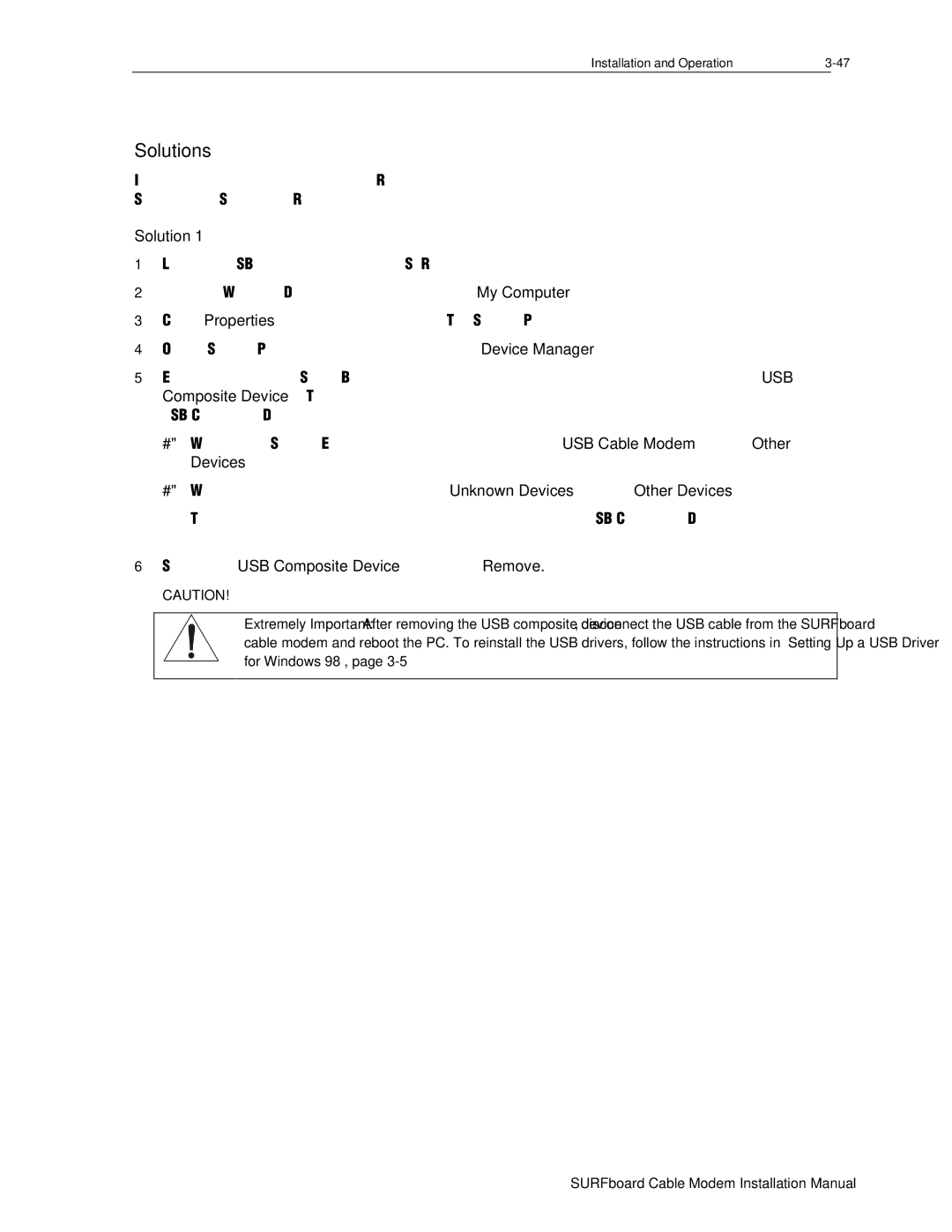Installation and Operation |
Solutions
If you choose not to run the Motorola Remove program, you can perform the procedures in Solution 1 or Solution 2. Review both solutions before choosing which one to run.
Solution 1
1Leave the USB cable plugged into the SURFboard cable modem and the computer.
2From the Windows Desktop,
3Click Properties at the bottom of the list. The System Properties window is displayed.
4On the System Properties window, click the Device Manager tab.
5Expand the Universal Serial Bus controllers branch and see if there is an entry for USB Composite Device. The following additional entries are automatically removed when the USB Composite Device is removed:
#Windows 98 Second Edition may list two entries as USB Cable Modem under Other Devices.
#Windows 98 may list two entries as Unknown Devices under Other Devices.
These additional entries are automatically removed when the USB Composite Device is removed.
6Select the USB Composite Device and click Remove.
CAUTION!
Extremely Important: After removing the USB composite device, disconnect the USB cable from the SURFboard cable modem and reboot the PC. To reinstall the USB drivers, follow the instructions in “Setting Up a USB Driver for Windows 98”, page